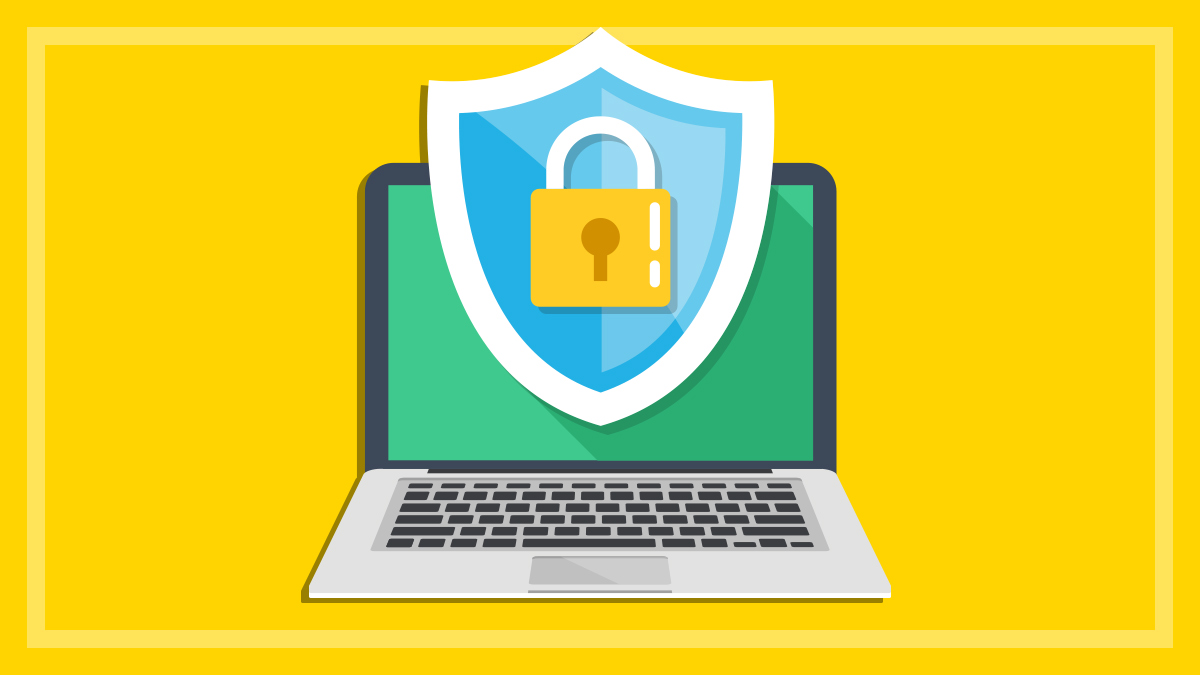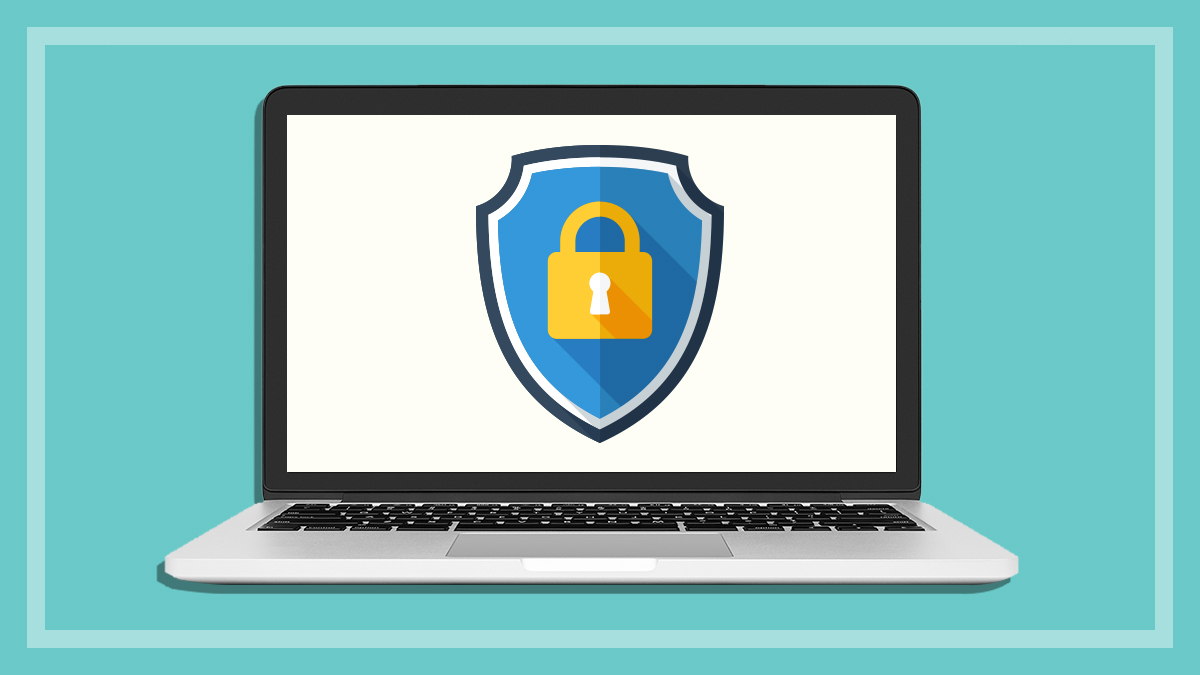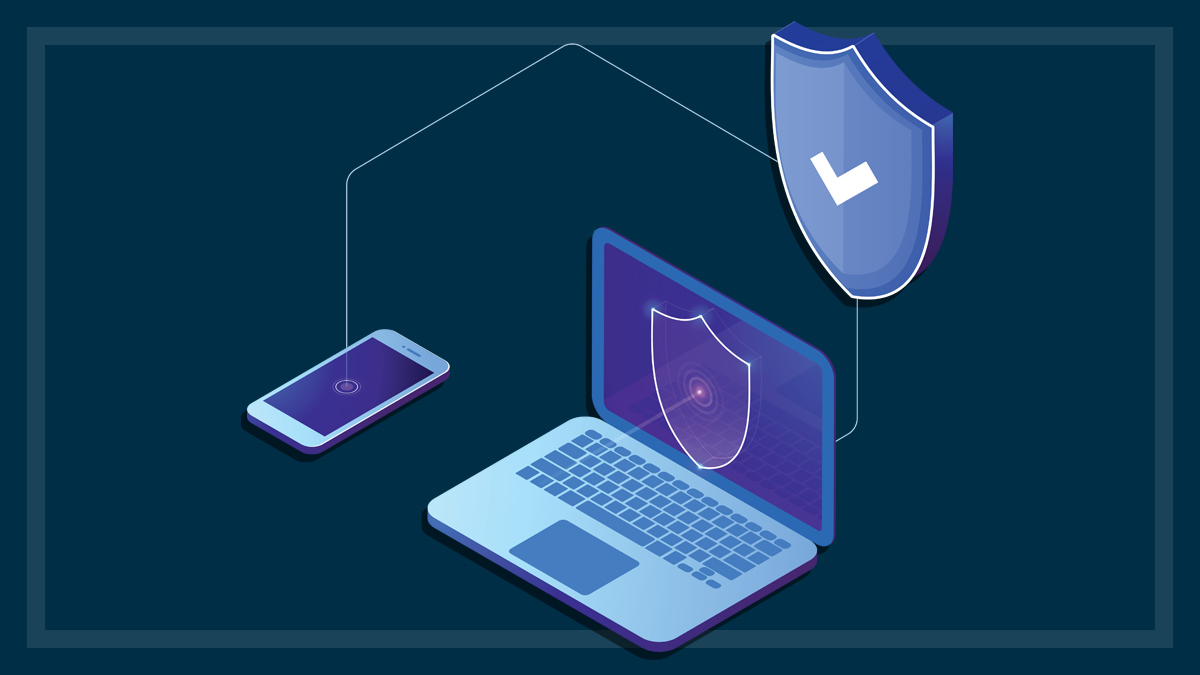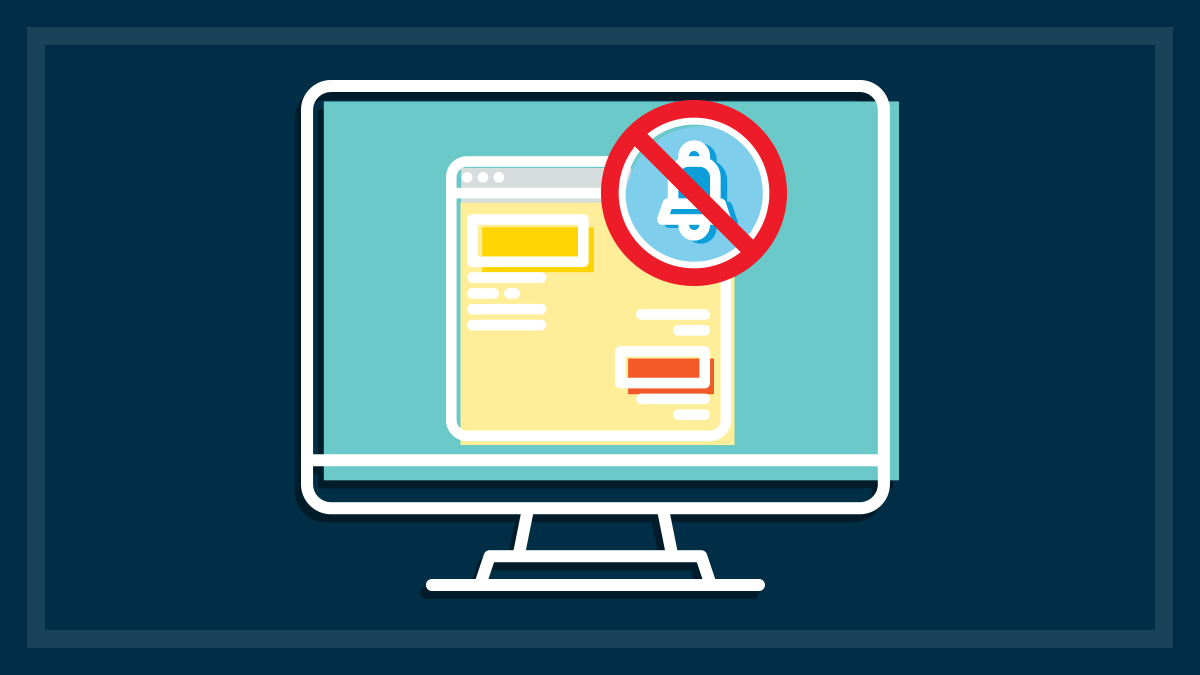Get our independent lab tests, expert reviews and honest advice.
LibreOffice: A free office suite alternative
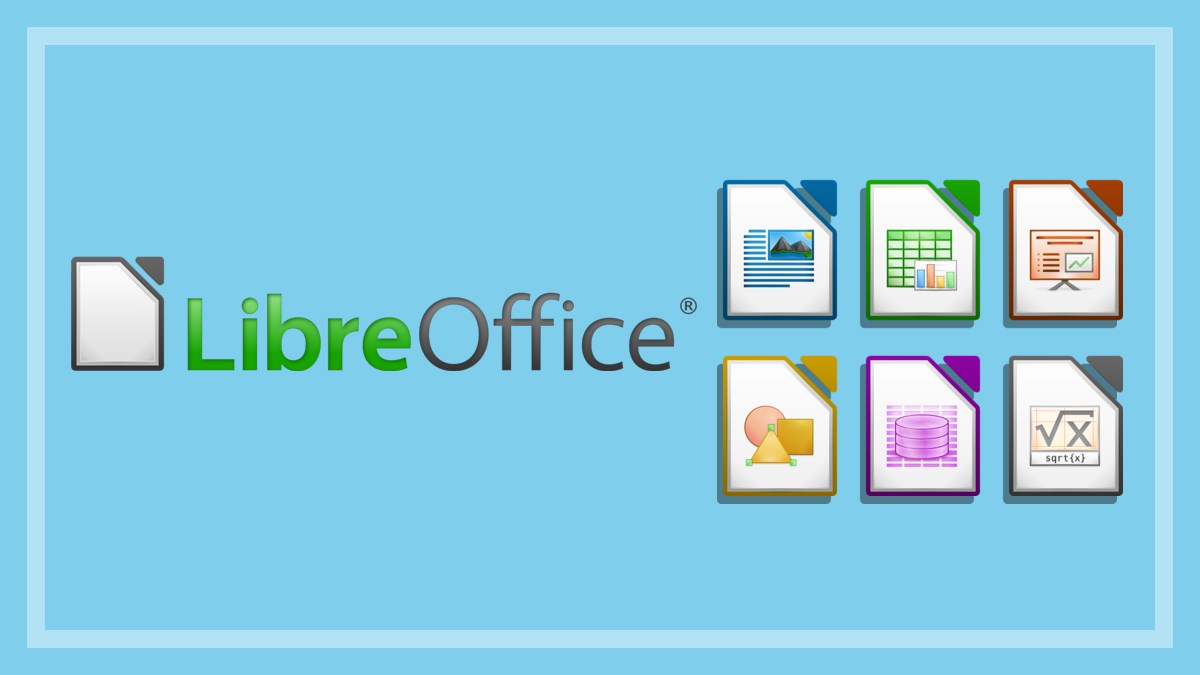
Need to know
- LibreOffice is a free suite of productivity apps, similar to Microsoft Office
- Its apps look and feel similar to Microsoft Office, but look older and can be buggy
- LibreOffice apps lack mobile and cloud support
For decades, Microsoft’s suite of office apps has dominated the productivity space.
But where you might once have only upgraded your version of Word, Excel and maybe PowerPoint every several years, the newer products are moving towards a subscription model that charges annually and might bundle in extra programs you don’t want or need.
LibreOffice compared to Microsoft Office
LibreOffice is a free suite of apps that will look and feel familiar to Microsoft Office users. LibreOffice apps include analogues for Microsoft’s most famous trio – Word, Excel and PowerPoint – and their features and user interfaces are similar enough that they’re easy and quick to learn.
Most importantly, they can open and edit Microsoft Office documents, as well as save in those formats. Anyone you share your work with should be none the wiser.
The three main LibreOffice apps are:
- Writer (Microsoft Office equivalent: Word)
- Calc (Microsoft Office equivalent: Excel)
- Impress (Microsoft Office equivalent: PowerPoint).
There is also LibreOffice Base for database management, LibreOffice Math for formula editing, and LibreOffice Draw for creating vector graphics and, in a pinch, editing PDF documents.
LibreOffice apps work on Windows, macOS and Linux.
Downsides of LibreOffice
One area where LibreOffice comes up short is cloud tie-ins. Microsoft’s OneDrive offers 1TB (terabyte) of cloud storage and syncing for 365 subscribers, which is designed to work well with its own office apps.
Some of these tie-ins include simultaneous collaboration on documents and automatic saving and backups for files as you work on them.
If you don’t need large amounts of online storage, there are some free options available. For example, Google Drive will give you 15GB (gigabytes) free of charge to which you can save your LibreOffice files.
But keep in mind you won’t get the benefits of Drive’s excellent real-time syncing unless you use the Google suite of productivity apps.
LibreOffice apps also look and feel a little previous-generation, and there are small quality of life problems. These include unwieldy menus and missing minor features that are too far down the list of fixes for part-time open source developers to address.
Lastly, LibreOffice is weak on the mobile side of things. There are some apps available, but they’re by independent developers and vary in quality and functionality.
For example, the app LibreOffice and OpenOffice document viewer is free on Android, but the similar LibreOffice document viewer is a few dollars on iPhone/iPad.
The Android app ties in with some cloud services such as Google Drive and Dropbox and lets you edit files from Writer, Calc and Impress. But it takes over your screen with ads and there are obvious formatting errors when viewing some documents.
Alternatively, the Microsoft 365 mobile apps are excellent for productivity on phones and tablets, work very well with OneDrive and other cloud services (minus the ads), and don’t suffer from formatting errors.
LibreOffice Writer vs Word
Word processors are the meat and potatoes of any suite of productivity apps, so LibreOffice Writer is likely the main consideration when skipping out on Microsoft and its ubiquitous processor: Word.
As far as being a replacement for Word goes, Writer feels very similar. It can open and save documents in the Word file format (.docx) or in the OpenDocument Text (.odt) format, which also works with other word processors.
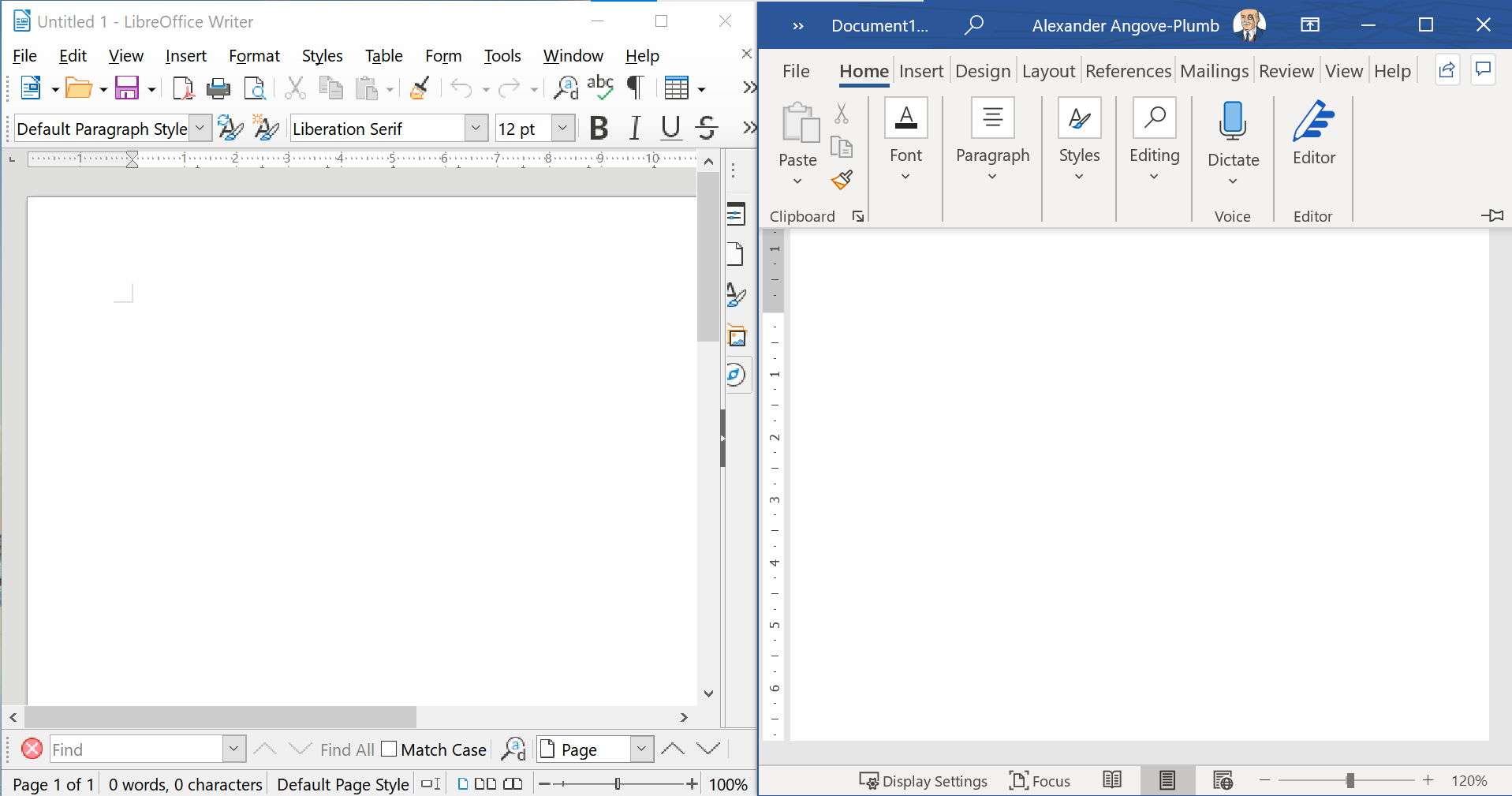
The more casual user will only notice minor niggles with Writer such as difficulties editing copied and pasted URLs, occasionally inaccurate selections when trying to highlight text with a cursor, and limited paragraph spacing options, among others.
Probably the most frustrating is Writer’s tendency to revert to its default and somewhat dated font – Liberation Serif – at odd times, and its Clone Formatting tool isn’t always totally accurate.
There are also some menu elements placed in slightly harder-to-reach locations, such as footnotes and comments, which require a few more clicks to locate. And the range of fonts is more limited than in Word.
Students and writers for print publications might lament one particular omission: Writer’s word count always includes footnotes, so it’s annoying when dealing with word limits that exempt them. But unlike in Microsoft Word, this can’t be changed.
Professionals will be happy to note LibreOffice Writer’s excellent Track Changes implementation, which displays changes clearly and is easy to use. But it’s harder to see which users made what changes – especially if those users haven’t signed in.
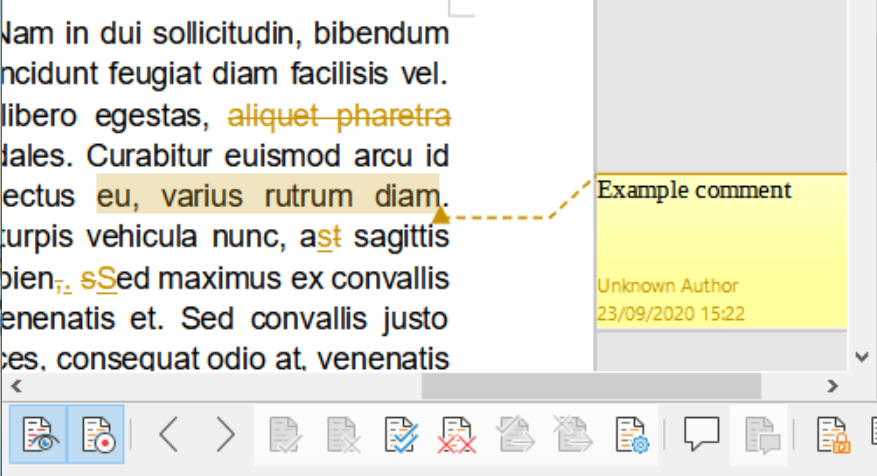
There are also some differences between how styles and templates are implemented between Writer and Word, the importance of which will come down to how and if you use these features.
A word of warning: remember to regularly save your documents. Microsoft Word and other modern word processors such as Google Docs both automatically save as you go.
If you’ve become used to this, it’s time to dust off old habits and make sure you hit ctrl + S at regular intervals when using Writer.
LibreOffice Calc vs Excel
Calc is LibreOffice’s answer to Microsoft Excel. Non-experts might be shocked at the depth and breadth of Excel’s full capabilities, and two high-end experts might have completely different sets of niche features they use regularly.
As a result, it’s difficult to fully compare this kind of spreadsheet app on a professional level because of the number of features, algorithms and functions they support.
But for the average user, Calc is definitely a good, free alternative. You can save and edit Microsoft Excel files, as well as the open-source OpenDocument Spreadsheet (.ods) format, among others. The user interface is very close to Excel and its basic features all appear to be there.
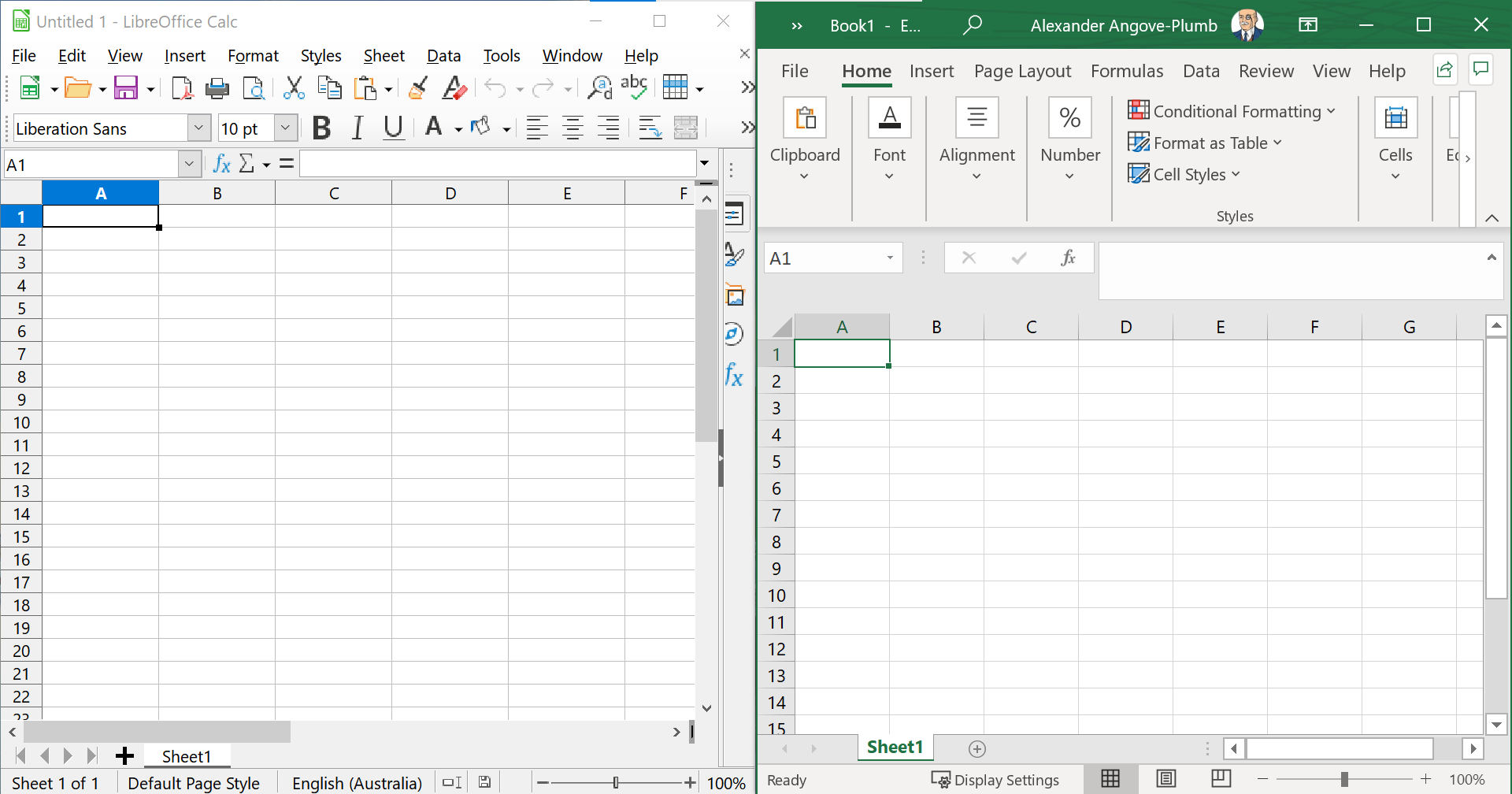
Sometimes CHOICE uses some niche algorithms and functions when managing our intricate and often extensive test data. Opening those files in LibreOffice’s Calc showed no errors that we could see, nor did making changes and saving them, then opening the edited versions in Excel.
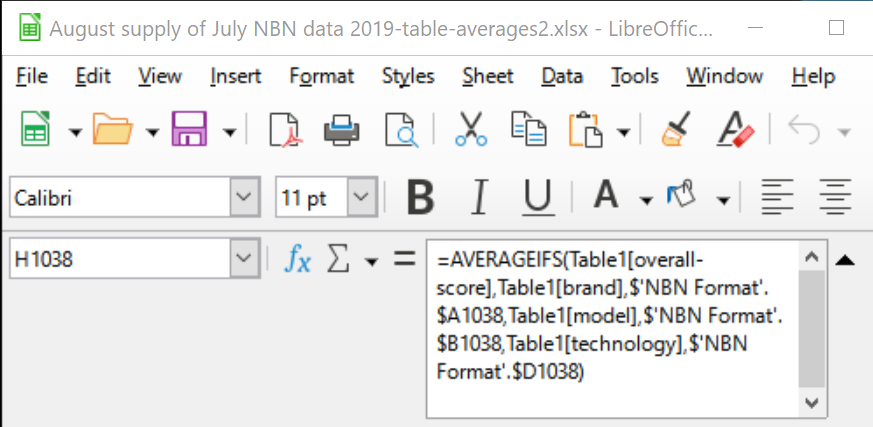
LibreOffice Impress vs PowerPoint
Impress is probably the most different LibreOffice program to its Microsoft cousin, PowerPoint. But old-school PowerPoint users might not notice much difference between the two programs.
Once again, the user layout is extremely similar to its Microsoft counterpart, and its suite of basic features is relatively the same.
But thanks to recent PowerPoint updates, Microsoft 365 subscribers have access to a suite of artificial intelligence (AI)-powered options, design features and pre-made templates that aren’t available in Impress.
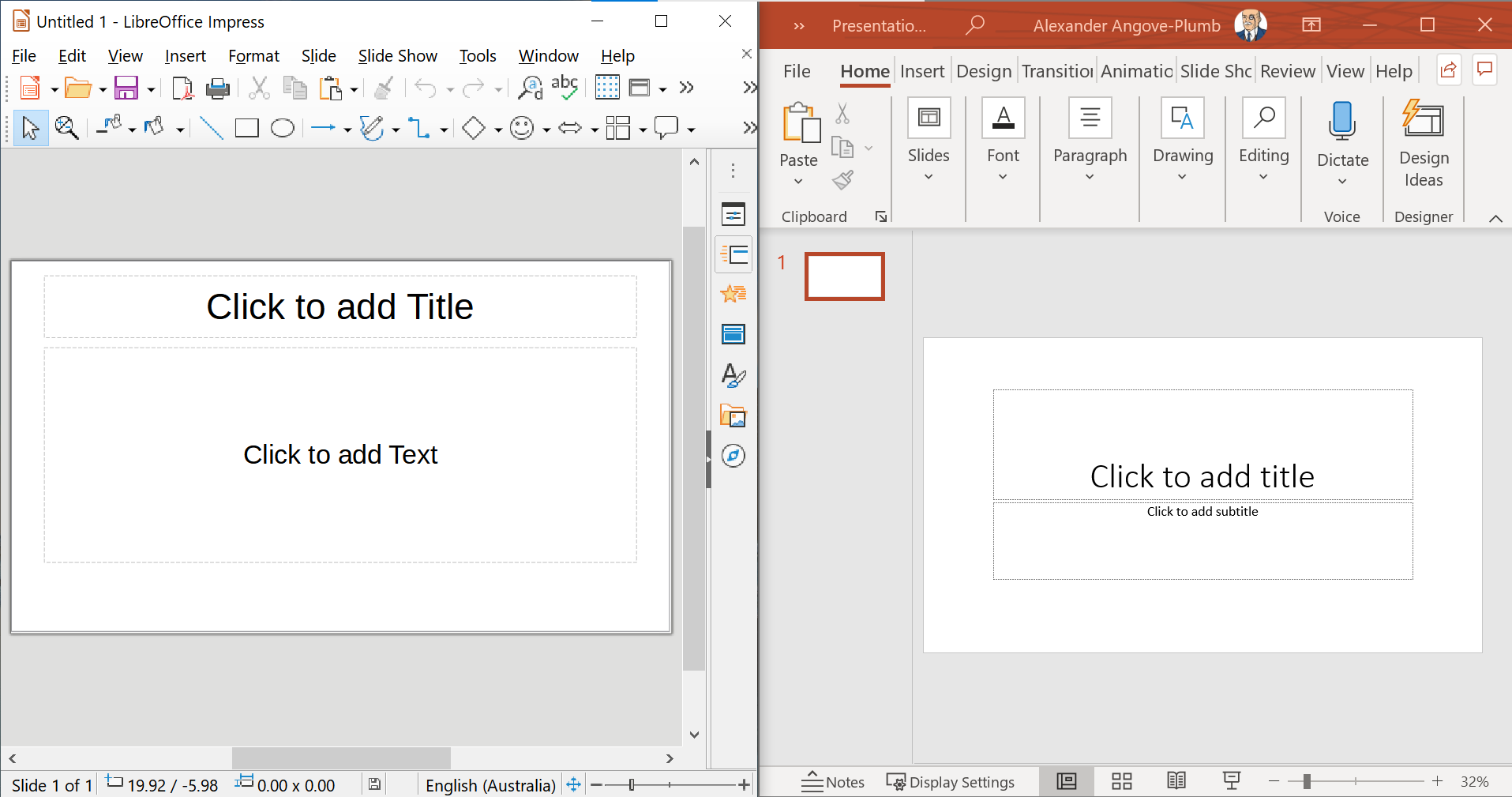
For example, PowerPoint has a new feature called Presenter Coach that lets you practice speaking your presentation out loud. The feature will tell you if you’re talking too fast, saying “um” too much, or mirroring the words on your slides too closely.
PowerPoint Designer is another new Microsoft feature that lets you make detailed graphics in a few clicks, such as changing a list of text into a visual timeline, and provides access to thousands of images and about 175 looping videos, as well as styled templates.
By comparison, Impress is like the bare bones PowerPoint of yesteryear. But if you’re happy making all your slides without the help of AI and an extensive image and video gallery, it’s a solid presentation app.