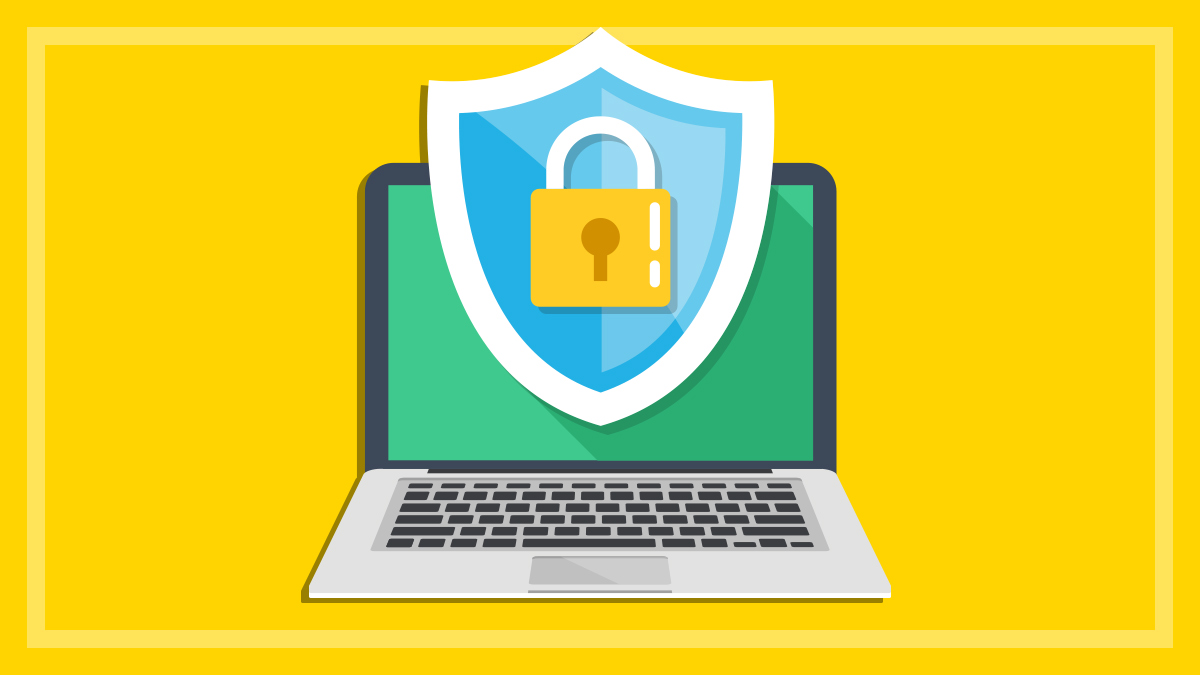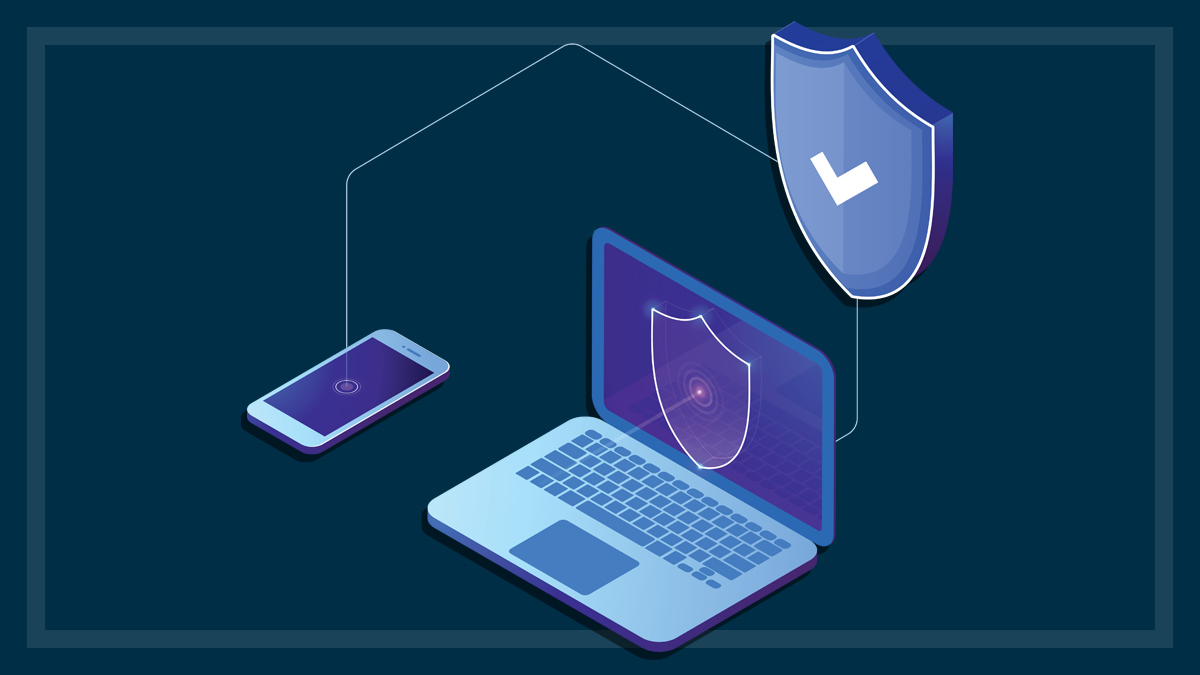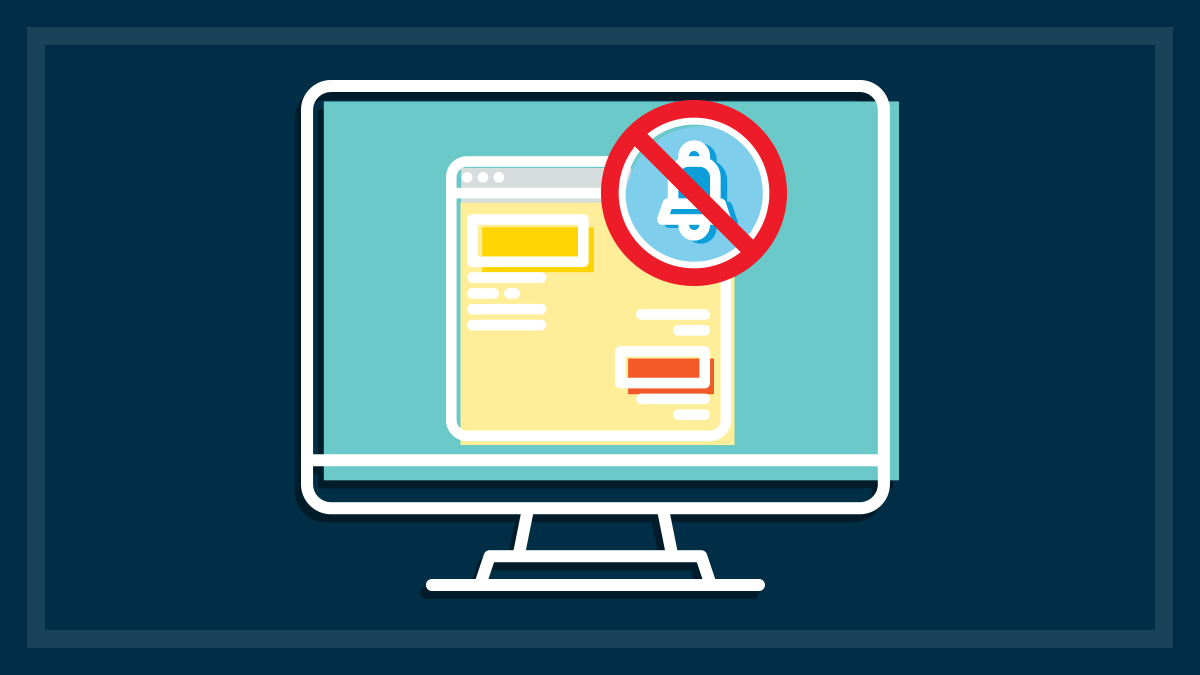Get our independent lab tests, expert reviews and honest advice.
How to buy the best antivirus software
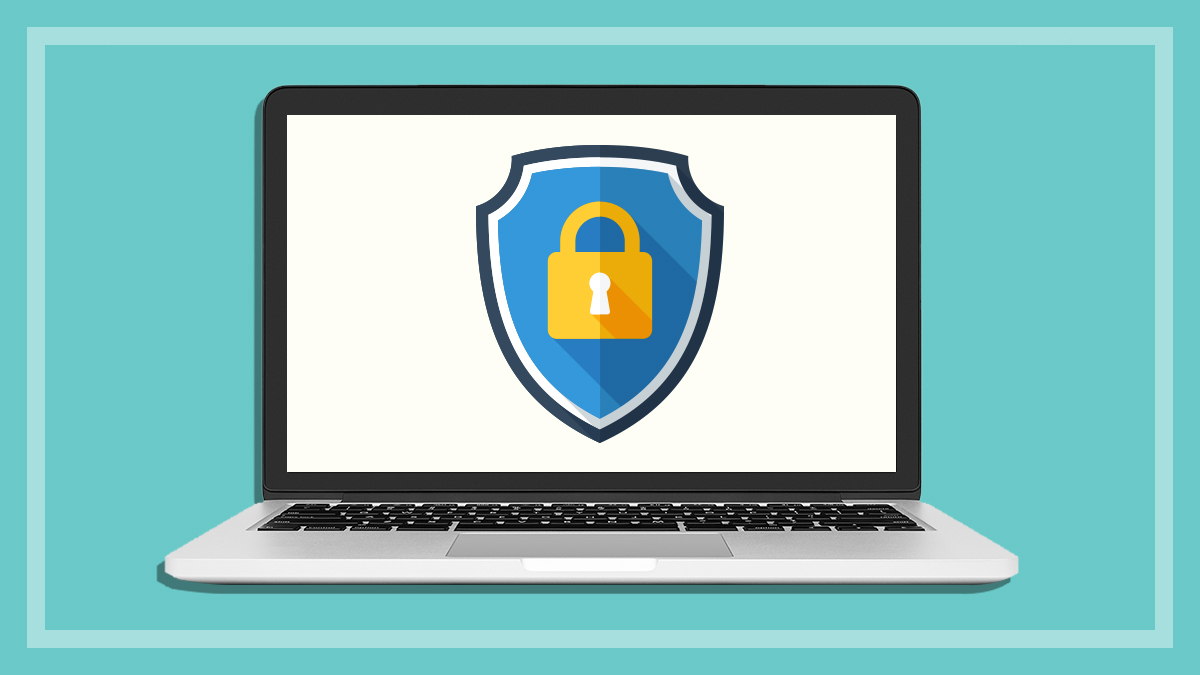
Are you tootling along with an antivirus program on your PC, oblivious to the security threat to your smartphone and tablet?
Keeping your PC protected from the ever-evolving plague of threats from viruses and other malware is a constant cat-and-mouse game. These days antivirus software does far more than just stop viruses, but does it do enough?
Devices under threat from viruses
Security threats come from multiple fronts, including websites, email, instant messaging, and social media. And it’s not just your PC that needs protection. The Android OS running on tablets and smartphones is the fastest growing target for malware makers.
As people increasingly turn to tablets and smartphones to replace the desktop PC and laptop, malware makers are exploiting the mobile platforms which increasingly hold a lot of the sensitive personal information that used to be found only on mainstream computers.
A full security suite brings together tools to tackle all these threats, providing desktop and mobile protection. Or you can go with different providers for your desktop and mobile devices.
All-in-one protection
Some of the software makers bundle multiple products together to create a security suite to protect your computer, mobile and tablet. This can make keeping track of updates and passwords much easier.
An antivirus security suite wraps up all its components in one easy-to-administer package that makes sure everything works together without the conflicts you can encounter when running separate programs from different makers. It also provides a central place for support.
The core components of most suites include antivirus, anti-spam, anti-spyware and a firewall, but may also include tools such as secure password storage, start-up management, anti-phishing and parental controls, and may even back up your data to an attached hard drive or online. Some suites also allow access to online files via mobile devices like smartphones.
Updates
Whichever antivirus program you choose, remember that any security program is only as good as its last anti-malware update, so be sure to configure your suite to automatically download and install the latest updates as they’re released. While no software can protect you against every possible threat, up-to-date apps are your best hope for a secure system.
Extra functionality
Many antivirus security suites come in several versions, from basic to deluxe, that may also include backup software and performance tuning tools, such as registry cleaning and drive optimisation, that you’d otherwise buy as a separate program. Although they’re not essential to security, they can make your software a one-stop-shop for system maintenance. And the extra cost will usually be less than buying additional programs.
Mobile protection
When choosing a mobile security program, it’s important to consider not only malware protection, but other daily-use security features such as anti-theft measures (including remote lock and wipe), backup and encryption. Most programs will give good protection, but it’s the features that set them apart.
Game mode
This mode allows desktop PC games to run uninterrupted, with just the security protection essentials running in the background. Game mode usually activates automatically when you launch a full-screen game, but check your program’s settings. Some desktop programs also have a ‘laptop mode’ that prevents certain tasks from running to save power.
Multi-user licence
If your home has several computers, you’ll want a multi-user licence. For many programs, a 12-month licence is the default option, but usually you’ll also have the choice of single- or five-user licences and extra coverage for two or more years. The price varies accordingly, but multi-user licences generally work out cheaper per user.
Online purchasing
Buying your security software directly on the web is preferable as you’ll download only the latest, most up-to-date version. An unprotected PC can be infected within minutes of connecting to the internet. But you’ll need a broadband connection, which also makes it easier and faster to download updates as necessary. This should be set to happen automatically.
For mobile protection, it can be difficult to find the price of the full versions of many apps because they’re often ‘free’ to download in the Google Play Store, but may come with ads or require in-app purchases to get the full-featured ad-free version. Some may also be free for a trial period only, and the price won’t be revealed until the trial period runs out.
Social networking protection
Some PC security programs have special features to protect against targeted threats when using instant messaging (IM) programs or social networking websites. If you use IM or sites including Facebook and Twitter, look specifically for this protection when choosing a package.
Virus protection for Macs
Mac malware is nowhere near as prevalent as malware targeted at Windows, but it does exist and it can still cause grief. Also, certain types of threats such as phishing and other browser-based or email scams work equally well across all platforms. There is no room for complacency.
Plenty of the big name companies make a security product for the Mac (OS X and macOS), but it may not have all the features of its PC counterpart. In some cases they’re anti-malware only, or lack features such as parental controls, active firewall and system tuner. So, check the features of the Mac program carefully. Keep in mind that the protection performance of a Mac product does not necessarily correspond to that of a Windows product, even if from the same company.
There are also Mac-specific programs not available for Windows, and some may include the detection of Windows malware. This is a good feature, because although Windows malware won’t affect Macs, it can still be unwittingly passed on to other Windows users. Any Mac running Windows (via Boot Camp, Parallels Desktop, VMware Fusion or Oracle’s VirtualBox) will need Windows security protection.
As with Windows PCs, a little caution and common sense along with good software will help keep you safe. It’s a good idea to keep a separate administrator account on your computer and not give your user account admin privileges. Also use secure passwords and keep the OS and all your software up to date, especially with security patches.
Top tips for protecting your computer
Good security software is essential, but there are other simple things you can and should do to make sure you have a secure PC.
Auto update
Set Windows updates to occur automatically, or frequently check the Microsoft website for security updates and patches. This will help make sure you install all official Windows security patches and updates as they become available.
Enable options
Even the most powerful security software will only do what you tell it to, via its settings and options. Make sure you’ve enabled the ones you need, as not all will be enabled by default. You still need to exercise caution and common sense.
Link danger
Even with security software installed, you can still expose your PC to danger. Many security holes are caused by user error or social engineering (see Jargon buster below). Be very careful before clicking on an ad or a download link, and don’t open emails or attachments that look suspicious. Never click an email link to access or fill in bank details – banks never provide this kind of link. Always type in the full web address of your bank’s website in your browser. Also, check your bank statements regularly and look for unusual transactions.
Monitor your children
Know what they’re doing online and don’t give them administrator/owner access to your computer or mobile devices. You can use parental controls in Windows to limit their exposure.
Online shopping
Before buying online and when using internet banking, always look for a padlock icon in your browser window (next to the web address), which indicates the site is secure. You can double click it to check that the security certificate matches the company you think you’re dealing with. A secure website’s address also begins with “https:”.
Passwords
Use a strong password – at least eight characters, with letters, numbers, capitals and symbols – and change it regularly. Password manager software can reduce the burden of continual password changes.
Personal privacy
Don’t share any personal information online about yourself or your family without knowing exactly where it’s going and how it will be used.
Scan email in and out
Set your software to not only scan email attachments before opening them, but also scan outgoing mail. Some malware can surreptitiously send out emails to every contact in your address book.
Turn off sharing
If you’re not using file sharing or printer sharing then turn off these options in your operating system.
Watch warning fatigue
Don’t become blasé about security warnings and just click them off without checking them out carefully. Disregarding a security warning is like telling the program to not protect you.
Update your knowledge about security software
Having a good security suite is very important, but there are lots of issues around online security, privacy and protecting your information that you should keep on top of. Here are some links to find more information:
The cost and pricing practices of security software
The computer antivirus software we review will vary depending on the number of users it allows for the licence period – for example, three users for one year is typical, but some programs may support up to 10 users. Many also provide a multi-year licence, but the price will vary. Check the vendor’s website for the latest pricing and look for discounts and special offers.
Many brands offer what may at first appear to be a ‘discounted’ price, but be sure to read the fine print. This price is usually only for an initial subscription period, such as the first year. After this, the price per year can more than double. This is often called the ‘renewal price’.
Be very careful to pay attention to any renewal pricing when you sign up to a security service subscription.
Adware: Software that delivers ads on your computer.
Boot virus: Affects the Master Boot Record of a hard disc, where information about the drive is stored. When booting from the infected disc, the virus loads before the operating system.
Botnet: Short for robot network, also known as a zombie army. A collection of infected internet-connected computers running unauthorised automated software (called robots or bots) for nefarious purposes. Botnets can distribute spam and viruses and launch attacks on computers or networks. A botnet can also refer generally to a distributed computing network.
Firewall: A software program and/or hardware device that limits outside network access to a computer or local network by blocking or restricting entrances to your computer, known as ports.
Heuristic scanner: Analyses files for key structures that match those of viruses.
In-the-wild/wild list: Viruses known to be circulating worldwide. A list of currently infecting viruses is maintained at wildlist.org and is updated monthly, using reports from antivirus researchers and companies around the world.
Macro virus: A virus that’s stored as part of an application, such as a word processing macro.
Malware: A generic term for unwanted software that secretly executes unwanted actions.
On-access scanner (real-time scanner): Constant monitoring of a computer’s memory and file system that activates automatically to scan any file as it’s opened, closed or moved to detect virus activity before it infects the system.
On-demand scanner: Scans nominated/selected files as required and when prompted by a user.
Polymorphic virus: A virus that can change its code with each infection in an attempt to avoid antivirus scanners.
Protocol: A set of rules governing the method of transferring data by specified means, such as TCP/IP.
Phishing: Attempts to lure users to reveal credit card details, account passwords and personal information by pretending to be an email from a trusted financial institution or service.
Port: A virtual opening into your computer through which information can pass both in and out. Different protocols use different ports to communicate over the internet. Port can also refer to a physical connection point for attaching devices.
Quarantine: The isolation of files suspected to contain a virus so that they can’t be opened or activated.
Rootkits: Programs that conceal the access of malicious code to files, folders and registry keys, as well as make programs, system services, drivers and network connections invisible to the user.
Script: Also known as a macro virus. It’s written to infect a file when a programming language script is executed. It spreads via email, office automation documents and web pages.
Social engineering: Tricking people into breaking normal security procedures to gather security information or gain computer system access, rather than using technical hacking techniques.
Spam: Unsolicited commercial (junk) email distributed on a large scale and often part of a scam.
Spyware: Software that secretly gathers information about a computer user or organisation.
TCP/IP: Transmission Control Protocol/Internet Protocol is the suite of protocols that make the internet work.
Trojan: A malicious program hidden in a benign application. Often used by hackers to enable access to the victim’s computer.
Virus: A software program, script or macro that has been designed to infect, destroy, modify or cause other problems with a computer or software program.