Get our independent lab tests, expert reviews and honest advice.
Tips for upgrading and repairing a laptop

Upgrading a laptop, or replacing old parts can improve its performance without breaking the bank. A few hundred dollars in hardware can give your ageing Mac or Windows machine a new lease on life.
Though this can seem a little intimidating, you don’t need a degree in computer science to upgrade or replace the storage, RAM (memory) and battery.
On this page:
- Why should I upgrade my laptop?
- Can I upgrade my laptop?
- Upgrading tips: What you need to know
- Before you begin
- Where can I buy computer parts?
Why should I upgrade my laptop?
Eventually your laptop will break beyond repair or run far too slowly to keep up with the requirements of modern software. But until then, these upgrades (or repairs) should be enough to keep your computer running with reasonable performance for a few more years.
Storage
Most older laptops can benefit from the addition of a bit more storage space. This upgrade will allow you to install more programs and store more files on your laptop (rather than moving them onto external drives all the time).
You can increase capacity, boost performance and possibly improve battery life on older laptops by replacing the hard disk drive (HDD) with a compatible solid-state drive (SSD).
As well as being much faster than HDDs, SSDs are lighter, use less power (giving longer battery life) and stay cooler than hard drives. They’re also more durable, so any jolts or bumps to your laptop are less likely to damage them than a hard drive.
SSD prices have come down a lot over the years. You should be able to find an SSD that’s the same size as your laptop’s HDD for similar price, with a bit of shopping around. Even newer laptops that include an SSD by default can still benefit from a storage upgrade.
Most laptops use 2.5-inch SATA drives which just look like a mini hard drive (a little rectangle). Newer models released in the last five years or so generally use M.2 SSD storage sticks which look similar to RAM.

Battery
Laptop batteries wear down over time. A battery that could once hold a six-hour charge may now offer as little as 45 minutes of use before needing to be charged. Just like a car, you can fix this problem with a fresh new battery.
You shouldn’t have too much trouble finding a replacement online, though we recommend contacting the manufacturer first. If they don’t have spare parts, they may be able to point you in the direction of a reputable vendor.
RAM
Measured in gigabytes (GB), Random Access Memory (RAM) temporarily stores data while the computer is powered on. The operating system and software need a minimum amount of RAM to run smoothly. The more RAM in your computer, the better the performance – up to a point.
Say you have photo editing software that needs at least 8GB of RAM to run. You will be able to run the program if your laptop only has 8GB of RAM, but it will feel quite slow. If you upgrade to 16GB, the program’s performance, especially load times, will improve.
A larger amount of RAM also gives you the option to run multiple programs at the same time without things slowing down. For example, you may want to work in Photoshop with a YouTube tutorial running in the background.
Most entry- to mid-level computers come with 4–8GB of RAM. General performance will improve if you bump this up to 16 or 32GB.

Can I upgrade my laptop?
This mostly depends on the age of the laptop. As a general rule, older laptops are easier to upgrade or repair.
Most newer laptops have at least some components that are glued or soldered in place, requiring special tools or professional expertise to repair or upgrade. Some even use back panels that can’t be removed, making any upgrades impossible.
Here are the elements you’ll need to check if you’re looking to upgrade.
Back panel
Most older laptops use screws to hold the back panel in place, whereas newer models use a combination of screens and clips. You may also notice small, removable sections in the back panel. These are quick access points for upgradable parts, so you don’t need to worry about removing the whole panel.
First, take out the screws. If the panel pops off, you’re in luck, there’s no more work required. If not, it’s probably clipped in. Don’t worry, you can still pry it off in most cases but it takes a little work.
You’ll need a prying tool with a small, flat end such as a guitar pick. Gently ease the clips apart with a small amount of force if required. Don’t use a flathead screwdriver – the metal will damage the computer.

Some laptops make it near impossible to access the interior components by affixing the back panel with adhesive. If the prying tool won’t go in, or you can’t see a clear seam where the back panel meets the body of the laptop, it’s most likely glued on. Though it’s possible to remove glued-on back panels, doing it safely takes expensive tools and technical skills.
Battery, storage and RAM
SATA storage drives and batteries are typically screwed and/or clipped in place. Remove the screws or give these parts a gentle wiggle to feel for any give. If the storage and batteries don’t budge, they’re probably designed to stay put.
If the battery can be removed, note the model number. This will make it much easier to find a replacement.
Replaceable RAM sticks are designed to slot in and out as well. Once you find the RAM, pinch each side and gently pull back to ease it out. If you can’t see any obvious RAM sticks, it likely means that your laptop uses an alternative version that is soldered to the motherboard. These can’t be replaced.
Do not try to pry these parts out, especially the battery. One slip and you could pierce the casing, exposing you to harmful chemicals.
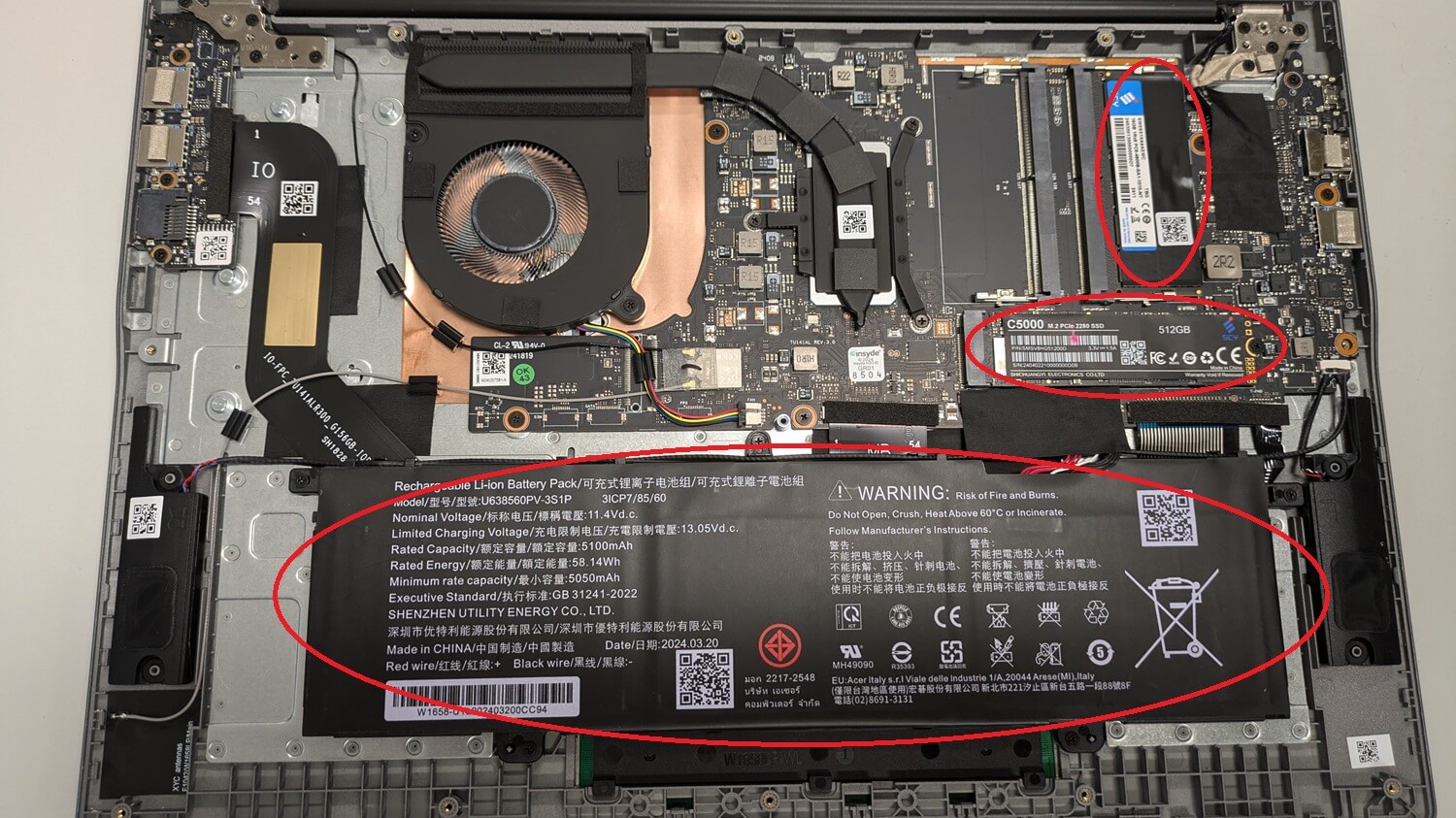
Upgrading tips: What you need to know
At the end of the day, it’s important to keep your expectations in check. These upgrades can breathe new life into an ageing computer, but don’t expect it to perform like it’s fresh out of the box.
Software and hardware performance are bound by the processor (CPU). For example, your CPU may not be fast enough to access all the advantages of the best quality RAM on the market. A new program will still run slowly on a laptop with an older CPU, no matter how much RAM you have.
Finally, any kind of upgrade runs the risk of data loss or hard drive corruption. Back up everything on your computer before diving in, and also make sure you back up your files if you plan to do a fresh install, which involves reinstalling the operating system and software from scratch (covered below).
Storage
Replacing the hard drive is a fairly involved process. You’ll need to reinstall the operating system (this is called a ‘fresh’ or ‘clean’ install), or clone the existing hard drive to the new one. If any of these steps sound too involved, ask a tech-savvy friend to help.
You have to create a bootable drive of the operating system if you want to run a fresh install. This sounds a lot more intimidating than it actually is, because Microsoft and Apple have step-by-step instructions on how to do this with a USB.
Once the operating system is up and running, you can move files back onto the PC and reinstall your preferred programs.
The other option is to clone (aka mirror) the entire drive. This creates a one-for-one copy of your computer, so you can reinstall everything on the new drive in one go. Apple and Microsoft supply these tools with their operating systems, or you can try third-party programs that have additional features.
While convenient, this method will also copy all the junk, bloat and random files that computers accumulate over time. These are often the cause of performance issues. A fresh install is slower but cleans everything out in one go.
Battery
There are two minor issues you may encounter while replacing the battery. First, the battery may connect to the rest of the laptop with a kind of push pad that’s taped down (rather than a plug or socket). If this is the case, keep some insulation tape on hand so you can reconnect the pad when you insert the new battery.
Secondly, there’s a small chance the computer will boot into the BIOS after installing the new battery, instead of the familiar login screen. Don’t worry, you don’t need to understand the BIOS if you’re just replacing the battery.
If your computer loads the screen pictured below, navigate to “save and exit” using the arrow keys and press “enter”. It should boot up as normal from now on.
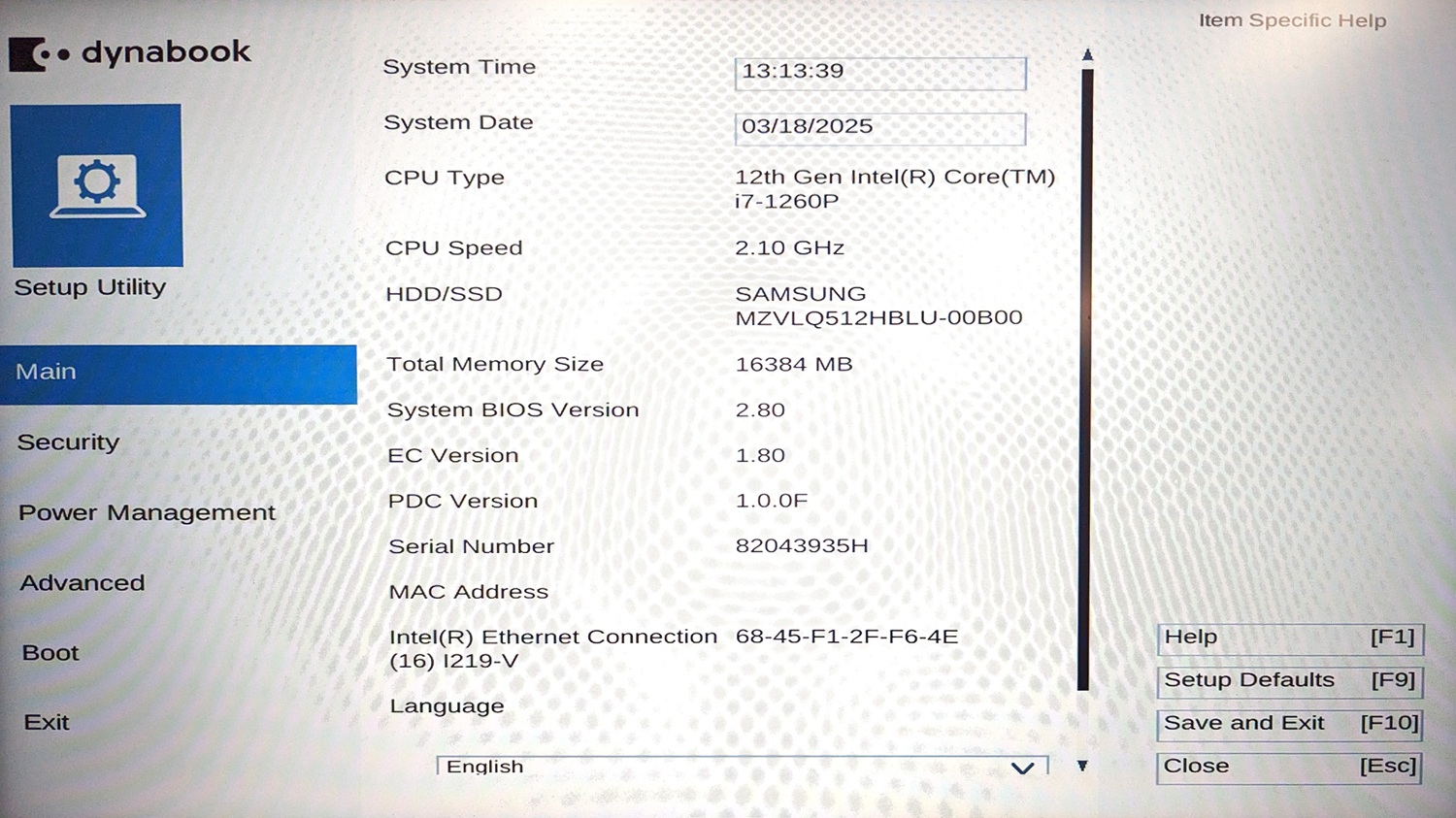
RAM
Replacing the RAM is pretty straightforward. You don’t need to fiddle with any advanced settings – once it’s installed your laptop will automatically recognise it.
But RAM sticks come in in different shapes and sizes. Check the dimensions of the RAM in your laptop before buying replacement parts to make sure they will fit.
Before you begin
You’ll need to prepare a few things before attempting a hardware upgrade.
Check the laptop specifications
Head to the manufacturer’s website and find the specifications for your laptop. This should outline the maximum amount of storage and RAM that your laptop can take, and whether there are any other hardware limitations.
For example, older laptops may not be compatible with the newest types of RAM. Or they may not be able to utilise the high data-transfer speeds offered by the latest hardware. You could end up paying for gear you can’t actually use.
If this information isn’t available, contact the manufacturer. You can also check third-party websites as a last resort.
Back up your computer
As mentioned above, back up your files before attempting any upgrades. Repeat: back up your files!
Gather the right tools
You’ll need a precision screwdriver set, prying tools and possibly some insulation tape. Computers are also dust magnets and this is a good opportunity to give your laptop a clean. Grab some compressed air and a soft brush if you want to clear out the dust while you’re there.
Prepare a proper workspace
Most of these upgrades will take a few hours if it’s your first time. Prepare a workspace that you can occupy for a period and clear away any dust, gunk and other items you don’t need.
You’ll be working with a lot of tiny screws of varying sizes, so grab a handful of small jars or bowls to separate and store them during the installation. It’s also worth setting up a bright light, or popping on a headlamp, so you can clearly see the workspace.
Where can I buy computer parts?
There’s no shortage of local and overseas retailers online with all the spare parts you could ever need. Manufacturers also sell components from time to time, but they don’t tend to keep them in stock for more than a year or two after a laptop comes out.
You can find computer parts stores in most cities as well. Repairers, meanwhile, don’t always have a lot of parts for sale, though they can order things in if you prefer to shop offline.
Big name stores like JB and Harvey Norman may have RAM and storage available on request.
How to recycle old computer parts
The Recycling Near You database is a one stop shop for e-waste information. Just punch in your postcode and it will list all registered drop-off points in the area. Call the drop-off location beforehand just to make sure they’ll accept your laptop parts.
Most e-waste drop-offs, such as Officeworks will be able to take old hard drives and RAM off your hand as well.
Batteries are a little different. The B-Cycle database is the Recycling Near You alternative for batteries. It lists locations in your area, such as Battery World, that can to take your old laptop batteries.
Finally, most councils run e-waste drop-off events throughout the year. They accept electronics including computer parts and accessories (though batteries may not be accepted). Check your local council website for more information.






