Get our independent lab tests, expert reviews and honest advice.
How to buy a computer monitor that suits your needs

Big screens are cheaper than ever, but there’s much more to consider than the size and price. You can buy anything from low-cost simple monitors for the average user all the way up to high-end models aimed at designers and hardcore gamers, with price tags to match.
On this page:
- Basic monitor terminology
- Types of monitors
- How do monitors work?
- What's the best size, resolution and refresh rate?
- Should you buy a large gaming monitor or small TV?
- Other monitor features
- How to check image quality
- How to recycle a computer monitor
Basic monitor terminology
There are a couple of terms you need to understand before we get into the different types of monitors.
Resolution: The number of pixels (picture elements) that are used to draw your screen image, just like a TV. Most monitors are high-definition (HD), 2K or 4K UHD.
Refresh rate: Measured in hertz (Hz), this is the number of times the image refreshes per second. Higher refresh rates deliver an overall smoother picture which can improve clarity and reduce flickering, particularly with fast-paced content like online gaming.
Response rate: Commonly called ‘input lag’, this generally refers to the time it takes between interacting with the keyboard/mouse and seeing the action onscreen. Slow response times can create blurry images or show ghosting, but the average eye is unlikely to notice the difference between one and five milliseconds.
Aspect ratio: Almost all monitors come in the same 16:9 configuration as TVs these days but you can find some ultra-wide 21:9 screens which add extra horizontal space.
Types of monitors
Computer monitors fall into three broad categories. Each uses LCD, LED or OLED panel technology.
Standard/home office monitor
Consumer-grade monitors that range from roughly 24–30 inches and are designed for day-to-day use. They strike a balance between good performance, image quality and size without the expensive bells and whistles you’ll find on specialised models. For example, web browsing, word processing and basic photo editing don’t require a high refresh rate and low input lag.
Gaming monitor
These monitors increase the refresh rate while reducing the input lag as much as possible to deliver a smooth, responsive experience when gaming. While consumer monitor refresh rates tend to tap out at around 60Hz, gaming monitors typically offer 120Hz or more. They’re available in a range of resolutions with many giving you the option to play at a higher resolution with reduced refresh rate, or vice versa. A few high-end models support 4K 120Hz but these can be expensive.
These monitors can get quite large. It’s not uncommon to find 42-inch screens similar in size to a small TV, with 16:9 and 21:9 options available. They also come with extra gaming-oriented features such as compatibility with specific graphics cards to improve performance and picture modes optimised for different game types.
Designer/creative monitor
The absolute cream of the crop when it comes to picture quality, these models are aimed at enthusiast and professional photographers, videographers and graphic artists. These applications rarely require high refresh rates and low response times so these features are typically secondary to high detail and accurate colour reproduction for design monitors. These are also available in 16:9 and 21:9 configurations.
How do monitors work?
Like TVs, there are a few different technologies that power a computer monitor’s panel. You’ll find the type in the product specifications.
Twisted nematic (TN): This can deliver fast response and refresh rates but less accurate colours.
Vertical alignment (VA): Slightly slower response rate compared to TN, but the difference is negligible unless you’re a very serious gamer. Colour reproduction is better than TN. This is a good middle ground for consumer-grade monitors.
In-plane switching (IPS): The best option for accurate colour reproduction including contrast and blacks. IPS used to have slow response rates which made these monitors unsuitable for gaming but the technology has since improved with some claiming to have input lag as low as 1–2 milliseconds.
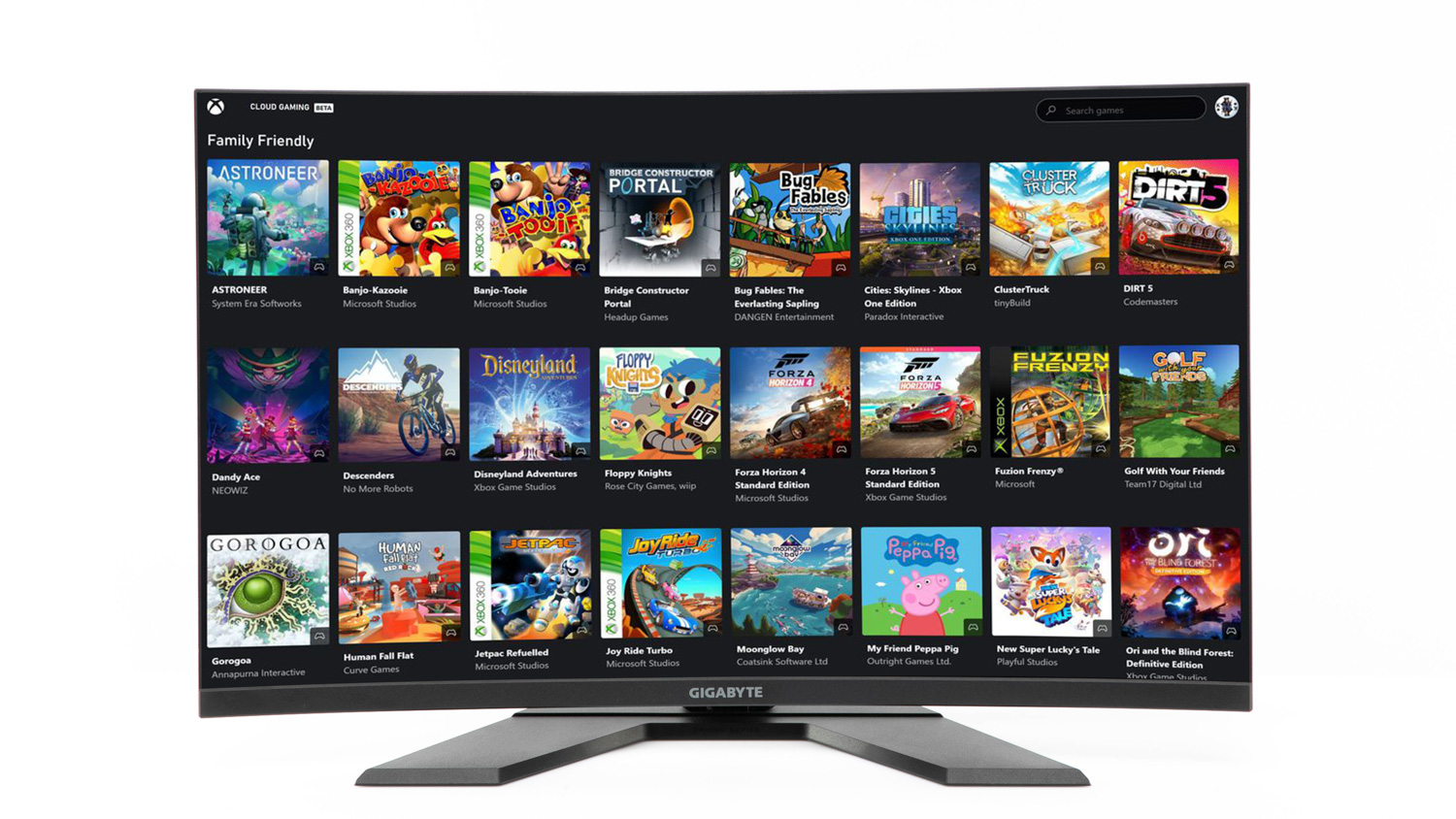
OLED: A type of LED screen which has been popular among TV manufacturers for a few years thanks to its rich colours, true blacks and contrast that can make the picture really pop. They’re a great option if you plan to watch a lot of movies, and shows (as well as play games) on your monitor, but they’re usually the most expensive option.
What’s the best size, resolution and refresh rate?
This depends on how you plan to use the monitor each day. Note that screen size is measured diagonally, in inches.
General use
A high-definition, 60Hz VA or TN screen with a maximum response time of 5–10ms will suit general tasks like web browsing, checking emails, YouTube streaming and basic photo editing. An IPS monitor may be worth the extra cost if you like looking at photos on your computer. Aim for a screen size of 25 inches or more unless you’re pressed for desk space.
Home office/study
The same specifications as a general use monitor will do but consider a slightly larger model around the 30-inch mark or more. This will give you the versatility to display multiple documents and browsers onscreen at the same time. It’s also worth paying a bit more for a higher quality panel as you’ll be looking at it for about eight hours a day.
Entertainment
If your monitor doubles as a home entertainment device for movies, TV shows and YouTube, then you’ll want good colour, high resolution and a big screen. A 16:9, IPS or OLED with 2K or 4K UHD resolution and HDR support is the way to go. 60Hz will suit the vast majority of entertainment on streaming services and physical media, but a small amount of content can benefit from 120Hz.
Gaming
These monitors go all the way up to 42 inches in size and you don’t want to buy one smaller than 30 inches unless you have limited room at home. Then it’s a matter of deciding whether you prefer to game with more detail (higher resolution) or a smoother picture (high refresh rate). The ideal option is a 4K UHD monitor with 120Hz support as these give you the freedom to adjust resolution on the fly to improve performance.
An ultra-wide 21:9 monitor may be worth considering depending on the kind of games you play – for example, first-person shooters will benefit from the extended peripheral vision while adventure games can look expansive and grand with the additional screen space.
Just remember to check your software and hardware specs before you buy. Though there are plenty of 5K and 144–240Hz monitors out there, software support is limited and you’ll need a powerful PC to output those resolutions and refresh rates.
Design/content creation
If you’re a serious enthusiast that’s really into home photography, videography or you even run a bit of a side hustle in these fields, then a 30-inch plus, 4K UHD, IPS, 60Hz+ monitor is ideal.
Should you buy a large gaming monitor or small TV?
Some TV manufacturers have brought back small, 42-inch TVs to compete in the gaming monitors space. Both are good options but you have to consider your needs before buying.
Gaming monitors
Pros: Multi-purpose (gaming, web browsing, word processing), most can sync with graphics cards for improved performance, designed to be viewed close up and from a distance.
Cons: Require an external device such as a games console, PC or media streamer, no broadcast TV, may not have built-in speakers, can require some set-up and fiddling to suit your requirements, limited HDR support (Dolby Vision monitors aren’t common).
Small TV
Pros: Can install software on the TV (e.g. streaming services), access to broadcast TV, broad HDR support, generally plug and play, built-in speakers.
Cons: Mostly entertainment focused, computer required for day-to-day tasks, web browsers generally don’t operate well, not really suited for viewing close-up like a monitor, may not support graphics card sync.
CHOICE tip: How big is too big? Ideally you want the picture to immerse you just on the edge of your peripherals. If you need to constantly move your eyes around or turn your head, the screen is too big for your desk.
Other monitor features
- Screen finish: There are two types of screen finish – gloss and matte. These affect picture quality in different ways. Gloss typically presents a vivid image with greater contrast, but the reflective coating makes these screens difficult to use in bright light. Matte screens combat this with anti-glare coating, but usually at the expense of vibrancy.
- Connections: Higher-end monitors include multiple input/output options for video including: VGA (D-sub), DVI, HDMI, Mini Display, Thunderbolt and USB-C. Certain features on some monitors are only available with specific cables. For example, monitors that offer high refresh rates of 120–144Hz require a DVI or HDMI 2.1 cable.
- HDMI 2.1 support: The latest iteration of HDMI has enough bandwidth to allow 4K gaming at 120Hz. Older versions of HDMI can support 4K and may be able to output 120Hz at lower resolutions, but not at the same time.
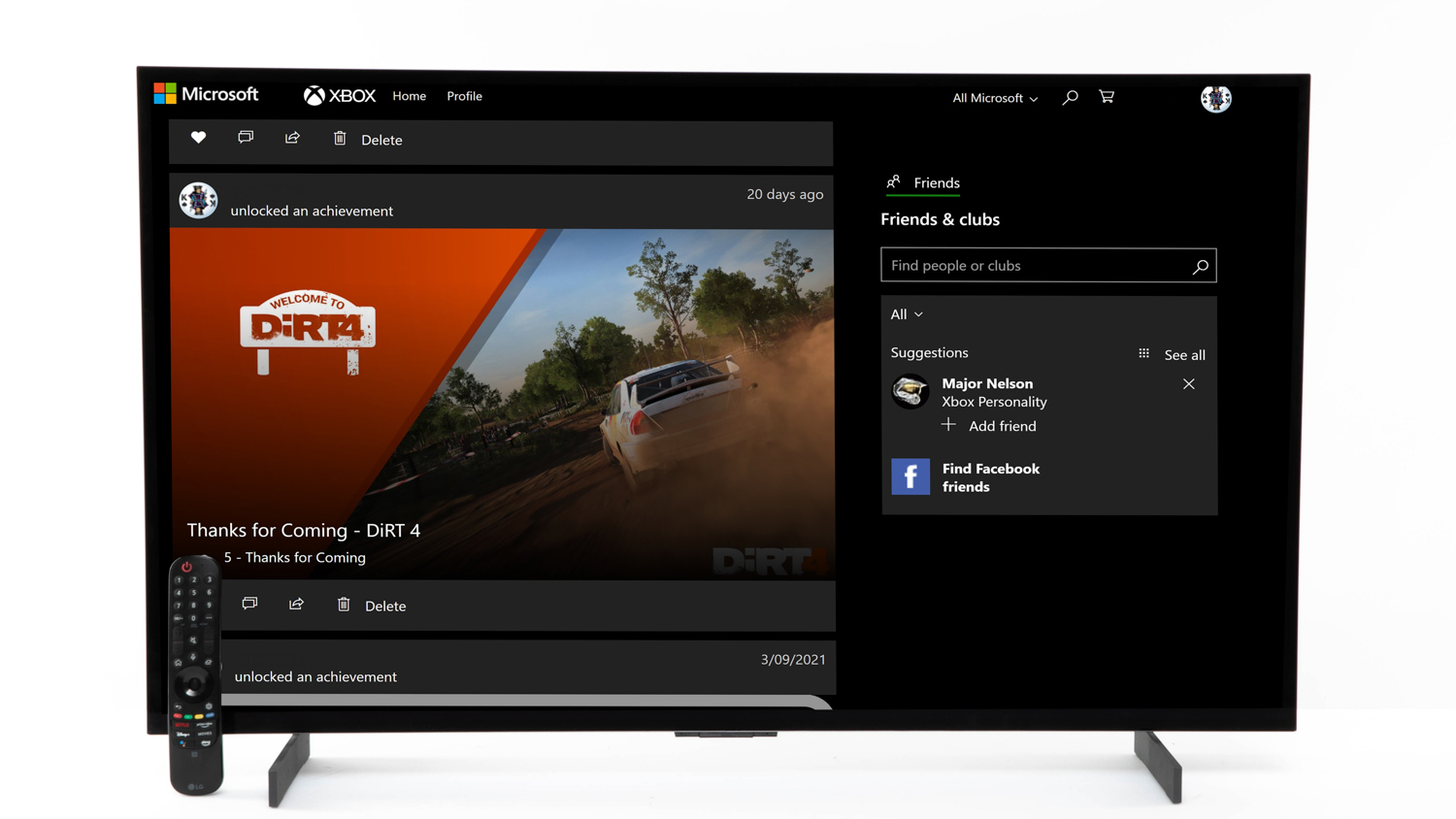
- Audio output: Something like an AUX port can be handy if your speaker cables can’t reach your computer.
- USB inputs: Most laptops only come with one or two USB inputs these days. A couple of extra ones on a monitor is handy if you have a lot of devices or equipment to plug in.
- Graphics card synchronisation: Nvidia and AMD are the two major graphics cards manufacturers. They each have software called G-Sync (Nvidia) and FreeSync (AMD) which tells the graphics card and monitor to sync up and deliver the smoothest (e.g. stutter free) picture while gaming. Monitors need to have inbuilt support for one, or both, for this to work. Look for a monitor with support for the graphics card in your gaming device.
- Pixel pitch: In general terms, the pixel pitch (sometimes dot pitch) is the distance between adjacent sets of red/blue/green dots (clusters) that make up your monitor screen. Measured in millimetres, a smaller pixel pitch means a sharper, more detailed, realistic image and a better quality picture at closer viewing distances.
- Pixel policy: Some monitors have dead pixels on arrival. This can be a bright or black spot on the screen. Most companies have a pixel policy that defines the acceptable number of dead pixels that can be present before you can request a warranty replacement.
- Ergonomics: Before you buy, try to set the monitor to your optimal viewing angle and note if it’s possible and how much effort was required. Also check the viewing height, which should have your eye level in the top third of the screen when seated.
- Controls: Adjusting your monitor for best effect requires fine-tuning controls – these may be handled by buttons on the face of the monitor that let you adjust contrast, brightness, horizontal and vertical alignment and more. Note the button placement too, and whether they’re easy to access.
- Speakers: Some models include inbuilt speakers, which saves you from having to connect a dedicated sound system to your computer. This is handy if you have limited desk space, but inbuilt monitor speakers are unlikely to produce the same sound quality as an external speaker setup with a subwoofer.
- Warranty: Most monitors will come with a three-year warranty but they should come with at least one year’s worth of protection as a minimum. Be aware that the fine print can vary greatly between brands.
- Curved screen: Curved monitors claim to be more immersive as the edges ‘wrap around’ your peripheral vision. It may make a slight difference in practice but not enough to make curved screens a must-buy.
How to check image quality
The last thing you need to do before laying down your hard-earned cash is to check the image quality. These steps will help you separate the quality monitors from the shoddy screens.
- Sharpness/focus: Check the text or graphics at the corners of the screen compared to the same text/graphics in the centre. A good monitor should be sharp at both the centre and corners.
- Text sharpness: Open a text program such as Notepad and type a few lines. If the text appears blurry, or shows signs of purple, red or green outlines (known as colour fringing), the monitor may not be of good quality.
- Brightness: Check the brightness settings. Monitors on display may be set to maximum for bright instore conditions, which may not reflect home use.
- Straightness: Are horizontal lines horizontal? Vertical lines vertical? Check at the edges of the monitor particularly for any deviation.
- Ratios: If you draw or view a circle it should be a true circle, with the same diameter no matter which direction you measure it.
- Colours: Red, green, blue and yellow should be pure colours, not muddy, dark or too bright. Flesh tones should look correct, without a green, red or blue tinge to them. Check colours at the edge of the monitor as well as the centre.
- Glare: Some monitors are more susceptible to glare than others. This can occur when working outdoors or under bright lights. Viewing the monitor at multiple angles will help determine how much of an impact the glare can have.
Energy use in monitors
Monitors use a small amount of energy, but that’s a relatively recent phenomenon. This is because they’re part of the minimum energy performance standards (MEPS), and have been for close to a decade.
While currently the average energy use is just under 100kWh per year for the average monitor size of 19 inches, before the introduction of MEPS our testing showed the average energy use was five times this amount for a smaller average-sized monitor. In dollars, these days you’re looking at a much smaller standby cost for using your monitor.
How to recycle a computer monitor
If your monitor has refreshed its last rate or, god forbid, you still have an old CRT kicking around, you can easily recycle it for free. Alternatively, newer models in good working order can be donated.
Donate it
Some charities will take computer monitors in good condition though they may not want yours if it doesn’t support HDMI. When it comes to the major ones, Salvos will accept them, Vinnies might depending on the store, and The Red Cross won’t.
You can also try contacting smaller local charities or community organisations in your area. There are plenty of nonprofit organisations that accept old or broken computers and accessories which they then refurbish and donate to people in need.
Recycle it
Computer monitors are covered by the National Television and Computer Recycling Scheme (NTCRS). This is a government-run, industry-funded program that recycles a bunch of e-waste items, including old TVs. It has a number of dedicated drop-off points including spaces shared with local businesses, like Officeworks.
To find your nearest location, head to TechCollect or Recycling Near You and enter your address. Just remember to call the location before heading down there as some smaller locations may not have the space to store old TVs so it’s best to confirm ahead of time.
Otherwise, most local councils will take monitors during e-waste drop-off events at no charge. These are a little different to your regular council clean-up as you’ll need to take your tech to a collection facility rather than putting it out on the kerb. For example, the NSW Inner West council (where CHOICE is located) accepts computer hardware and accessories. Check your local council website or give them a call to find out if TVs can be dropped off in your area.
You can also consider using The Good Guys’ and JB Hi-Fi’s recycling service, which operates through Ecoactiv. The staff will accept almost any item with a power cable that you can think of. They’ll come and collect it for free and they’ve also committed to donating five meals to people in need for every item recycled. Just head to the Ecoactiv website, submit the items you want to recycle and someone will get in touch.





