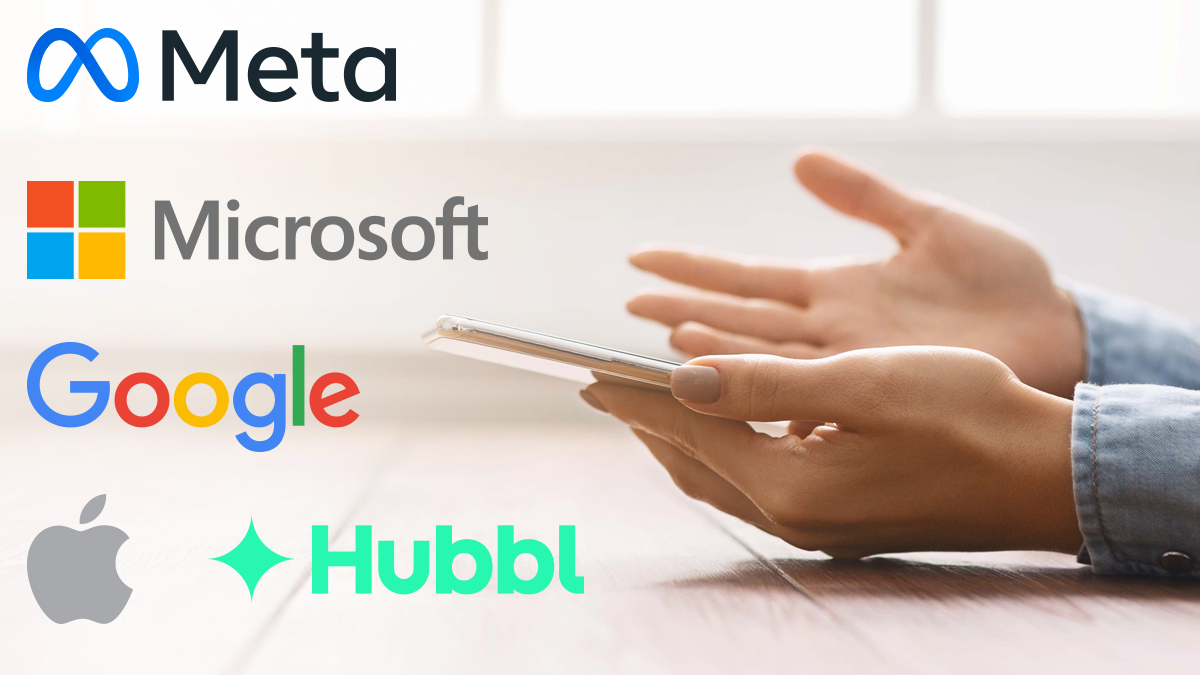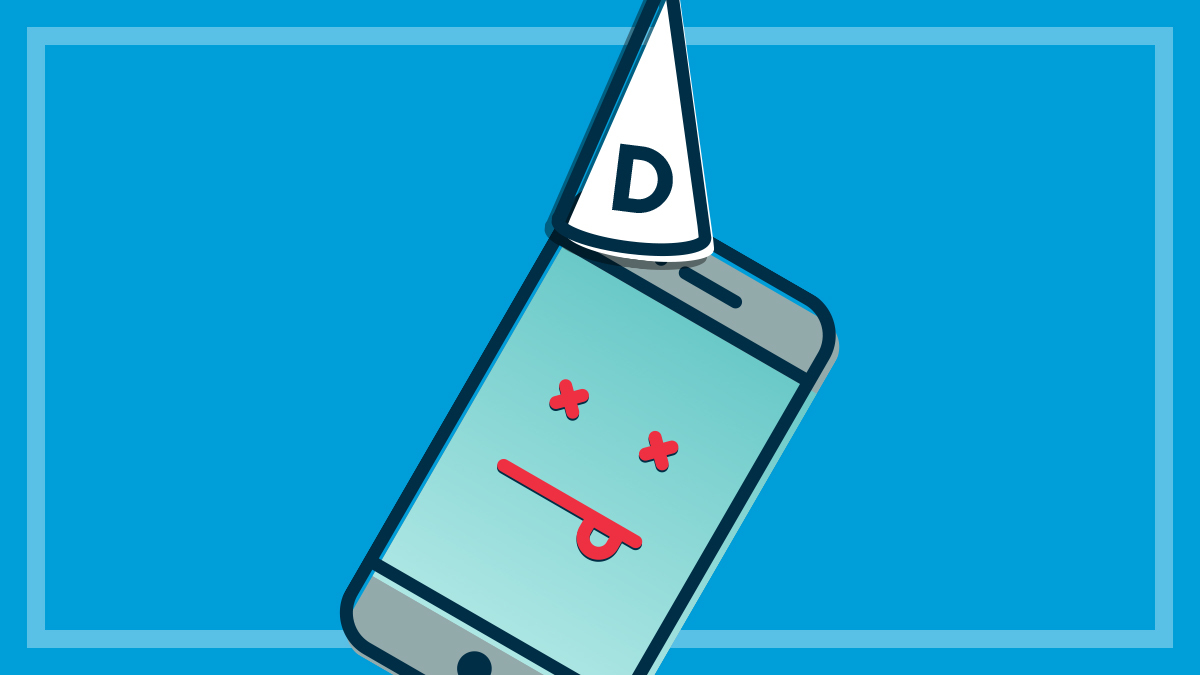Get our independent lab tests, expert reviews and honest advice.
Netflix-style home streaming

Streaming server software can turn your digital media collection into an organised, easy-access library for your whole home network. We compare two of the main players – Serviio and Plex – and take you through how to set up and use them. And with the demise of Windows Media Center in Windows 10, you need new options for watching your own movie and TV show files on your smart TV.
On this page:
Home network – wired or wireless
The first step is to create a home network – wired or wireless – with a router and a modem so that your computer and smart TV can ‘talk’ to each other to share your content. Next is an audit of connected devices that could be part of your network. A network usually needs a ‘server’ (but not always) – a computer that streams (or ‘serves’) content to ‘clients’ such as TVs and other networked devices.
Connect devices to the network
To start joining the dots, connect the computer to your router using a wired connection with an ethernet cable, if possible. Unless you’ve run cable through your house to make a wired network, connected devices such as smart TVs, games consoles and Blu-ray players located further away from the router can connect wirelessly (using Wi-Fi). A powerline adapter (ethernet over power) can also be used to extend a wired network. Mobile devices such as tablets and smartphones will also connect to the network using Wi-Fi.
Make your devices play
The smart TV should support the plug-and-play protocol called DLNA that allows devices on the network to ‘see’ one another and ‘talk’ to each other to share content. DLNA is used in a huge array of home entertainment and computing products including TVs, tablets, computers, audio players, network speakers, NAS (network attached storage) drives and printers.
The Digital Living Network Alliance (DLNA) protocol should show up in the TV’s setting and is supported by Microsoft as well as most major electronics companies. See dlna.org/consumer for more information.
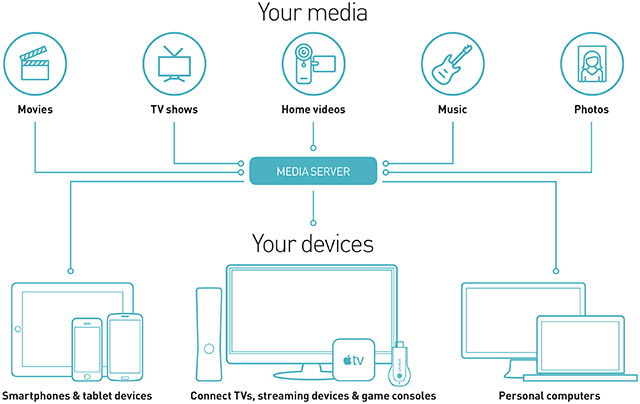
What about Apple?
Apple isn’t part of the DLNA so you’ll need to run third-party streaming server software such as Serviio or Plex on your computer to stream movies and TV shows stored on your computer or NAS drive (although the NAS drive may be able to run a server of its own) to your smart TV.
Another option is Apple TV which can play shows on your TV that you stream from your PC or Mac through iTunes. It’s also possible to use a server app such as AirVideo HD that runs on an iPad or iPhone to stream shows to your TV via your Apple TV. The latest model Apple TV (fourth-generation) lets you install streaming server apps on it, including AirVideo HD and Plex.
What sort of network do you need?
1. Windows Media Center network
A PC running Windows Media Center connected to a router and a smart TV or internet-connected device – such as a games console, Blu-ray player, DVD player, PVR recorder or an AV receiver – can construct a basic home network to stream content.
However, Microsoft announced mid last year that it had finished with Media Center and would not support it in Windows 10. If you have an earlier version of Windows and you install Windows 10, Media Center will be removed. In this case, you’ll need streaming server software such as Serviio or Plex.
2. Streaming media home network
If you have movies and TV shows along with digital photos and music on your home computer and you want to watch one or more stream on your smart TV or mobile device, then you’ll want a streaming media home network. This will let you browse content and watch videos from online sources such as YouTube, PBS and TEDTalks. Your content can all be stored on the computer that is connected to your router, and the other devices can be connected (wired or wirelessly) to your network to watch on multiple devices.
If you have a PVR connected to the network, then content recorded from free-to-air TV can be watched on any network-connected TV (as long as it supports DLNA).
Streaming server software such as Serviio or Plex is needed to stream content from external hard drives and, if you have two or more TVs, you can watch content on either TV. Photos and music can also be streamed to the TVs and other smart devices such as games consoles.
3. The Internet of Things (IoT)
If you want all of your devices to talk to one another through wires, then you’ll need to plan it out first. A wired network can connect to hardware devices including TVs, PVRs, DVD players, network music streamers and speakers as well as some internet-connected appliances. It’s possible to stream shows, music, TV, radio and photos throughout the network to all your devices including smartphones and tablets and even access content remotely when away from your home using streaming server software such as Plex and Serviio.
Making sense of the home network jigsaw
If you want to expand your network beyond Windows Media Center, then you’re going to need to make friends with streaming server software such as Plex or Serviio. There are others, such as Twonky, but we’re going to cover these two in this article.
Serviio

- Serviio (free/Pro $US25) is compatible with Windows, Mac and Linux and can stream SD and HD video as well as audio and images to any DLNA device. To download, go to serviio.org.
- Subtitles can be played through Serviio, including in the SRT format.
- Media files compatible with Serviio include audio formats MP3, WMA, ACC, Flac and OGG. Video formats include MP4, AVI, MKV and WMV.
- Transcoding changes the file type (from AVI to MP4, for example) in real time. Serviio is able to transcode files (as long as the computer is powerful enough) so that they are compatible with your TV or other playback device.
- Metadata is the information about files, and with films it can include director, genre, year of production and any other keywords that describe the file. Serviio can extract this information from the file or from websites with film information to help categorise the content.
- Thumbnail images of files are displayed in the menu to help with searching and identifying the content.
- Online videos can be viewed from RSS feeds, live audio/video streams and web page content.
- Serviio Pro includes MediaBrowser for watching shows through a browser, which is useful when using devices that don’t have DLNA and for viewing content remotely. Pro also lets you apply restrictions to control access to folders and use third-party apps such as ServiioGo (Android only) for streaming content.
Serviio how to
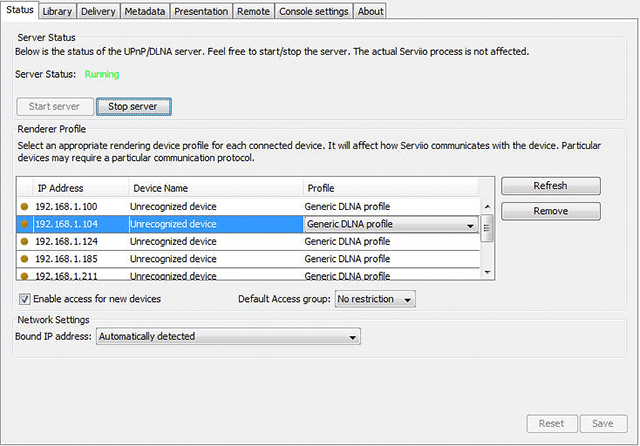
1. Install Serviio on your computer. Serviio includes a console that runs on your computer and is the interface for customising the application; and it also installs the server component that allows it to stream content to your devices.
2. Get to know Serviio console The Status tab shows that the Serviio server is running and lists playback devices. The Library shows the content folders. Delivery has settings for remote access and for transcoding and subtitles. Metadata controls how Serviio searches for file information. Presentation lets you choose which categories are shown for organising files. Remote allows external viewing. Console settings controls language and updates.
3. Choose playback devices Serviio includes a list of devices such as TVs, DVD players, media players and games consoles with pre-set profiles to choose when you first get started. If you have an LG TV, for example, it’s advisable to choose the LG TV profile to ensure the TV can play supported media formats through Serviio.
4. Set your library Go to the Library tab and click the Add local button to select folders on the computer that will be part of your multimedia library. Choose the file type for that folder using the video, audio and image icons and choose whether the metadata should be retrieved.
Plex
Plex (free/$6.50/month for Plex Pass) will run on Windows, Mac and Linux as well as iOS and Android devices. To download, go to plex.tv.
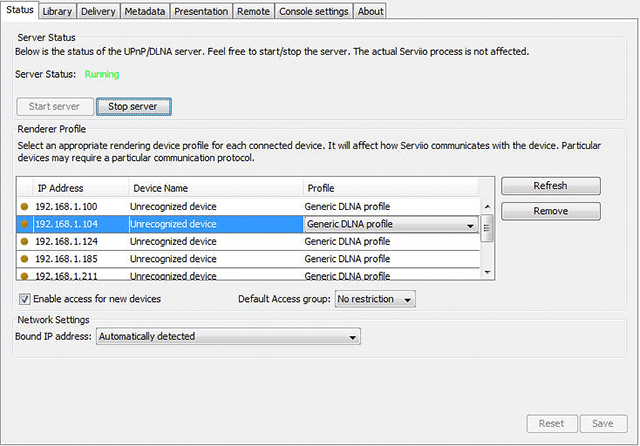
Compatible devices include the Chromecast, Android TV, Xbox, PlayStation, Roku and some NAS devices. You’ll need to install a Plex app on these devices, some of which are free, others you have to pay for. Plex Pass provides a range of extra features such as offline viewing, cloud sync to watch content stored in DropBox, OneDrive and several other storage services and photo sync from mobile device to home Plex server.
Plex Apple TV app will display Plex content on the Apple TV home screen and a lot more.
For detailed help instructions, go to the Quick Start help page.
Playlists can be created and recently-added content and last-watched shows highlighted on the dashboard called ‘On Deck’.
Channels is the way to find online videos on sites including TEDTalks and PBS.
Plex how to
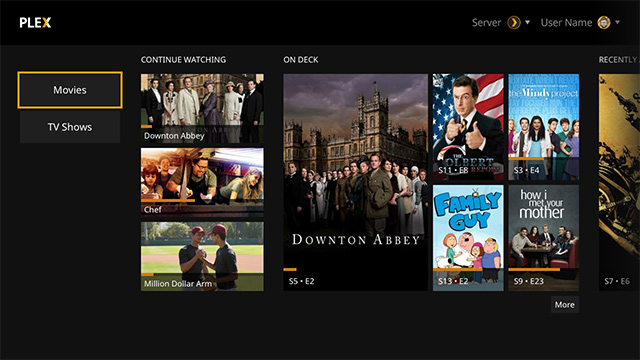
1. Download the computer version (or the NAS version if that’s where you’re going to run it) and then open the application. It contains the server app, which manages the library, and a player application. You’ll need to install Plex apps to playback on other mobile devices.
2. Sort your media It’s best to separate your different types of media as Plex identifies them according to your file structure. Do a bit of media housekeeping and put music, TV shows, movies, photos etc. in their own folders before you start.
3. Assign media then open Plex on your computer and it will show your home library. Next, use the + sign to add media to your library. Choose the type of media, such as movies, photos or music, then add a folder.
4. Navigate to Channels to select online videos and audio to stream from places such as SoundCloud, Vimeo, Ted and numerous other sources, although access will depend on your location if it’s geoblocked.
5. Customise Use Playlist to make custom lists of music or videos for specific purposes.
6. Set up remote accessfrom Settings > Server > Remote Access. You’ll need to first create an account and sign in so you can watch content files externally. To find out more, go to the support page.
Plex key points
- Plex is slightly easier than Serviio for first-timers because it has detailed, step-by-step instructions including a video tutorial on setting up.
- Plex runs in a browser, unlike Serviio, which runs through its own console application, and it has a more visual, attractive layout that displays thumbnail images of the content.
- Content titles such as TV show and movie names can be edited, and episode summaries added.
- There’s no need to choose devices for playback from the list in the console, unlike Serviio.
- You can watch shows through Plex in the browser on your server computer.
Serviio key points
- The Serviio console has all of the settings in one window (the console), which is simple to navigate.
- The Serviio console runs in its own window and not in a browser, unlike Plex.
- Serviio doesn’t require sign in, unlike Plex, which needs sign in to help devices connect to your Plex server and can restrict access to content by user.
- Serviio and Plex use similar categories such as ‘director’, ‘genre’ and ‘series’ to show files on playback devices.
- Serviio and Plex alternatives include Kodi, MediaPortal and Twonky.
Serviio vs Plex: Which one is right for you?
- Serviio is a good choice if you want a free media server, remote access through a browser rather than an app, and want to adjust settings through the console such as for transcoding and subtitles.
- Serviio could be off-putting if you are worried about knowing how to add file paths to locate your content.
- Plex is a good choice if you want a more graphical, Netflix-style interface, individual apps that you’re willing to pay for and more user-friendly set-up instructions.