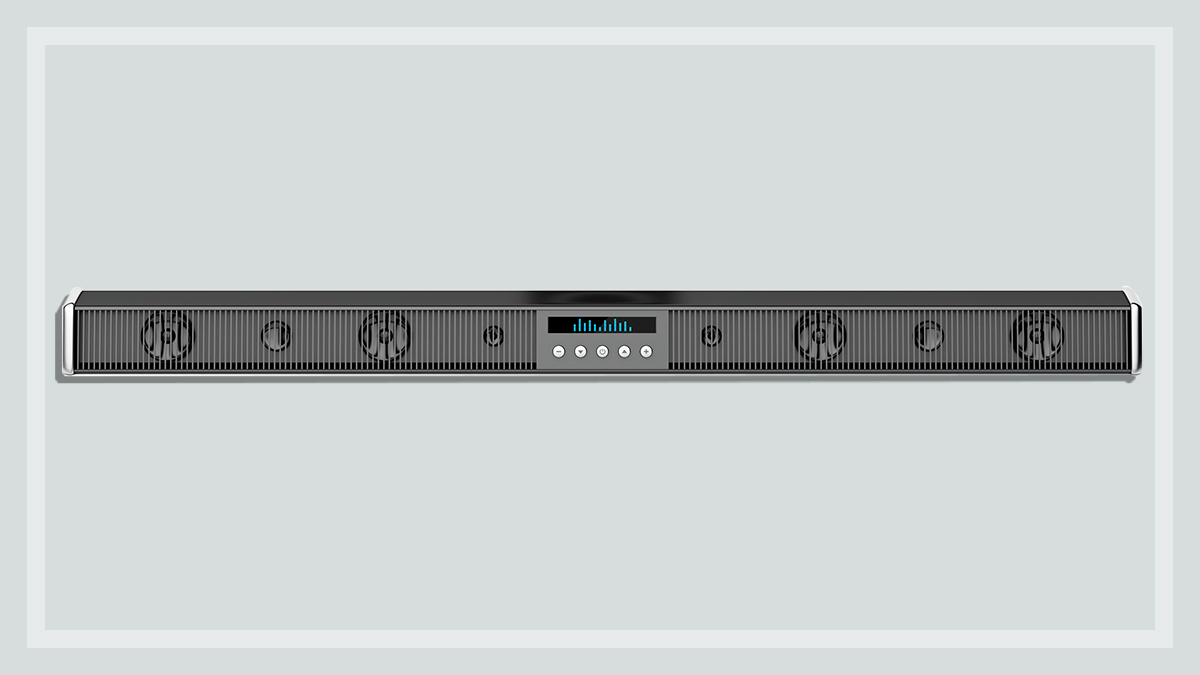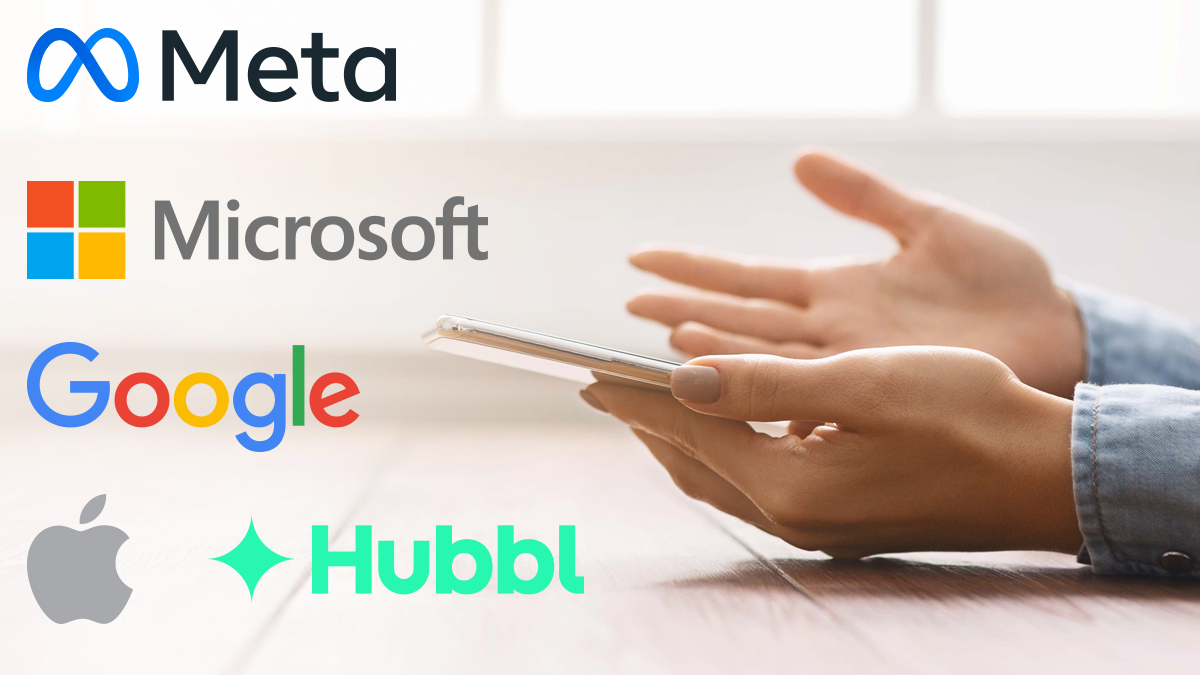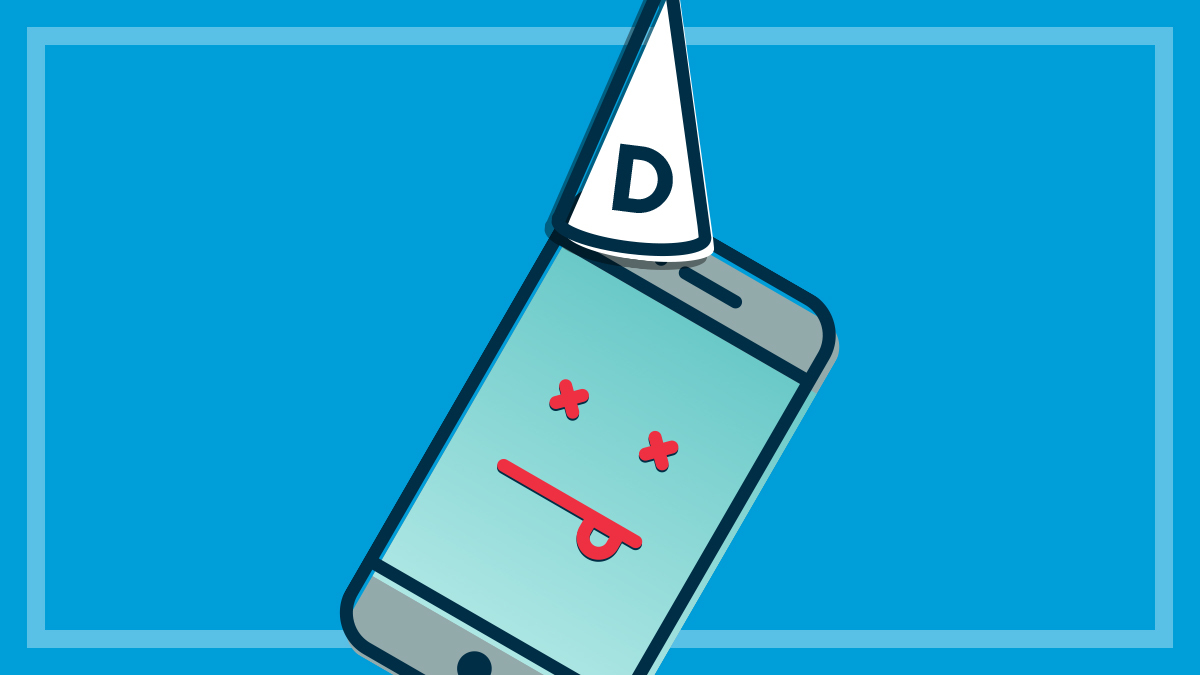Get our independent lab tests, expert reviews and honest advice.
Seven interesting things you can do with your soundbar

Home entertainment tech – much like TVs, games consoles and Bluetooth speakers – tends to be a plug and play affair. You open the box, take the stuff out, follow the quick start guide and you’re good to go.
On this page:
- Control your soundbar with the TV remote
- Explore the different audio modes
- Voice control your smart devices
- Enjoy surround sound without extra speakers
- Use automatic room calibration
- Play music without the TV on
- Connect other devices to the soundbar (HDMI)
But the default settings rarely deliver the best possible performance, especially when it comes to soundbars. There are always some tools to play with that can unlock fancy features, improve ease of use and optimise audio quality for your room.
Some of the best features may not be immediately obvious or easy to use, especially if this is your first time exploring the world of home audio.
Have a play in the settings and look for some of the features listed below in your soundbar. You may find that not all of them are available in the model you have, but you’ll definitely find something that can enhance your home entertainment experience.
Control your soundbar with the TV remote
There’s a useful technology that has been adopted by all the major manufacturers called Consumer Electronics Control – or CEC for short. You can use it to control your soundbar using your TV remote, even if they are made by different brands. Though it’s limited to basic controls such as volume or switching through audio modes, CEC saves you the trouble of constantly having to switch remotes.
CEC is deactivated by default on most TVs. You can activate it in the settings, but for some reason, most TV brands give CEC a different name (except for Hisense). The major manufacturers call it:
- LG: Simplink
- Samsung: Anynet+
- Sony: BRAVIA Sync/Bravia Link or CONTROL for HDMI
- TCL: Control Other Devices
- Hisense: CEC
The CEC settings will be in a different location depending on the brand and operating system that your TV is running. For example, to turn on CEC on LG TVs running WebOS 22, go to All Setting > General (cog icon) > Devices > HDMI Settings and turn on SIMPLINK (HDMI-CEC). You may also need to activate it on your soundbar.
CHOICE tip: Once activated, CEC-enabled devices will automatically activate when you turn on your TV. This feature is not exclusive to soundbars, many home entertainment devices support CEC.
Explore the different audio modes
It’s worth cycling through the sound settings on your soundbar. The different presets adjust the equaliser (EQ for short) to suit the content – whether that be music, movies or games for example.
The remote or associated app will have a dedicated ‘sound mode’ or ‘EQ’ button. Some higher-end soundbars may have a ‘custom EQ’ slot so you can manually adjust the audio frequencies to your liking.

Most modes are self-explanatory but you may also want to try:
- Night mode: This limits the dynamic range (difference between the softest and loudest sounds) so the entire audio mix is about the same volume. In other words, an unexpected explosion won’t wake a sleeping spouse if you’ve turned the sound up to hear the dialogue.
- Voice boost mode: This amplifies speech so dialogue is easier to understand. However, this usually makes the rest of the audio sound a bit flat and dull.
Audio modes are optional. You can always flick back to a different setting or turn it off if something doesn’t sound quite right.
Voice control your smart devices
Can your soundbar connect to the internet? Does it have built-in support for digital assistants such as Google Home or Alexa? If so, you can probably use it to control other smart devices in your home.
Instead of spending money on a smart speaker or reaching for your phone, you can just tell your soundbar “Hey Google, turn off the bedroom lights” or “Alexa, change the TV to Channel 10”. The microphone is usually in the remote, though a few fancy models have one built into the soundbar.
Instead of spending money on a smart speaker or reaching for you phone, you can just tell your soundbar ‘Hey Google, turn off the bedroom lights’
This feature is usually turned off by default for privacy reasons. You can activate it in the settings and log into your Google Home or Alexa account, usually in the associated app (steps vary between brands). Some will let you choose from a selection of digital assistants, but you can only run one at a time.
Unfortunately, there’s no guarantee that the soundbar will work with all the smart devices in your home. But if they can already communicate with Google Home or Alexa via your smartphone, then the soundbar should be fine.
Enjoy surround sound without extra speakers
While they can’t quite match the quality of a proper home cinema, good quality soundbars do a pretty decent job of replicating surround sound. And they can pull it off without requiring speakers and cables all over your room. You just need to know what to buy and where to get the content.
Soundbars that advertise 5.1 or 7.1 surround, for example, simulate the cinema experience by directing sound towards the walls. The audio bounces off the walls and back towards your seating position to replicate the feeling of actual speakers placed around the room.
Some higher-end models take this one step further by pointing speakers at the ceiling to give the sound a sense of height. These models utilise the Dolby Atmos and DTS-X immersive audio formats and may also be advertised as 5.1.2 or 7.1.4 surround, for example.
The audio bounces off the walls and back towards your seating position to replicate the feeling of actual speakers placed around the room
All of the major streaming services support surround sound for the bulk of their content. Compatible formats are usually adjacent to the episode summary. For example, if a movie on Netflix supports surround sound it will say ‘5.1’, and if it also supports height speakers, it will say ‘Atmos.’
Numbers used in surround sound advertising, such as 3.0, 5.1 or 7.1.4, indicate how many channels that the soundbar can use. Channels, in layman’s terms, means speakers.
The first number refers to ground level speakers positioned towards your head, the second refers to the subwoofer and the third indicates height speakers. These are installed in the ceiling in a traditional home theatre setup.
So, for example, 5.1.2 refers to:
- 5 = five ground level speakers
- 1 = one subwoofer
- 2 = two height speakers
Traditional home surround sound uses a 5.1 setup – so five speakers and one subwoofer. This is the minimum number of speakers required to feel like sound is coming from all directions and filling the room. As a rule of thumb, more speakers (channels) equals greater immersion.
Soundbars that advertise 2.0, 2.1, 3.0 or 3.1 don’t support full surround sound. Here, the audio will only sound like its coming from the front of the room.
Use automatic room calibration
Some soundbars can assess the size of your room then adjust the volume and equaliser to deliver the best possible audio quality. They can also accommodate objects like furniture, shelves, display units and other materials that may affect the sound, such as echoing caused by windows or tiles.
This either takes place in the soundbar using a built-in/detachable microphone or through your smartphone via an app. The process only takes a few minutes and can make a huge difference. Check our test results to find the models that support automatic room calibration.
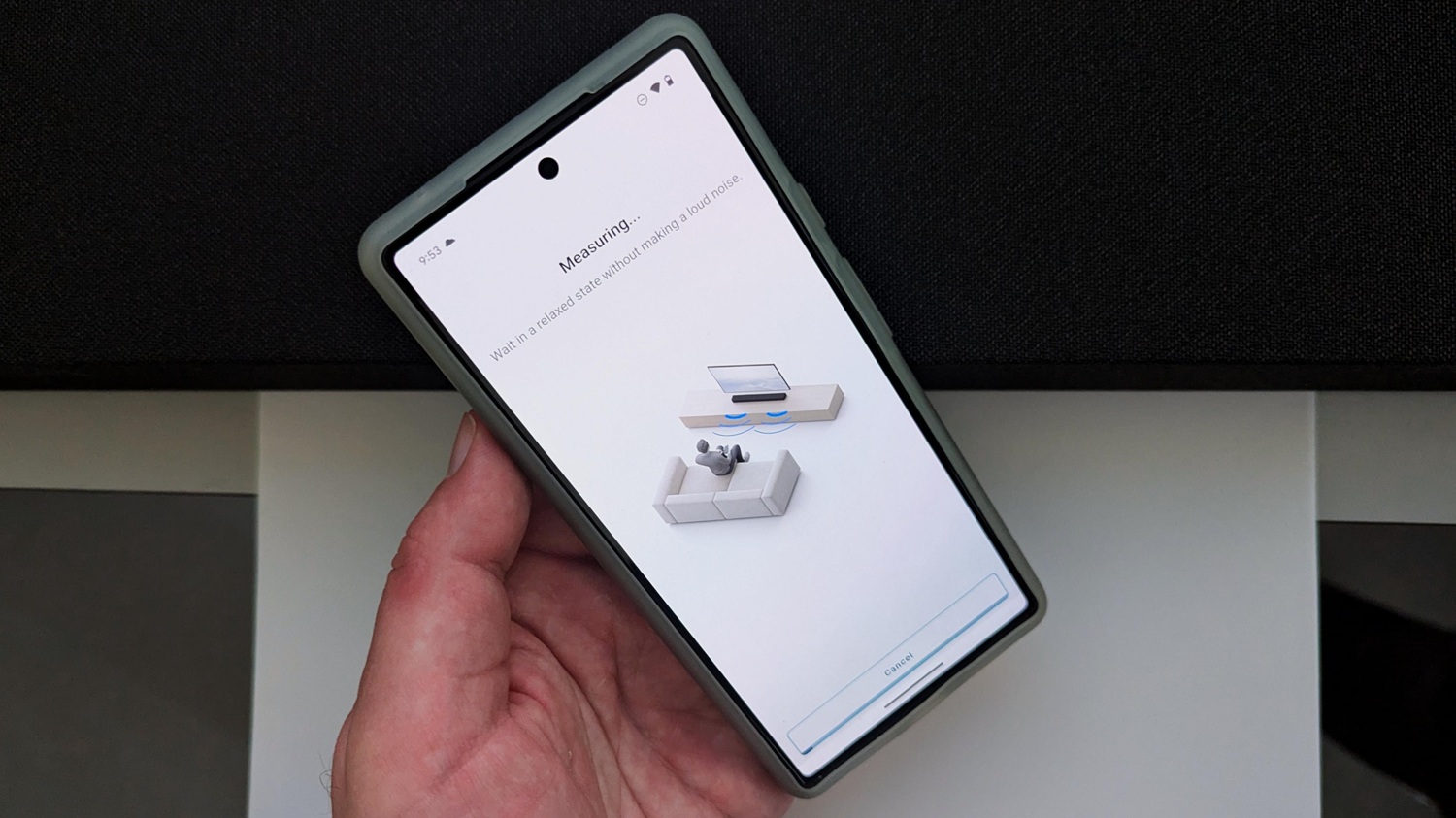
Play music without the TV on
We tend to associate soundbars with shows and movies, so it’s easy to forget that they also function as a standard set of speakers that work independently of the TV. Most have at least one way to connect, the most common being Bluetooth or the good old AUX port (physical cable).
It’s also not uncommon for soundbars to support casting from Android devices and Wi-Fi direct. Some also offer Apple AirPlay, but this isn’t as common. All three options can deliver higher quality audio streaming compared to Bluetooth.
A couple of brands, such as Sonos, can even integrate their soundbars into a home speaker network. This feature, which is sometimes called ‘party mode’, can play the same audio from a single source (such as a smartphone) across a series of speakers on the same internet connection.
It’s handy when you’re hosting a get together or frequently moving between rooms throughout the day. There’s no need to carry a Bluetooth speaker between rooms or wear headphones.
Note: you will need to turn off CEC if you want to use your soundbar independent of the TV. The soundbar will tell the TV to turn on and off if CEC is active and vice versa.
Connect other devices to the soundbar (HDMI)
Though soundbars are only designed for audio, some models come with one or two additional HDMI inputs. These support just about any device with HDMI and can actually improve sound quality.
Say you connect your Xbox or PlayStation to the HDMI input in your soundbar. The soundbar grabs and decodes the audio then sends the video signal to the TV. This process is called ‘passthrough’ and can improve audio quality, depending on the age of your TV.

Older TVs that don’t have HDMI ARC or eARC rely on other connections for the soundbar, such as Optical (aka TOSLINK), RCA (red and white stereo inputs) or even Bluetooth. These may not be able to decode certain formats or they could compress quality due to lack of bandwidth.
So, if you’re going from games console to TV to soundbar, you may not be getting the best audio output. But an HDMI enabled device plugged directly into the soundbar will provide the best possible audio that your equipment is capable of, before passing the video signal through to the TV.
CHOICE tip: the extra HDMI ports on your soundbar can be a lifesaver if you’ve run out of inputs on your TV and want to plug in more devices.