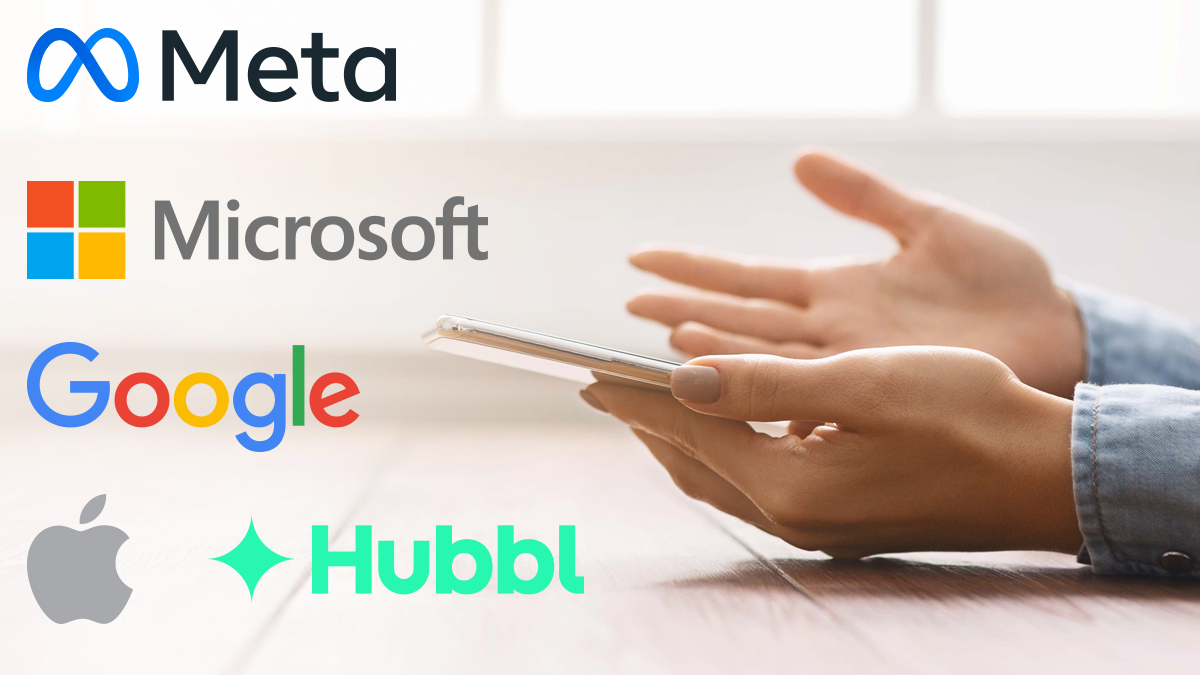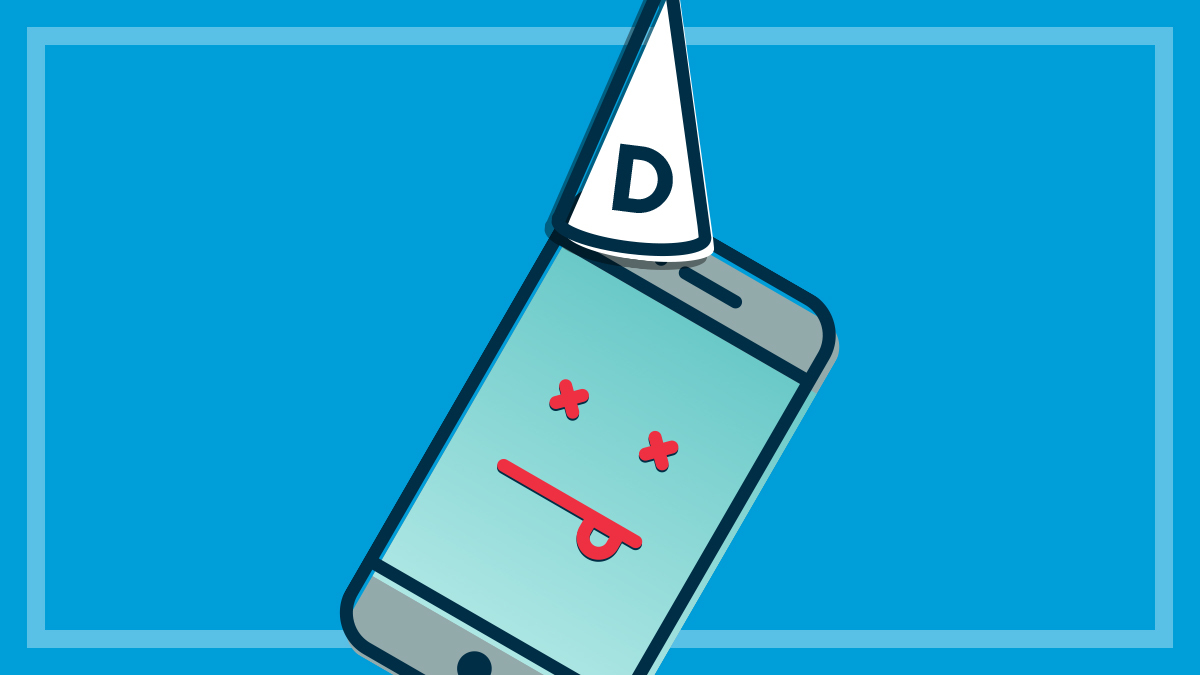Get our independent lab tests, expert reviews and honest advice.
Is Hubbl worth the trouble?

CHOICE verdict
Hubbl is not ‘the future of TV’ or ‘the next quantam leap in entertainment’ or any of the other over-the-top claims made by this Foxtel-backed venture. But it does deliver a handy all-in-one interface in a streaming device, the Hubbl Puck, or a full TV (with a 65-inch or 55-inch display), called Hubbl Glass.
Price: $99 (Hubbl) $1595 (Hubbl Glass; 65-inch display)
Contact:
hubbl.com.auOn this page:
- What exactly is Hubbl?
- Will you save money on streaming?
- Common Hubbl environment
- Navigating Hubbl
- Content search and voice control
- Should I buy a Hubbl Puck or Hubbl Glass TV?
Hubbl has appeared at a time when the company that owns it, Foxtel, is fighting for relevance on several fronts and competing with a myriad of other streaming options available for your home entertainment subscription dollar.
Hubbl is a streaming hub that lets you access content from different streaming services, as well as live or free-to-air (FTA) content, from a single home screen.
What exactly is Hubbl?
Hubbl is a streaming system similar to Google’s Chromecast TV, Apple TV, Fetch Mini and Amazon’s Fire TV. While the most popular option is no doubt the $99 Hubbl Puck – a box you connect to your existing TV to stream content, including free-to-air (FTA) channels – there is also a product called Hubbl Glass, that is an actual TV with either a 55-inch or 65-inch display.
Hubbl also provides a single billing option for a collection of streaming services. In other words, the more you sign up for, the more you save. But the inability to incorporate some of the more popular services in it’s touted ‘stack and save’ promotion is one of a few failings in what should be a good one-stop streaming and FTA shop.
Hubbl Puck
The Hubbl product most strongly promoted (you may have seen Hamish Blake bouncing around like a weird Teletubby in the ads) is a compact device that plugs directly into your existing TV via HDMI.
The box, which looks like the AppleTV, not only allows you to stream your video from Netflix, Kayo, Binge, Stan, etc., it also has an antenna connection to deliver digital FTA content.
Hubbl Glass
Hubbl Glass is basically the Hubbl operating system integrated into a TV. It has six built-in speakers, a 4K Ultra HD display and uses the same remote control as the Hubbl streaming box or ‘puck’.
We found it to be a good experience overall in our TV testing and it turned out to be a good value performer for video quality, and sound quality in particular was better than most.

Will you save money on streaming?
You can only save money if you purchase subscriptions to three or more of the five selected services that are billed through Hubbl. While this may sound like a good-value option, the rules of engagement are a lot less attractive than it would appear.
The Foxtel-specific channels Flash (news content), Lifestyle, Kayo and Binge are four of the five choices available. The fifth, and only other option is Netflix. This means you can’t simply choose Stan, Kayo, Netflix, Disney+ and Binge, for example, and save money on your bill.
It’s important to read the instructions when attempting to add subscriptions to Hubbl
If you opt to let Hubbl handle the billing of the available subscription services, then a combo of three subscriptions will give you a $5 credit, four subscriptions a $10 credit, and five subscriptions a $15 credit. These credits will apply to the next billing cycle for whichever service bills you first, and will represent a monthly overall saving.
You must make sure to cancel any already active subscriptions to the services that you want Hubbl to handle, otherwise you will be paying for the services twice. It’s important to read the instructions when attempting to add subscriptions to Hubbl.
Common Hubbl environment
Whether you have the Hubbl Glass TV or use the Hubbl Puck device, the experience is almost exactly the same. While you navigate the Hubbl environment using the same remote, you can initiate voice assistance to carry out voice-activated queries and commands by either selecting the mic button on the remote or simply talking to the TV, with an ‘always on’ mic on the TV waiting for you to instruct it in much the same was as you would with a smartphone using Google or Apple’s Siri.
For those who find an ‘always-listening’ device too much of an intrusion, you can turn this feature off in the TV settings. You can still use voice-assist when needed by pressing the mic button on the remote to ask Hubbl to, for instance, play the latest episode of Bluey or The Simpsons.
Our tester found the Hubbl voice assistance feature to be very good when searching for content, as well as noting clearly in the search results which streaming service was providing the content. This is an important feature as often you can watch the same movie or TV series on a free catch up service (iView or SBS On-Demand) instead of a paid subscription service.
For those who find an ‘always-listening’ device too much of an intrusion, you can quickly and easily turn off this feature
After you’ve connected to Wi-Fi, the Hubbl interface lists the FTA on-demand apps from 7Plus, 9Now, 10Play, ABC iView and SBS OnDemand, and asks if you want to log in to all of them now. If you do, then you will be set and can watch live FTA TV without even plugging in the antenna cable.
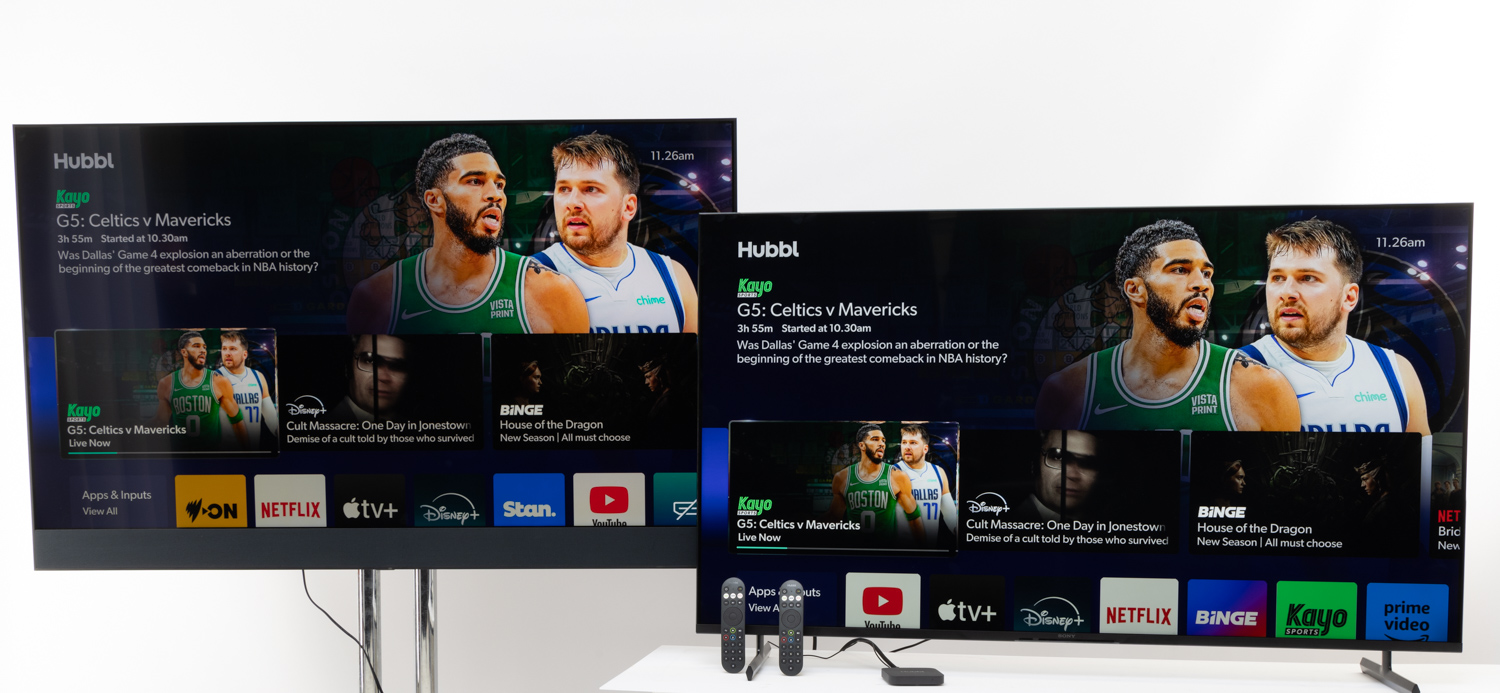
Remote control
The remote has backlit buttons that illuminate when the remote control is picked up which is good, but the shortcut app buttons and central navigation quadrant do not light up, so they are hard to see at night.
The remote control is reasonably clear with different-sized buttons and colours to note different functions, but it could be improved with better labels and a single guide key. The inability to go straight to the local channel programme guide is also irritating.
There is a multi-colour button at the top that does nothing when pressed and it’s not possible to assign any shortcuts to other apps that aren’t featured on the remote. While there is a play/pause button, the remote doesn’t include forward and rewind controls, though the left and right arrow buttons can be used for skimming through content. One handy option is a button to add content so you can build a watchlist.
Navigating Hubbl
The home screen shows a row of all the installed apps, and goes on to suggest recommendations of content based on curated themes, ranging from timely events such as the Sydney Festival, to genre-based shows and movies.
The services that the selection is drawn from is clearly shown on the tile for each piece of content. If you click on a movie or TV show that’s on a service you can’t access, you’re told you’ll need a subscription for that service.
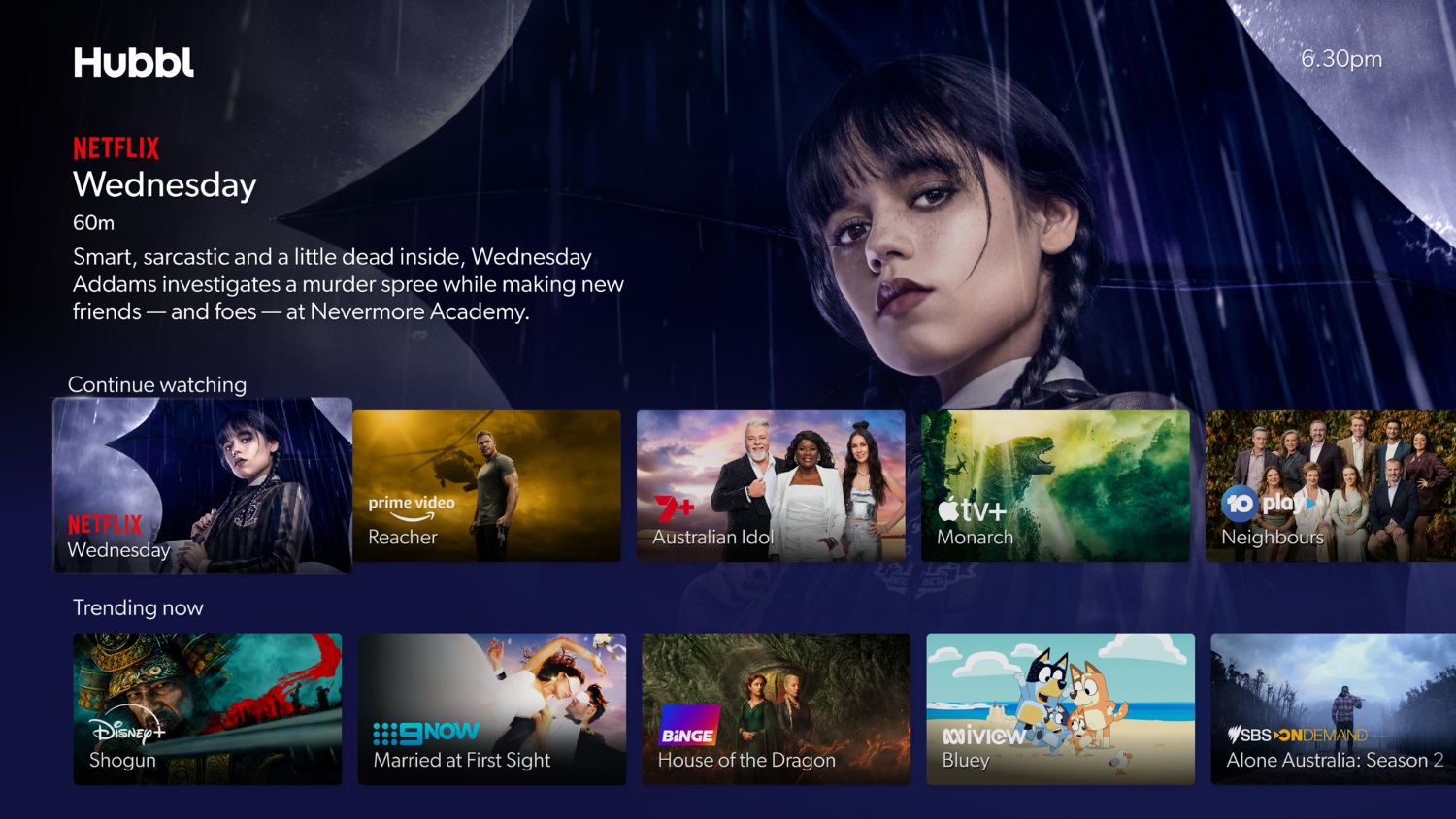
By default, the Hubbl interface has the following pay-to-use apps: Apple TV+, Binge, Disney Plus, Flash, LifeStyle, Kayo, Netflix, Prime Video and Stan. It also has the following free-to-use apps: 7Plus, 9Now, 10Play, ABC iView, SBS OnDemand and YouTube.
Unlike almost all of the latest smart TVs, there is no app store to purchase or install apps. Instead, there is an option in the system settings to refresh the app list, which will then push any new apps that Hubbl has added to the system. This process is quite restrictive as it means you miss out if you want to use other services such as BritBox, Brollie, NBA League Pass, Plex, or Tubi, for example. Basically, it’s the Hubbl way or nothing. To illustrate this process, Hubbl recently added Paramount Plus to its offerings and no doubt will include more of the apps you want over time.
TV guide
There is a very useful TV guide for live content that includes live channels from subscription services such as Binge, as well as FTA content, and it can be restricted to a ‘favourites’ list, which will include only the channels you have access to.
The guide works with the FTA apps, so if you don’t have an antenna connection, you can still channel-surf and find live content. Basically, you don’t have to keep opening the FTA apps to watch live channels; you’ll only have to open them to access on-demand content.
While watching live TV, you can use the up and down arrow buttons on the remote to change channels and channel surf like the old days
Unfortunately, there is no easy to way to access the guide. It is only on the home screen and you have to scroll down to find it. There’s no guide button on the remote control either. Furthermore, you have to choose which view of the guide to look at every time – for example, you need to navigate to ‘favourites’ every time you access Hubbl. While watching live TV, you can use the up and down arrow buttons on the remote to change channels and channel surf like the old days.
Content search and voice control
You can use voice to search for content. Searching for ‘Bluey’ brings up results in all the services that have that content, such as ABC iView and Binge. Similarly, searching for ‘horror movies’ will bring up results and related results, such as thrillers, from a mix of services. Note the search results will also include services for which you don’t have an active subscription, but they clearly show where the content is from so you can quickly make your selection based on your preference.

The voice (or typed) search function is useful for searching for shows that are currently available, as it will list results from sources including the TV guide and you can see when they will be on or if they are currently on.
Search results will also list related results. For example, if you search for Seinfeld, it will also show other content Jerry Seinfeld is in, as related content such as Curb Your Enthusiasm or Bee Movie.
The Hubbl glass has built-in speakers that deliver very good sound at a similar level and quality to a small soundbar
Voice control can be used to mute or change volume (on the Hubbl Glass TV only), change channel (eg: “Channel 20”), and exit apps. It can’t pause, stop, forward, rewind or go to specific time stamps in apps such as Netflix, Disney+ and Apple TV+, or even launch content from YouTube or Netflix.
It can be used to search for content within YouTube, but not from within other apps such as Netflix, Disney+ or Apple TV+.
Should I buy a Hubbl Puck or Hubbl Glass TV?
The Hubbl Glass comes in either a 55-inch ($1395) or 65-inch ($1595) screen, with built-in speakers that deliver very good sound at a similar level and quality to a small soundbar; and has hands-free voice control that doesn’t require the remote, but can be disabled by pressing the microphone button on the right side of the TV. As far as value goes, it’s a very good option unless you want any of the streaming services not supported by Hubbl.
If your favourite streaming services include Britbox or Amazon Prime then the Hubbl Glass also has additional HDMI ports, so you could plug in a Chromecast, Apple TV, or Fire TV stick, which would allow you to use apps not present in the Hubbl operating system (but would also mean having to deal with two different interfaces). The Hubbl Puck doesn’t have any HDMI inputs, so is restricted to the apps pushed by Hubbl only.
Hubbl is a clear simple streaming option for those who enjoy the most popular streaming services and also want to watch FTA TV. But if you already own a Chromecast, Apple TV, Fetch Mini or other streaming device and are happy with it, then Hubbl is not for you.