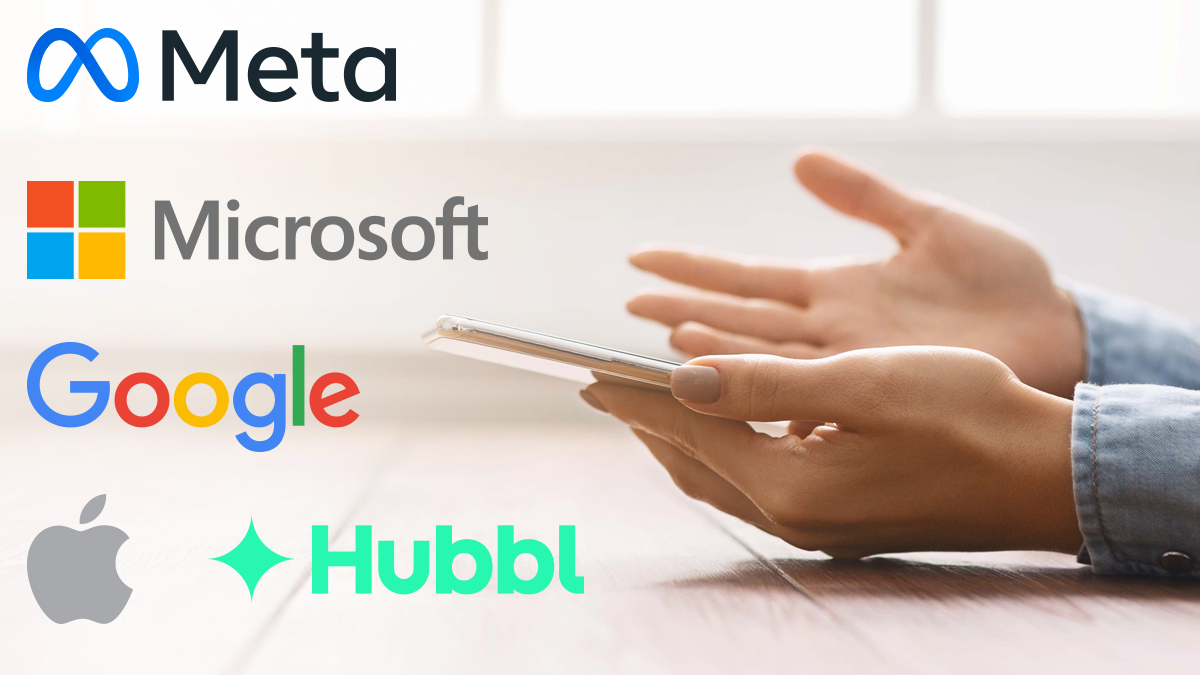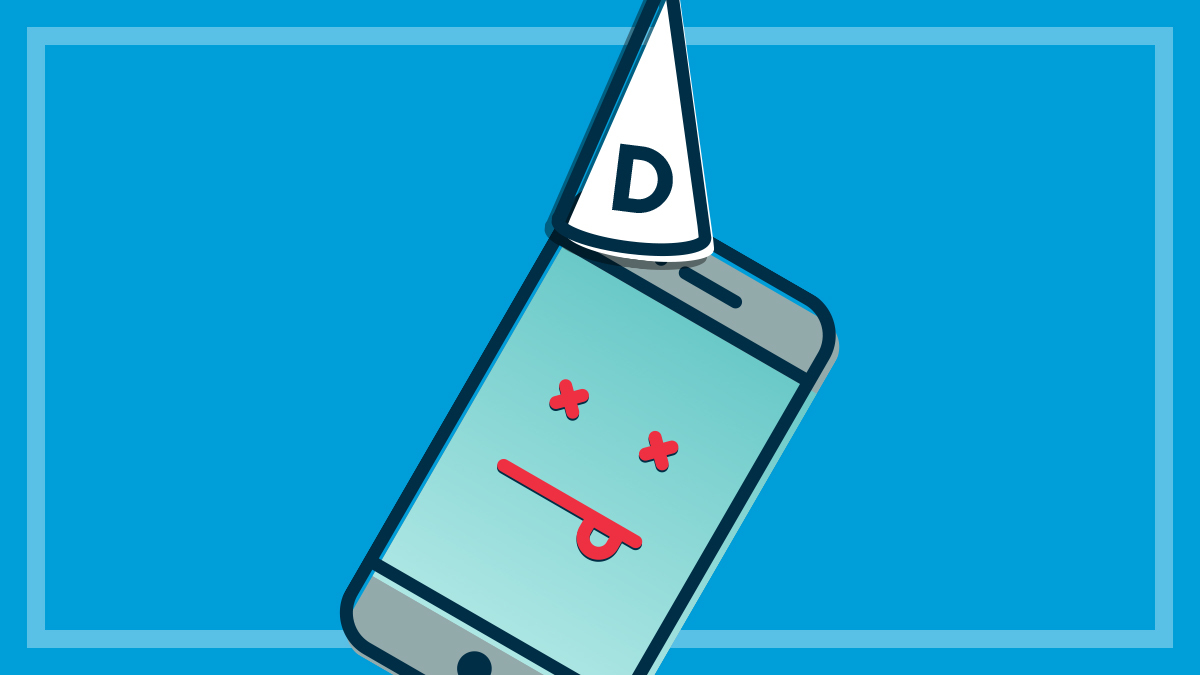Get our independent lab tests, expert reviews and honest advice.
10 tips for buying a TV instore

The Australian TV market is dominated by Samsung, LG, Sony and Hisense. The smaller players you see in major retailers generally try to position themselves at the cheaper end of the market, and their TVs don’t make it into our lab as often as we’d like.
This is because we’re limited in the numbers we can test each year, and in the case of Aldi TVs, they’re usually gone from the store before we can buy, test and report on them.
But even the big brands are now making cheap models to compete at the low end of town, and some exhibit the same faults and poor performance of the smaller brands.
Here are our tips for comparing TVs on the showroom floor, so you can spot the winners from the duds.
10 tips for comparing TVs in a store
1. Watch a variety of footage
Start with a free-to-air broadcast in both standard-definition (SD)and high-definition (HD) resolution, and flick through channels and various shows.
You should be able to see differences pretty quickly when watching live TV, particularly sport footage. HD footage performance will depend on both the quality of the screen as well as the TV processor.
If the salespeople refuse to let you watch anything other than the specially prepared optimised video, go somewhere else. You can’t make a judgement based on a Blu-ray cartoon or digitally mastered movie – some TVs can do an OK job with this input, yet look awful with standard definition or free-to-air HD footage.
If they have streaming access available, ask to watch one of your favourite 4K shows as you’ll be familiar with what subjects or scenes pop off the screen.
2. Look for details in shadowy scenes
Inferior TVs can struggle to display darker scenes. Flick through channels to find one and watch carefully. Is it well-defined despite the dark? Or is it a murky, pixelated mess?
If possible, take a favourite Blu-ray movie with you and test a scene you know well, or turn on your favourite streamed show to see if it displays as expected.
3. Assess skin tones
Watching news presenters broadcasting from a studio is a good way to assess skin tone. Tones should look natural, and primary colours shouldn’t have obvious faults (reds looking orange, for instance).
4. Judge black tones
This can be tricky if you can’t control the source, but on very poor TVs, black tones will appear dark grey, so you may lose detail between black and dark grey.
Some of the latest OLED TVs deliver very good blacks and still show the detail in other dark areas that can sometimes be lost on some poorly performing TVs.
5. Observe faces
This is another way to assess colour accuracy. Look out for skin that appears blotchy, or areas of the face moving at different rates.
6. Look for a smooth picture
Look for things like judder (lack of smooth panning) and motion blur (trailing elements behind fast-moving objects). But be aware that these issues can also come from source footage, in which case you’re likely to see them on all the TVs on display.
7. Try the TV’s remote
Use it to access the TVs main controls – you should be able to get around and do basic things like selecting a source, changing channels and selecting an app such as Netflix or Stan without having to look at the manual.
8. Open the electronic program guide (EPG)
Have a flick through some menu screens. We’ve seen some that make it very difficult to get around and find the programs you’re looking for.
Freeview Plus, the EPG provided by the Australian broadcasters 10, 9, 7, SBS and ABC, lets you access all their popular catch-up TV channels, as long as the TV has internet access.
9. Inspect the back of the TV
This is so you can see where the connections are. If you’re going to wall-mount the TV, check you can access them easily from the side or underneath. The labelling should be legible and wth high enough contrast to be visible even in poor light.
10. Check you can record to a USB device
See what restrictions the TV has for the type of device you can use (some won’t accept certain hard drives and require the drive to be formatted to be used on that TV).
You can ask the retailer to record some live TV to your portable USB drive to see if it’s being recorded properly.
New Sony TVs and some other TV brands with an Android operating system (OS) can’t record to a USB device at all.