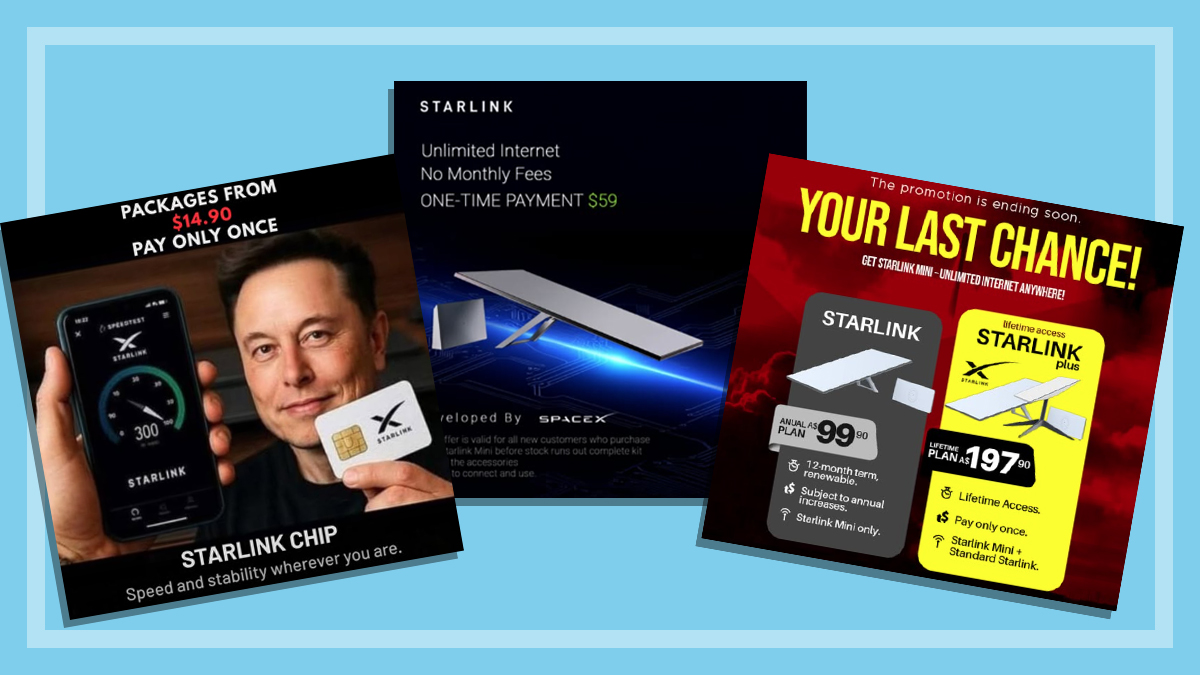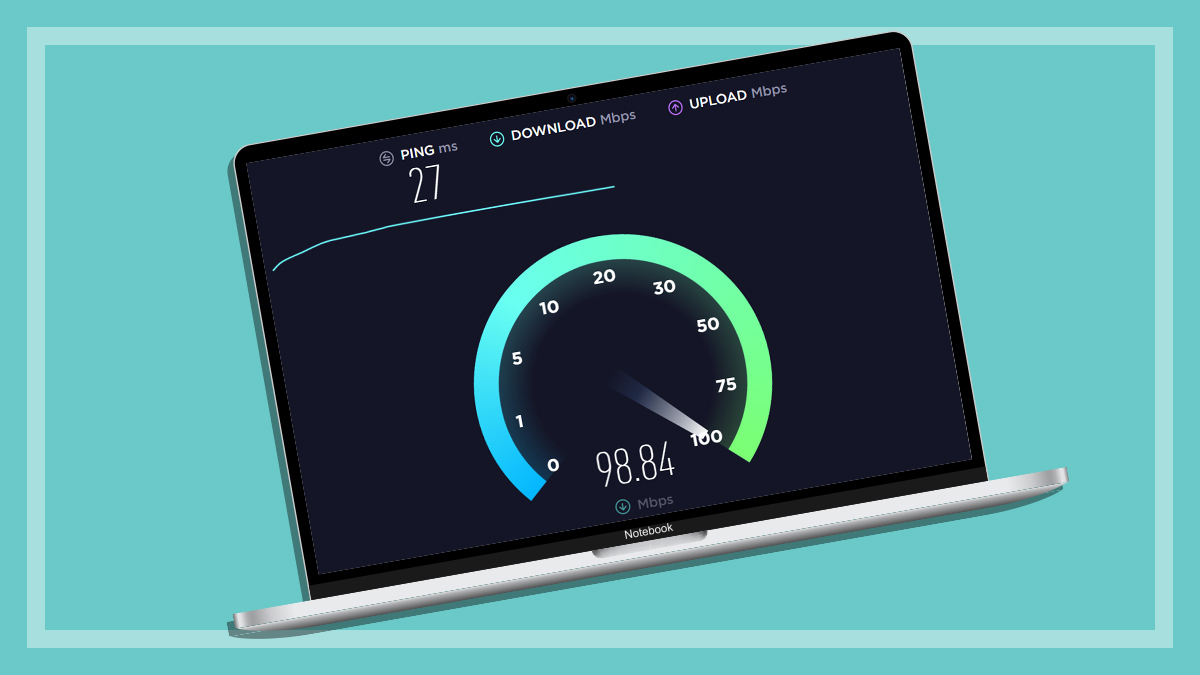Get our independent lab tests, expert reviews and honest advice.
D-Link DWR-956 4G wireless router review

CHOICE verdict
The D-Link DWR-956 wireless router lets you automatically switch to a 4G mobile internet network if your broadband internet goes down. It’s not the best, fastest or cheapest router we’ve tested, but this handy feature can be very useful when working from home.
Price: $349
Contact:
dlink.com.auBroadband wireless router with 4G backup
An ordinary wireless router lets you share your internet connection throughout your home. But the D-Link DWR-956 ain’t no ordinary router.
It adds an extra feature that keeps you online even if your broadband connection is lost. It does this by switching to a 4G connection using a SIM with a data plan installed in the router. This function is called ‘failover’. You can also use the 4G SIM as your only internet connection, or until you’re able to sign up to a new NBN provider.
Some NBN providers such as Telstra and Vodafone include mobile internet as a backup in case the NBN network is disconnected for any reason. The advantage in choosing this solution is that the cost of the SIM and data used is already part of your monthly broadband plan.
The D-Link DWR-956 solution requires you to find your own 4G data SIM and pay for a separate plan. A monthly data plan can start from $15 a month for 20GB and go up to $60 for 120GB a month.
Four gigabit ethernet ports on the rear let you connect computers and other network-connected devices directly to the router. There’s also a gigabit WAN port for a wired internet connection that would link with an NBN gateway.


Keep your old phone
You may have heard that the NBN doesn’t play nice with older phones, but that’s not the case here. The DWR-956 has a single phone port, into which you can plug a normal cordless phone to work with a VoIP (voice over IP) account.
If you have VoIP account with your ISP (internet service provider), or with a dedicated VoIP provider, then you must enter the pertinent details for that account into the router’s VoIP and SIP (session initiation protocol) section.
This includes VoIP server details, as well SIP information such as the VoIP number, and authentication information. Some ISPs, especially on the NBN, may not give out this information, so if using VoIP with this router is a primary concern, you must check with your provider to find out whether you can enter these details before buying it.
4G backup performance
The set-up for the router is pretty straightforward: just plug in a data-enabled SIM card (full-sized, or use an adapter for a smaller SIM so that it can fit into the full-sized slot), power on the router, and wait for all the relevant LEDs to go green.
We had no issues getting the router up and running with our Amaysim mobile phone and data account, which runs on the Optus network. The green bars that indicate network signal strength all lit up after a few minutes, and the internet light came on, showing that we could get online.
To test the failover function, we unplugged the NBN and checked to see whether we could still access the internet. We could, and there was no transition period between the two connections. The router’s interface puts a little green dot next to the active internet connection, and we also saw this go from the ethernet port to the 4G network.
Wireless performance
Because COVID-19 measures prevented us from working in the labs, we couldn’t test this router in our usual environment and with our usual equipment. So we gave it a go from a normal house with brick walls and some kitchen appliances as the main impediments, much as you would encounter in most homes.
The wireless capability of the router is good without being great. You get 802.11ac (Wi-Fi 5) supported at a combined rate of up to 1200Mbps, although the actual speed is lower during real-world use. Effective range will vary depending on your home and where the router is placed. The 2.4GHz and 5GHz bands can be set up independently of each other, and with their own different passwords. There are no guest networks.
We connected a NAS (network attached storage) device to the router and transferred some large files to get a sense of its speed. To reap the speed benefits, you must use the 5GHz network. Many smart devices such as lights only work on 2.4GHz, but this is not an issue. The real issue is watching video – and the figures we got in a clear line-of-sight from four metres averaged a throughput of 44MBps.
This is easily enough to distribute a high-speed 4G or NBN connection without degrading it. From further afield (about 10 metres), the signal managed to find its way through a brick wall at a rate of 9MBps. It should be noted that the maximum supported speeds over 4G are 150Mbps for downloads, and 50Mbps for uploads.
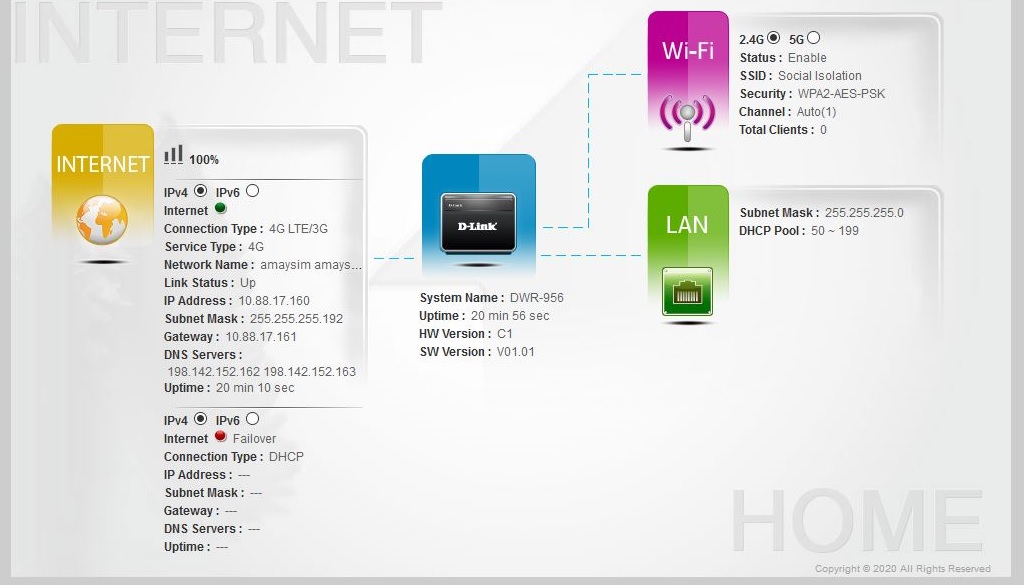
Setting up: not as easy as 123
Considering this is a device for home use, the set-up process wasn’t as easy and clear as we would expect.
After entering an admin password for the router in its first step, we then had to navigate screens for VoIP, SIP, and internet connections, just clicking ‘next’ on these and only changing the setting that told the router which internet interface to use. We used LTE instead of WAN so we could use the router with 4G initially. WAN is used to plug in an NBN or ADSL2+ modem connection.
But when it was time to change the name and password of the wireless network, we were disconnected from the router. After reconnecting, we entered a loop when we refreshed our browser to continue the set-up, as it would continually re-send the previous command to change the password. We had to go back manually to the main page of the router and start the Wizard again, noting that it did in fact keep the changes to our wireless network name and password.
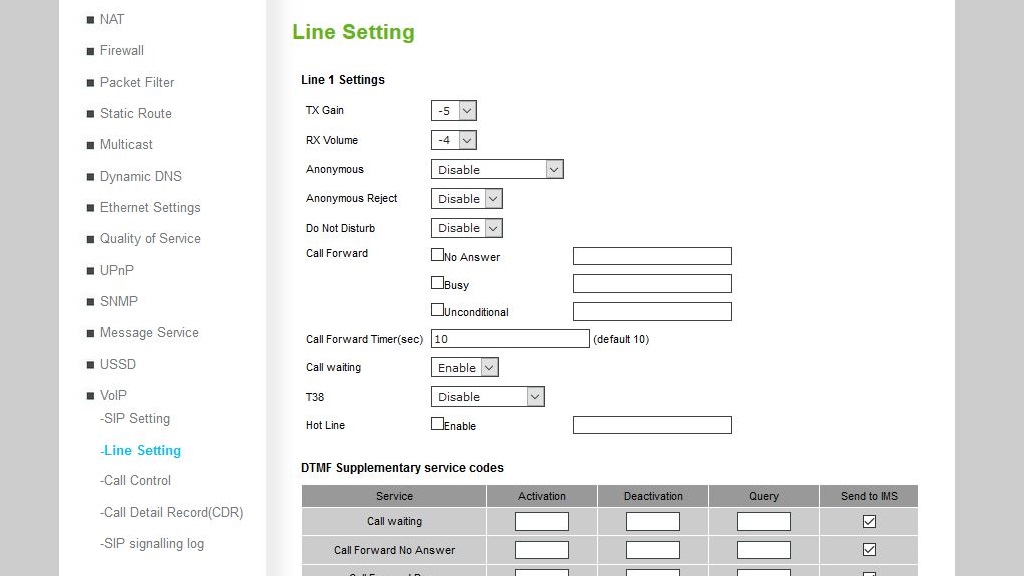
The router has a glut of advanced features for enabling its VoIP and its security measures. But there’s barely any advice given for the settings it has, apart from a single sentence in some instances.
There are some basic security features to tinker with if you want to lock down the router or filter for keywords, domains and full Internet site addresses. There are also a lot of anti-attack measures that can be enabled, most of which will be make little sense to the average work-from-home user.