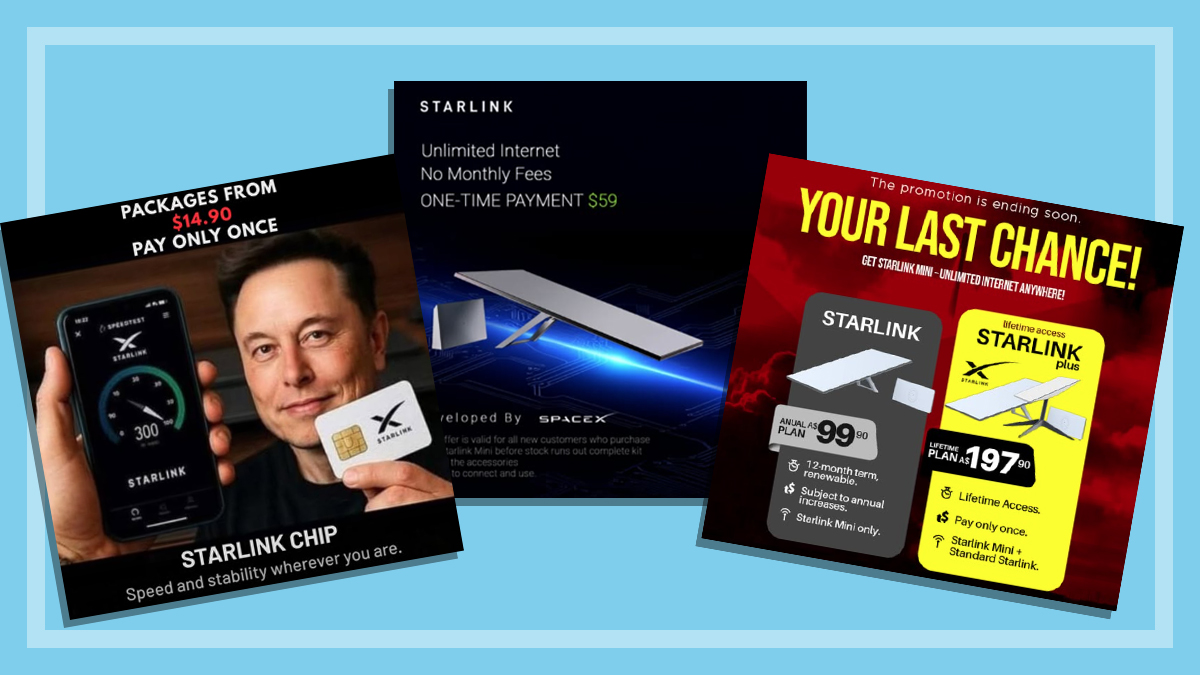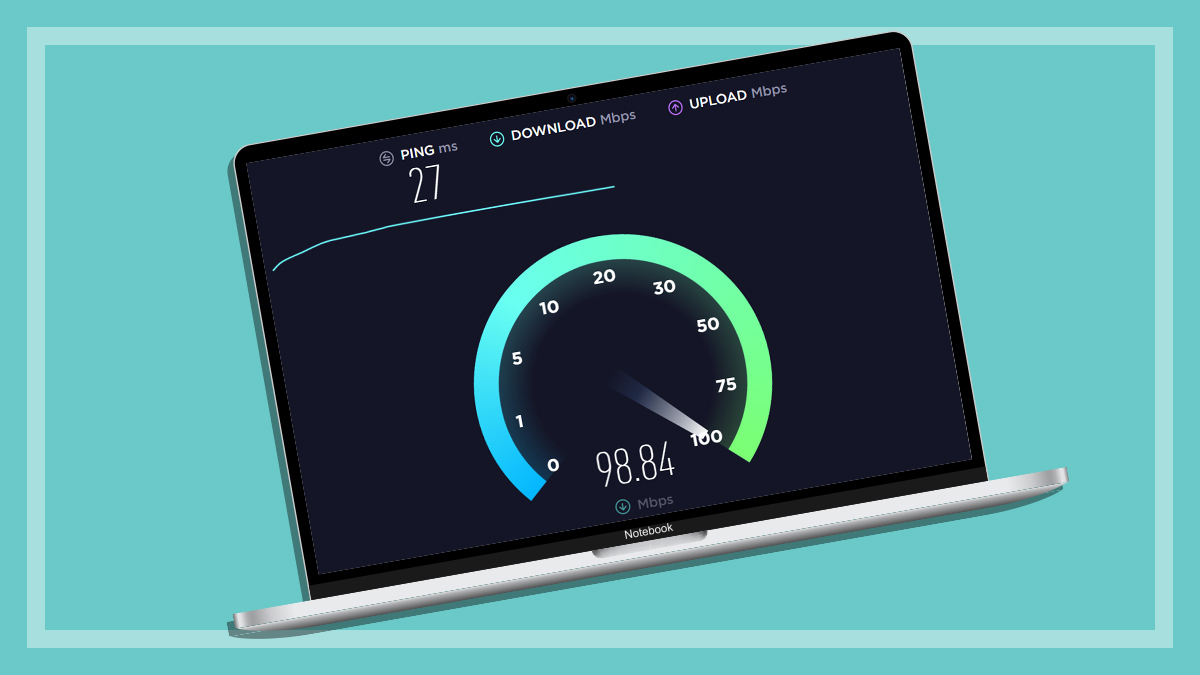Get our independent lab tests, expert reviews and honest advice.
D-Link Wi-Fi 6 mesh router and USB adapter review

CHOICE verdict
Just having a Wi-Fi 6 router alone won’t give you all the benefits the latest home network standard promises, you also need Wi-Fi 6 on your other devices. D-Link has filled this gap with its new Wi-Fi 6 mesh router and USB adapter combo. The EXO AX AX3200 DIR-X3260 mesh router combined with the DWA-X1850 dongle (which D-Link claims is the world’s first Wi-Fi 6 USB 3.2 Gen-1 adapter) is designed to plug into your laptop or PC to support increased home network loads for remote workers, students, and families. Our testing found they boosted performance and are a good way to upgrade an older Wi-Fi 5 PC or laptop to the latest Wi-Fi 6 standard.
Price: DIR-X3260 Wi-Fi 6 mesh router $350; DWA-X1850 USB adapter $150
Contact:
dlink.com.auHow does the mesh router perform?
We tried out the mesh router and USB adapter courtesy of D-Link and found that when using our test laptop with Wi-Fi 6 (the newer name for the latest 802.11ax standard), this router performed better overall than all of the other routers in our latest test batch of wireless mesh devices.
The mesh router was especially good in the 5GHz long distance test over 40m (direct line-of-sight), recording a speed of 53.4MBps. It was the only router to crack the 50MBps (megabytes per second) mark in this test. This was only 200KBps slower than how it performed in the short distance test (53.6MBps).
It was the only router to crack the 50MBps mark in our long distance test
Its wall penetration speed was also the quickest of the bunch (5GHz and 2.4GHz speed combined), giving us a speed of 43.7MBps for the 5GHz band and 12.6MBps for the 2.4GHz band. It was the only router to crack the 40MBps mark in this test.
The speed ratings are 800Mbps (megabits per second) for the 2.4GHz band and 2402Mbps for the 5GHz band, making it the most capable router for 2.4GHz devices.
This makes it quite suitable for homes with lots of web-enabled smart (or IoT) devices – basically, all the home appliances and gadgets that can connect to the internet. Of course, actual results will vary in homes due to distances and signal obstructions such as walls, furniture, large appliances and the like.
How easy is it to set up?
The router is straightforward to set up using the mobile app, but it can also be set up using a web browser. Band steering, which is a feature of dual-band Wi-Fi equipment that automatically switches traffic as necessary to the less-congested band to help avoid performance roadblocks, is enabled by default, and users may need to separate the networks if this causes problems with the setup of any IoT (Internet of Things) devices.
There are no special features to mention, as such. It offers the usual D-Link interface and features include guest networks, URL/keyword filtering, and VPN sessions over L2TP/IPSec. There’s no USB port for sharing drives though, and therefore no DLNA for sharing media to TVs or media streamers.
Using the adapter
The external Wi-Fi USB adapter can be handy if your PC or laptop only supports the older Wi-Fi 5 (802.11ac) standard, which is slower and can’t handle as many devices as Wi-Fi 6.
However, our tests using the adapter didn’t give quite as good results as having Wi-Fi 6 built into the test laptop (which had an internal Intel Wi-Fi 6 adapter). We turned the internal Wi-Fi 6 off for testing so we could compare the results. The speed difference was almost 20MBps in the 5GHz band from close range.
The 2.4GHz speed from close range was much closer to the speed of the laptop’s Intel adapter (700KBps slower). We used both auto-channel selection and manual channel selection, and found auto-selection gave the faster results. However, this was not unexpected when comparing an external plug-in device with built-in Wi-Fi.
The adapter plugs in directly or via a supplied extension cradle
The adapter can be plugged into a laptop directly, but there’s also an extension cradle that can be used. This extension has a rather stiff 90cm-long cable that makes the adapter difficult to stand up straight – the adapter end is too light for the cable. It’s best to anchor it down if it’s to be used in a fixed position.
The cable is a bit short to plug into a desktop PC sitting under a desk (you’ll need a USB extension cable), but if the PC is on the desk, the adapter can be stuck to the top of the case.
Installation of the adapter is easy as the drivers are contained on the adapter in a virtual drive that appears when it’s plugged in. We found no issues installing and using the adapter – we just had to make sure we disabled the laptop’s internal Wi-Fi adapter. Our previous testing has shown that just installing a Wi-Fi 6 router can have a positive effect on performance.
The bottom line
This adapter should only be considered for a desktop or other stationary computer that currently has slow Wi-Fi 5 (or earlier) and needs an upgrade, in which case it should be a good step up. However, Wi-Fi can vary quite a bit in performance and if your current Wi-Fi 5 adapter is giving good speed, you might want to stick with it until you want to move all your networked devices to Wi-Fi 6, without having to replace your current computer.