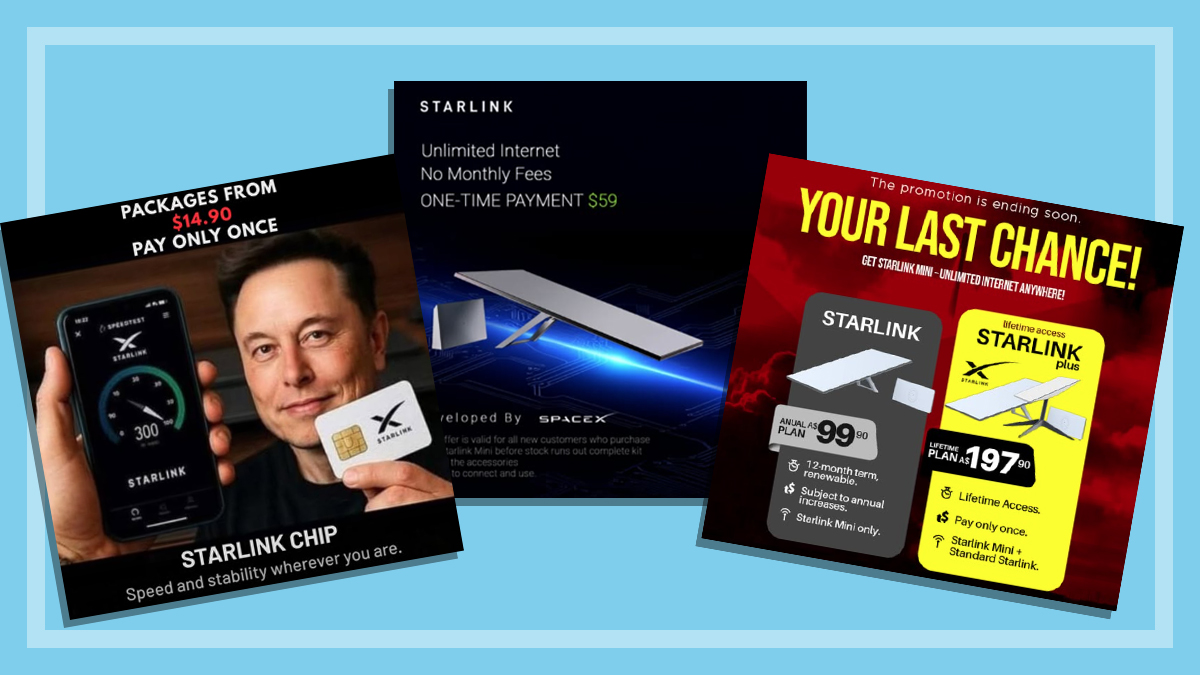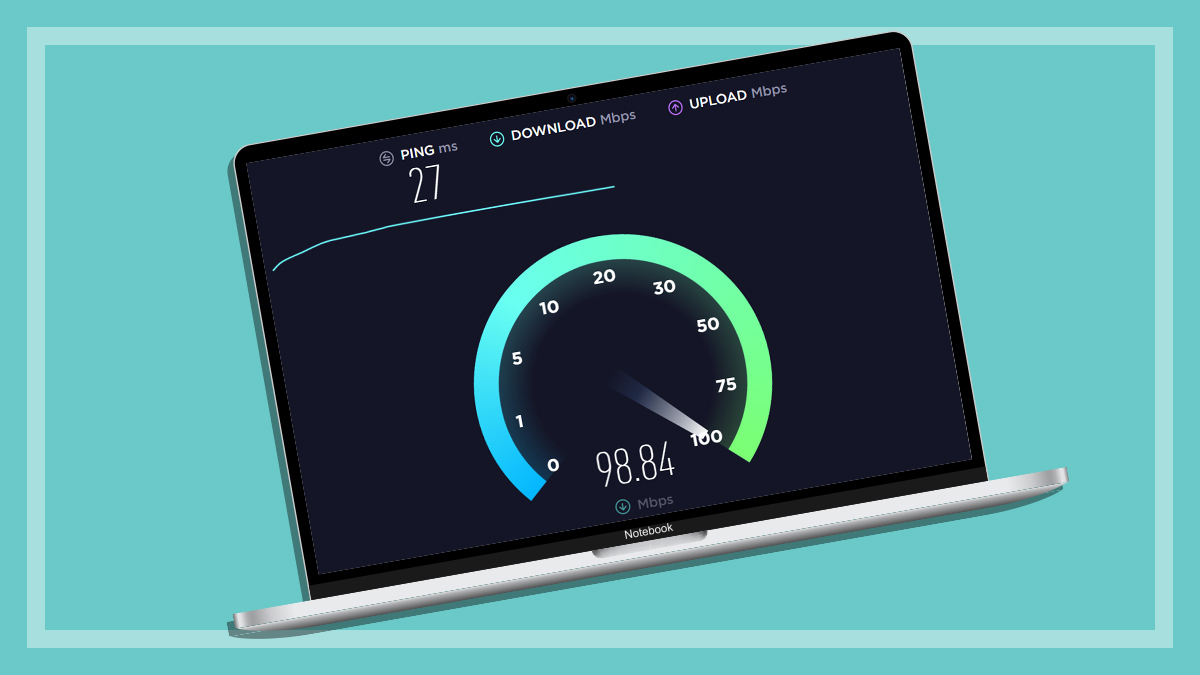Get our independent lab tests, expert reviews and honest advice.
How to change your DNS settings and why you should
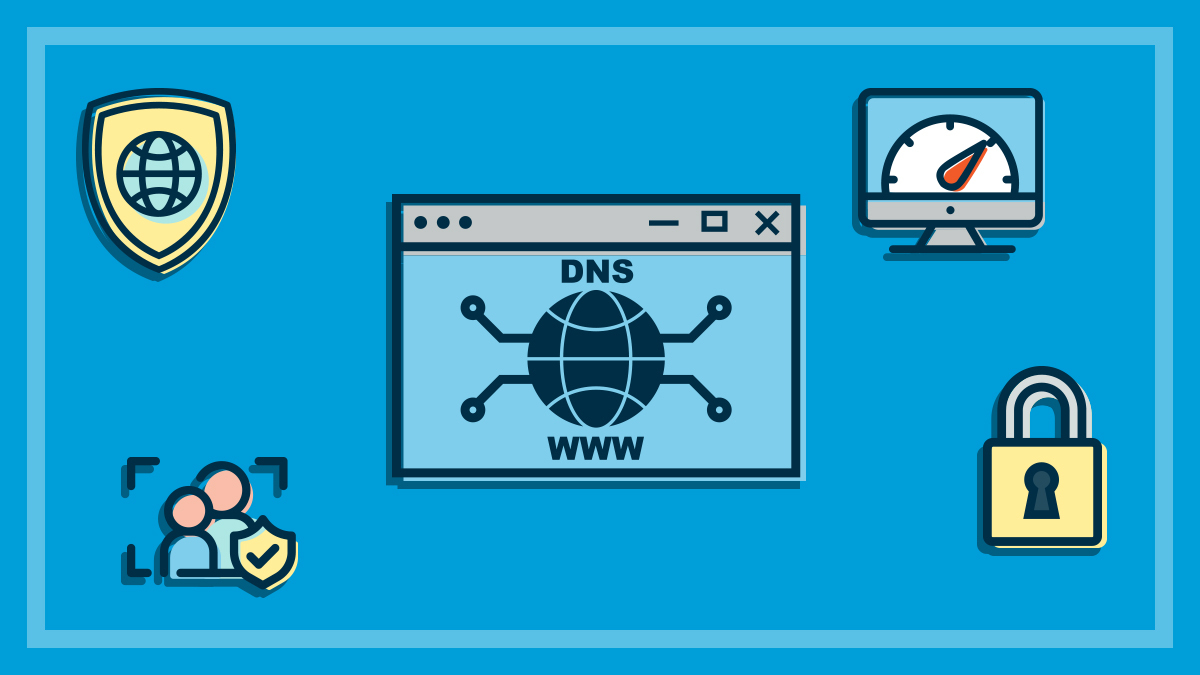
Need to know
- Adjusting your Domain Name System (DNS) settings is free and simple to do
- Reasons to change your DNS server might include connection performance, privacy, security and parental controls
- It's easy to undo the changes you make to your DNS settings at any time
On this page:
- What does your DNS do?
- Why change your DNS?
- How to change your DNS settings in Windows
- Changing your router's DNS settings
There are a handful of internet problems you can fix or improve by changing your Domain Name System (DNS) server in Windows or your router. Even if you haven’t been experiencing problems, you still might notice some kind of improvement in speed or reliability.
Changing your DNS is generally free, easy to do, quick, and you can always reset everything if something goes wrong.
What does your DNS do?
People communicate in words, but computers think in numbers. So when you want to visit a website or use an online service, your desired destination needs to be converted into something a computer will understand.
Broadly speaking, a DNS server acts as a translator between the internet and you, and starts the process of connecting you to your desired website or service.
For example, when you visit choice.com.au, your request travels via your DNS server, which in turn starts querying other servers to find the numeric IP address of the CHOICE website, which is 20.53.105.2. Once your DNS server has the IP address, your device can connect to our website. The same goes for internet apps, cloud storage, or any other online service.
Why change your DNS?
There are several good reasons to change your DNS, including internet performance, privacy, and security or parental controls.
Performance
Your default DNS server is usually arranged by your internet service provider (ISP). While yours might work fine, it’s possible a free DNS run by another company, such as Google or Cloudflare, will be faster or more reliable.
Privacy
Your DNS activity can be monitored and recorded. This information can be used for benign purposes such as a company improving its own services, but also for serving ads or keeping tabs on your online movements, among other things.
Web browsers are increasingly side-stepping this by saving a cache of IP addresses, rather than relying on a DNS. But it’s not guaranteed.
If you’re privacy conscious, you might consider finding a DNS service that clearly outlines its privacy policies.
Security and parental controls
Some DNS providers block malicious websites, or offer parental control features to block certain kinds of content, though you might have to pay for these features.
How to change your DNS settings in Windows
Changing the DNS settings for a Windows device is easy. Go to your Start menu > Settings > Network & Internet.
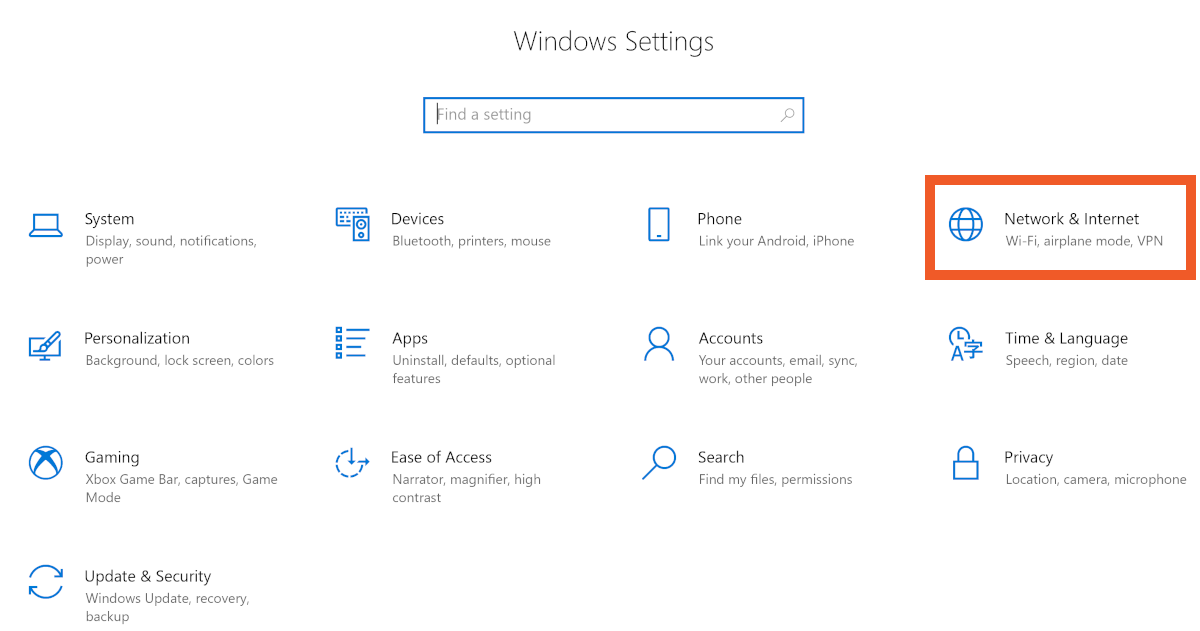
Scroll down to “Advanced network settings” and click Change Adapter Options.

Next, right-click your active internet connection and select Properties.

Click on Internet Protocol Version 4 (TCP/IPv4) to highlight it (don’t untick the toggle next to it). Once it’s highlighted, click Properties.
In the second section of this window, click the toggle next to Use the following DNS server addresses and enter the primary and alternate addresses for your desired DNS.

Tick Validate settings upon exit and click OK. It’s a good idea to test your connection by visiting a speed test website via your browser such as speedtest.net.
If you ever want to switch back to your default DNS, reset the toggle to Obtain DNS server address automatically.
Changing your router’s DNS settings
Your router’s settings menu might let you edit the DNS your household’s connection runs through, as long as those devices are set to use a default DNS and not a specific one.
The method for changing router DNS settings depends on the router. You’ll usually find a sticker on the underside with instructions on how to access its settings. But it’s a good idea to do a web search for how to adjust DNS settings for your router’s make and model, rather than poking around the menus yourself.
Plenty of options available
There are plenty of free and paid DNS services, many of which might suit your needs in different ways. Some have a specific focus such as speed, privacy, safety, parental controls or a mixture.
Probably the most popular free options are Cloudflare, Google and OpenDNS.
- Cloudflare’s addresses are: 1.1.1.1 and 1.0.0.1
- Google’s addresses are: 8.8.8.8 and 8.8.4.4
- OpenDNS’ addresses are: 208.67.222.222 and 208.67.220.220