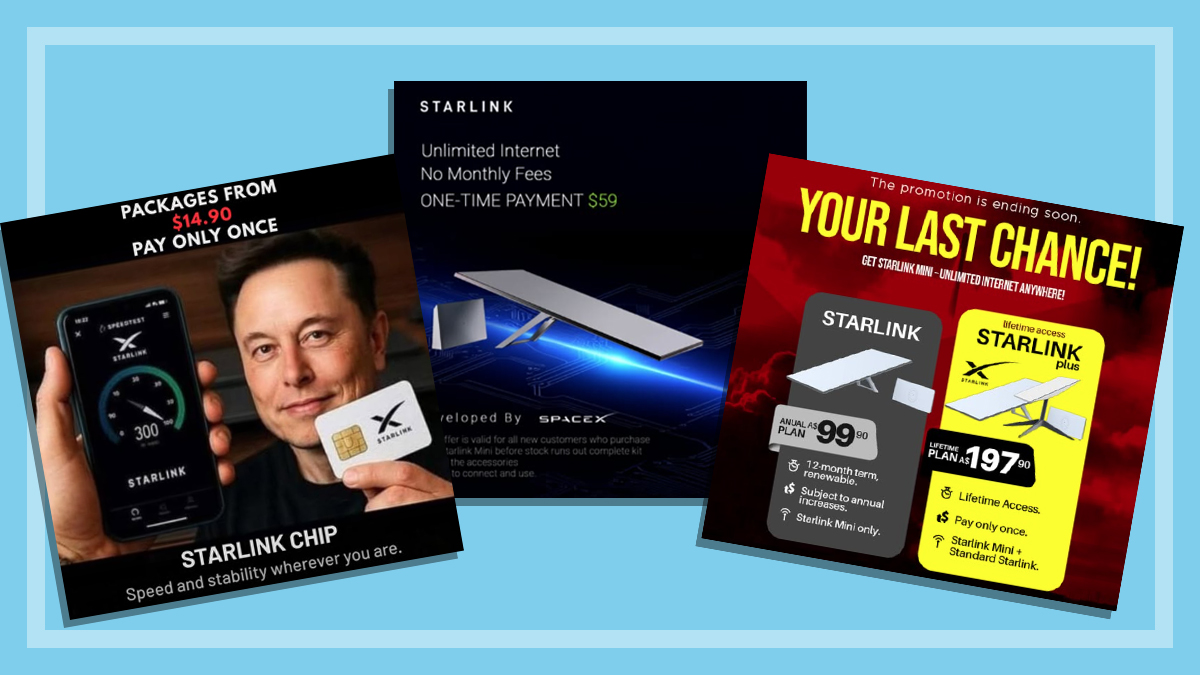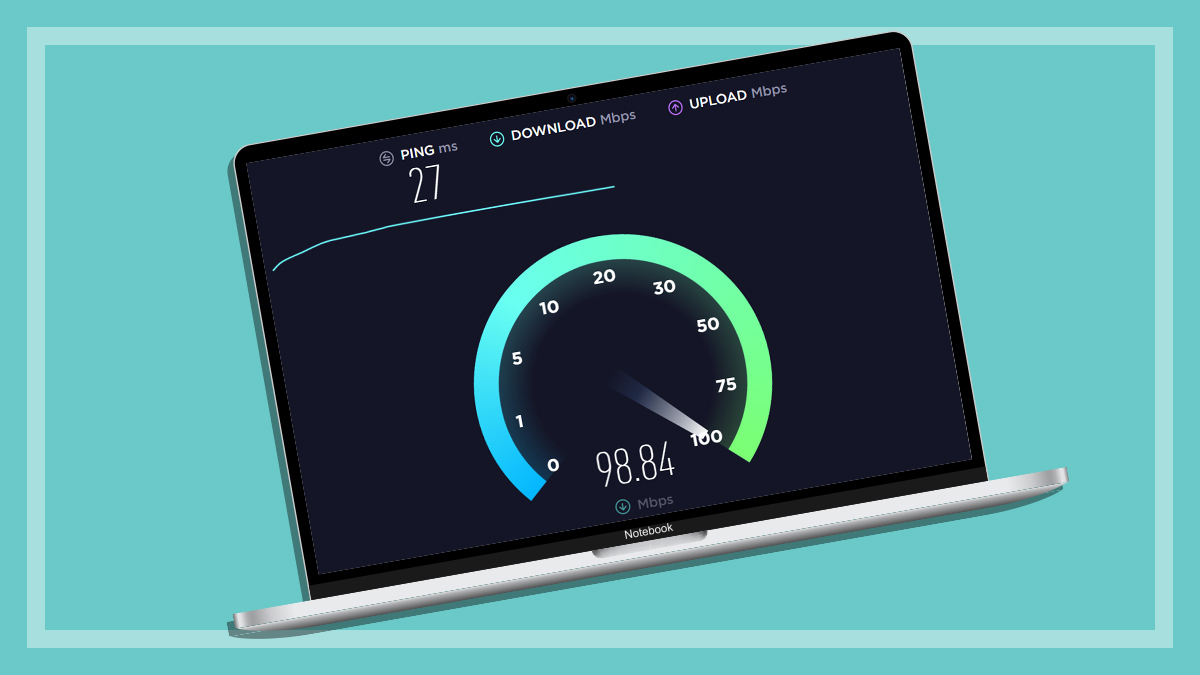Get our independent lab tests, expert reviews and honest advice.
Find the best place for your Wi-Fi router

Wireless networking (Wi-Fi) stands beside the cochlear implant, the electronic pacemaker and cask wine as one of the greatest gifts Australia has given the world. But it’s not always a pain-free experience. If you’re having problems with your Wi-Fi network, the fix might be as simple as moving your Wi-Fi router to a better location in your house. However, if your house is large, multi-storey or has too many Wi-Fi dampeners and blockers, you may need another solution.
On this page:
Identifying Wi-Fi blockers and dampeners
Before you can find the best place to put your Wi-Fi router, consider the impact your household might be having on your signal. Wi-Fi passes through solid objects with varying degrees of success. Some decrease the signal; others stop it dead.
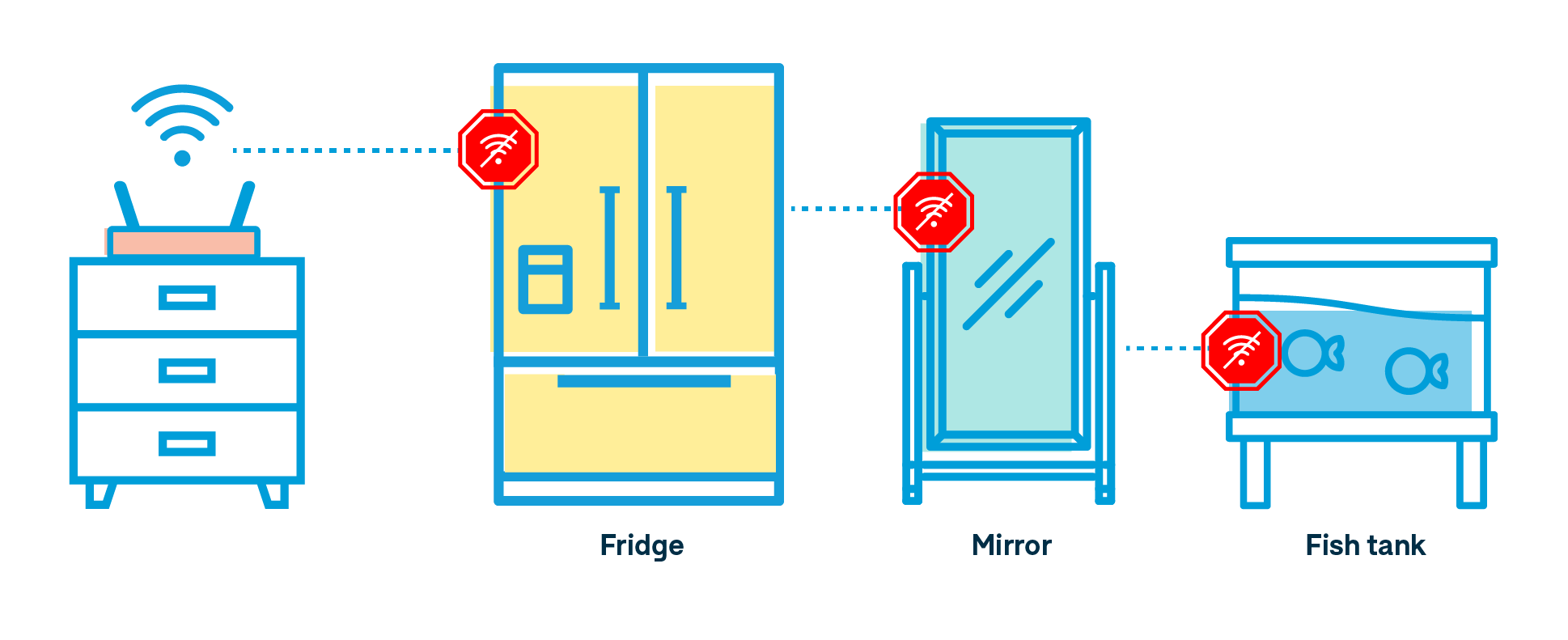
- Walls and floors can block or impact Wi-Fi signals – metal, brick and concrete block more than wood or gyprock do.
- Appliances such as TVs, audio-visual equipment, microwave ovens and fridges block Wi-Fi. If you have your router hidden behind your TV, move it to a more open location.
- The metal in mirrors can block your signal or cause interference by reflecting your router’s signal if they’re close by.
- Bodies of water, such as fish tanks and water tanks can block your Wi-Fi signal if they are in the line-of-sight between your router and your connection.
- Radio-producing electronic devices can cause interference. This may only be an issue if you have your router sitting among a large number of devices, such as in a TV cabinet next to a wireless phone base station, gaming console, set-top box, wireless audio equipment, and anything that uses Bluetooth.
Types of wireless routers
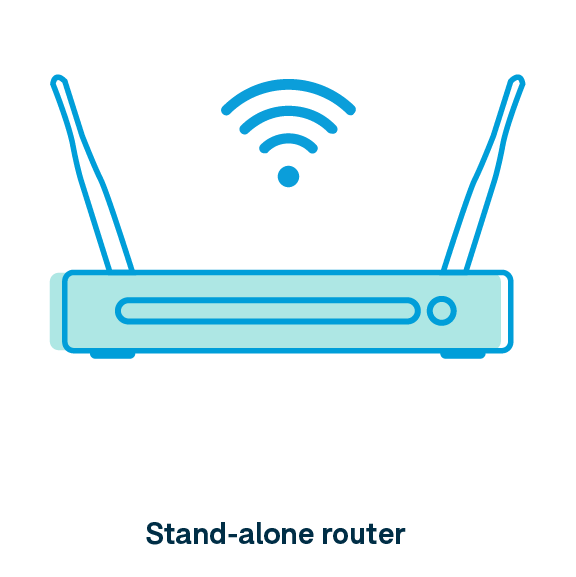

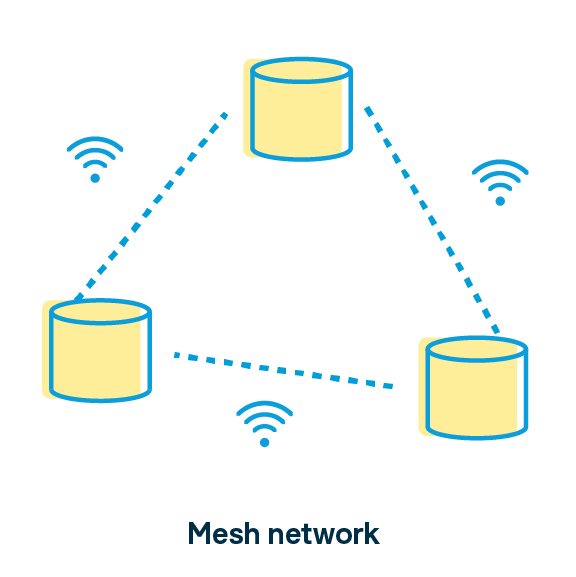
The best location for your Wi-Fi router depends partly on what type of device it is.
The stand-alone router is the most common. This is a single Wi-Fi device with one or more antennas. Stand-alone wireless routers work fine for some households, especially smaller homes. However, with just a single point of emission, your signal can be more easily blocked by walls and appliances, or interfered with by other devices.
A modem/router is a router that also includes the modem that connects you to the internet. Like the stand-alone router, this is a single point of emission.
A Wi-Fi extender (also called a repeater) relays your stand-alone wireless router’s signal further. It acts as a go-between for your router and your phone, tablet, laptop, and other network end-user devices. Using an extender, you can relay your Wi-Fi signal around blocking objects and boost the signal’s range. However, most extenders act like a separate Wi-Fi network with a new name and password. In rooms where your main Wi-Fi is spotty and your extender’s is better, you’ll need to manually switch from one to the other to your user device. Extenders usually only connect directly to your main router, so things can get complicated if you need more range than one can give you.
A mesh network is a better option for larger houses. It includes a router and one or more satellite devices that work as network extenders. However, all mesh devices use the same network name and password, so you don’t need to manually switch as you move around your house. Each mesh device connects to every other one in range, rather than just the main router. This makes it much easier to set up, as you only need to put each new unit within range of another mesh device and not worry about where the main one is. Mesh networks are the more expensive option, so make sure you can’t fix your problems with better positioning before you replace the router you have.
Positioning your router, extender or mesh device
Tips for all Wi-Fi hardware
- In the open: Avoid placing behind blockers and dampeners.
- Line of sight: Check if there are any blockers or dampeners between your Wi-Fi device and where you need signal. Even if they’re away from the router, they can still get in the way.
- Elevate your router two metres from the ground, ideally. The higher it is, the less your signal can be blocked by furniture and other devices or appliances.
Stand-alone routers and modem/routers
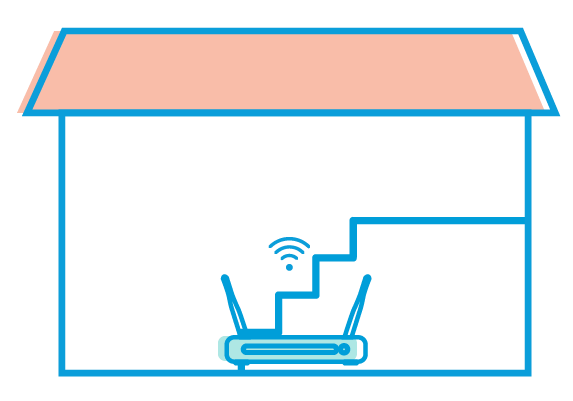
- Place centrally in your home or close to the main area where you use Wi-Fi.
- Extender cable: If your standalone wireless router plugs into a separate modem, you can use an ethernet cable to position it further away.
- Modem/router woes: If your router is built into your modem, this is called a modem/router. Placement options for modem/routers may be more limited, as the modem function of the device needs to be plugged directly into an internet outlet, such as a wall phone socket, cable internet socket or NBN box. If your internet outlet is in a bad position, it’s worth researching your particular broadband technology. Sometimes you can get longer cables to move it further from the internet outlet.
Extenders
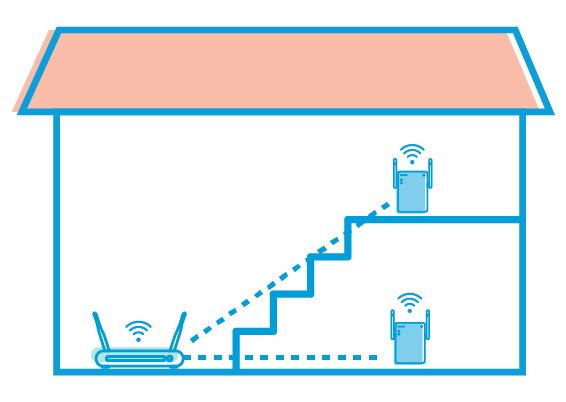
- Find where your Wi-Fi signal begins to weaken and place your extender there. You may know its range from experience or you can download an app to your smartphone to test it.
- It may not be possible to elevate your extender two metres from the ground; some plug directly into a power socket with no cable required.
- While it is possible to daisy-chain extenders – connecting them together in a line back to your router – it can be difficult to set up and a hassle to live with. If you’re planning this, a mesh network would be more efficient.
- Between floors: If you live in a multi-storey house, you may get best results if your router is near the bottom of the stairs and your extender at the top.
Mesh devices
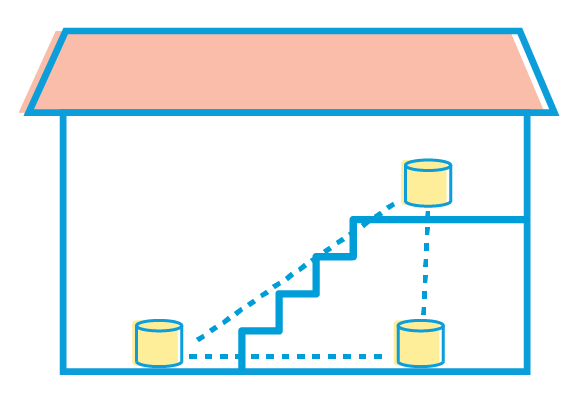
- Plan ahead: Think about your home’s layout and where you use Wi-Fi the most.
- Arrange your mesh devices in an even spread throughout the house, taking any signal blockers into account and aim to have a unit close to each room where connectivity is most important. You’ll need to plug the main unit directly into an internet outlet, modem or NBN box.
- Between floors: If you live in a multi-storey house, you may need to put one mesh device near the bottom of your stairs and one at the top.