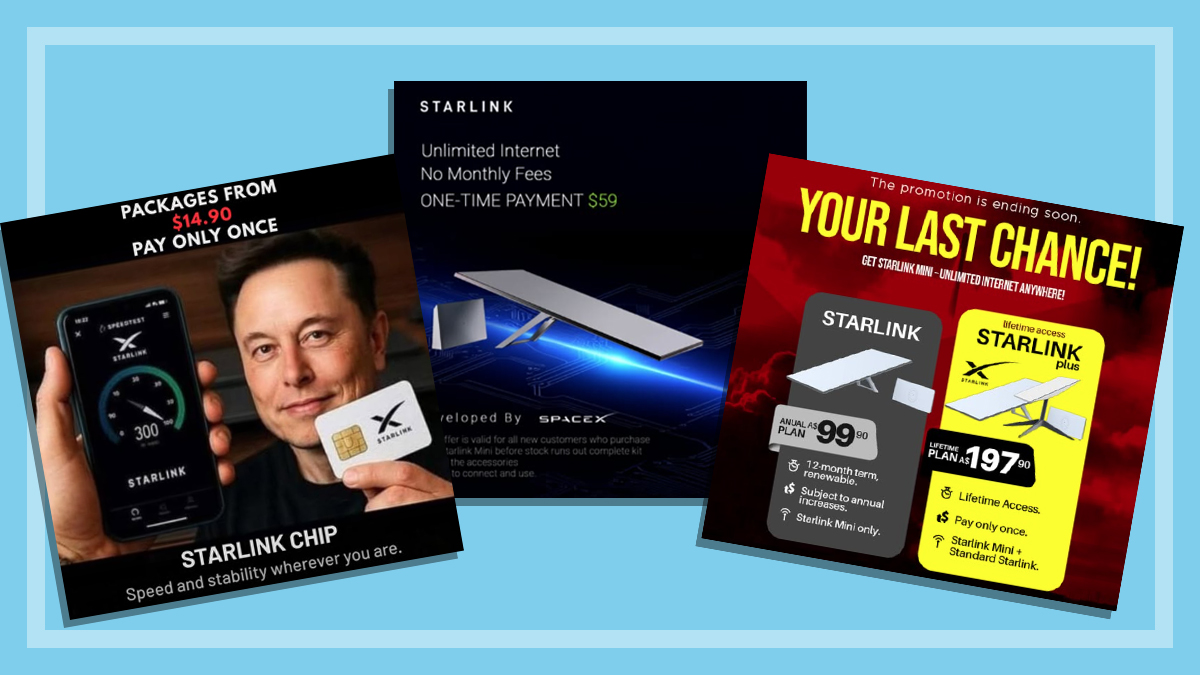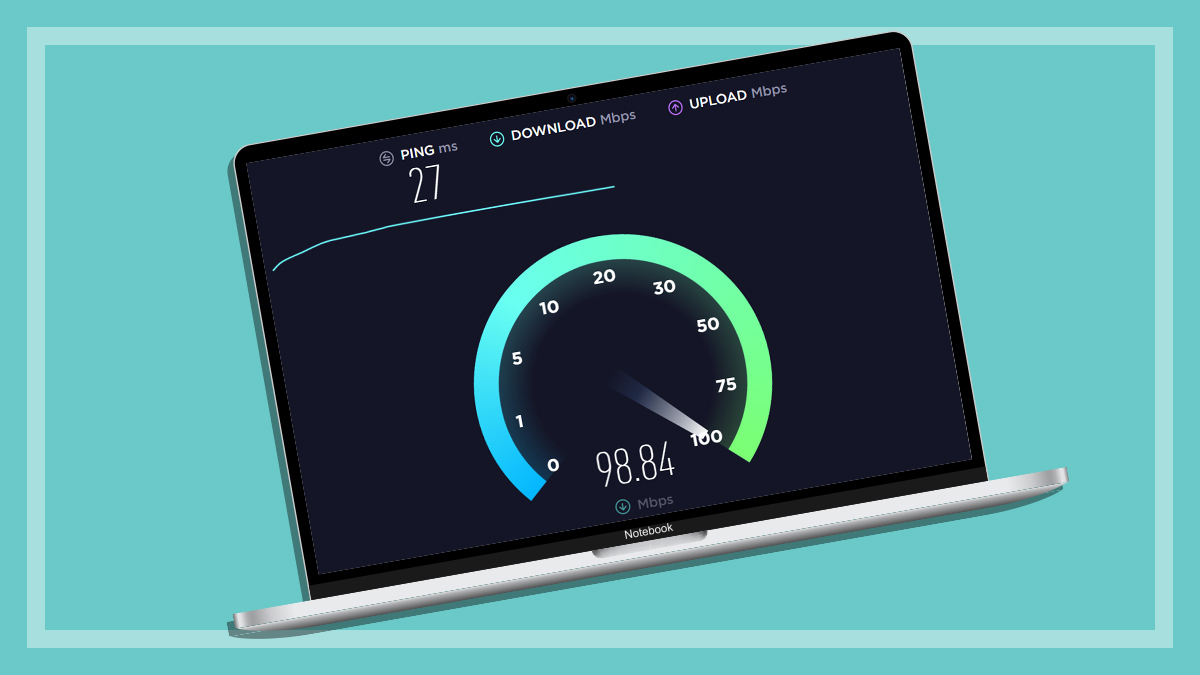Get our independent lab tests, expert reviews and honest advice.
5 tips to improve home internet speed
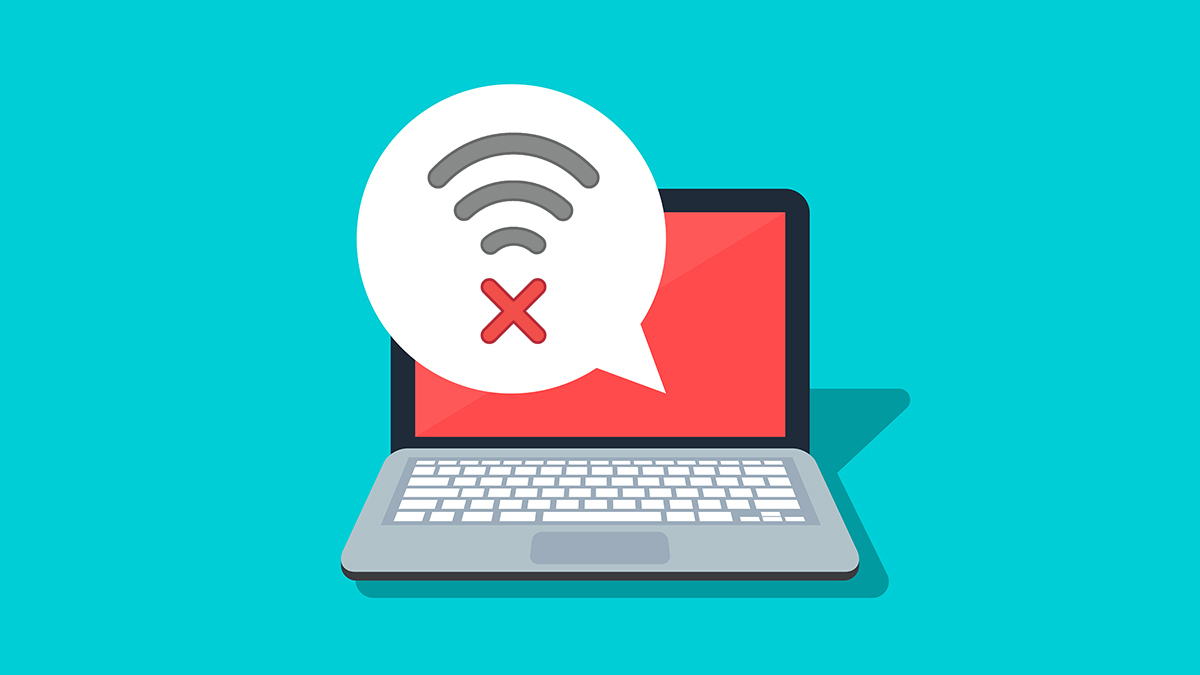
Slow internet is frustrating at the best of times. But during the coronavirus pandemic – with so many of us working from home or trying to communicate with family and friends – internet problems have a much bigger impact.
While external issues such as network congestion or your ISP not provisioning enough bandwidth may be out of your hands, sometimes the glitches in the matrix lie within your own house.
Here are five things to check to make sure your home internet is running as fast and smoothly as possible.
1. Turn it off and on
This sounds like a no-brainer, but a lot of people don’t go the full distance when restarting their modem/router.
Modems, NBN connection boxes and Wi-Fi routers are all tiny computers, which sometimes need a reboot to get things working smoothly again.
Note: NBN connection technologies all work differently. Check your product manuals to ensure rebooting or depowering won’t cause any problems.
Disconnect from the mains too, if possible
To do this properly, you not only need to turn it off and on again, but ideally you should unplug it from the power and wait 30 seconds. This gives the capacitors inside, which store a very small amount of power, enough time to discharge and fully shut down the device.
Once you connect it back to power and start it up, its standard reboot process should make sure everything is working smoothly again.
2. Update your router’s firmware
There’s usually information on the bottom of your router about how to access its settings menu. These menus are always different, but there’s generally a clickable notification telling you to update.
You’ll lose connectivity while it does this. But not only might it fix your problems, you’ll also be safer and more secure from cyber criminals. It should take just a few minutes.
3. Check your Wi-Fi router placement
Wi-Fi routers work best with a clear line of sight, but people often hide them behind a TV or on a bookshelf. Ideally, aim to have it in the open, 1.5 to two metres off the ground and centrally located.
Usually the lounge room is the best spot, but depending on your home’s design you may need to put it closer to where you use other devices such as your computer, especially if you’re working from home. However, your router placement will be restricted by where your home’s internet connection port is.
Common Wi-Fi blockers are:
- TVs and other digital devices
- interference from microwave ovens
- fridges and other large appliances
- books (if closed in around the router)
- fish tanks
- mirrors
- walls
- doors
- floors between storeys.
4. Consider extra gear to improve your signal
Some home layouts mean you can’t get Wi-Fi everywhere, no matter where you put your router. If this is the case, there are two good options, neither of which is cheap. And, given the current climate, you might need to order delivery.
The best and more expensive option is to buy a mesh router system. Mesh routers connect to one another and cover larger areas with a single Wi-Fi network.
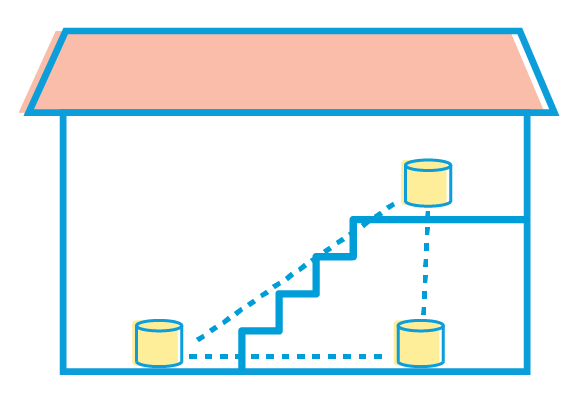
You can have one downstairs in the lounge room, another in your study, and another at the top of your stairs to cover multi-storey homes. Each mesh unit needs a signal from another to pass the network along, but it’s much better than just relying on one router.
Wi-Fi extenders also pick up and pass on a Wi-Fi signal. However, extenders use a different network name and password from your router’s. So you need to manually switch between them as you enter areas where the signal for each is stronger.
5. Don’t forget about uploads
If you’re one of the unlucky few still using an ADSL connection, or your NBN connection isn’t up to par, you might need to limit your uploads – data you’re sending out into the internet, as opposed to receiving it (downloading).
ADSL in particular has extremely low upload speeds and can struggle to keep up with how much modern gadgets automatically upload data to the cloud.
Unfortunately, it can be tricky tracking which apps and programs are hogging your uploads. Keep an eye on ones that connect or constantly sync to the cloud (such as photos and Dropbox, for example) and consider disabling this option temporarily, if possible.
If you’re having connectivity issues, especially sporadic ones, another tip is to switch all your phones and tablets to their 4G connection and see if that fixes things.
Why we've partnered with WhistleOut
We've partnered with search engine WhistleOut to help you find and buy the right plan for you. While we make money if you buy through WhistleOut, this doesn't influence our rankings. 100% of the money we make goes straight back into our nonprofit mission.