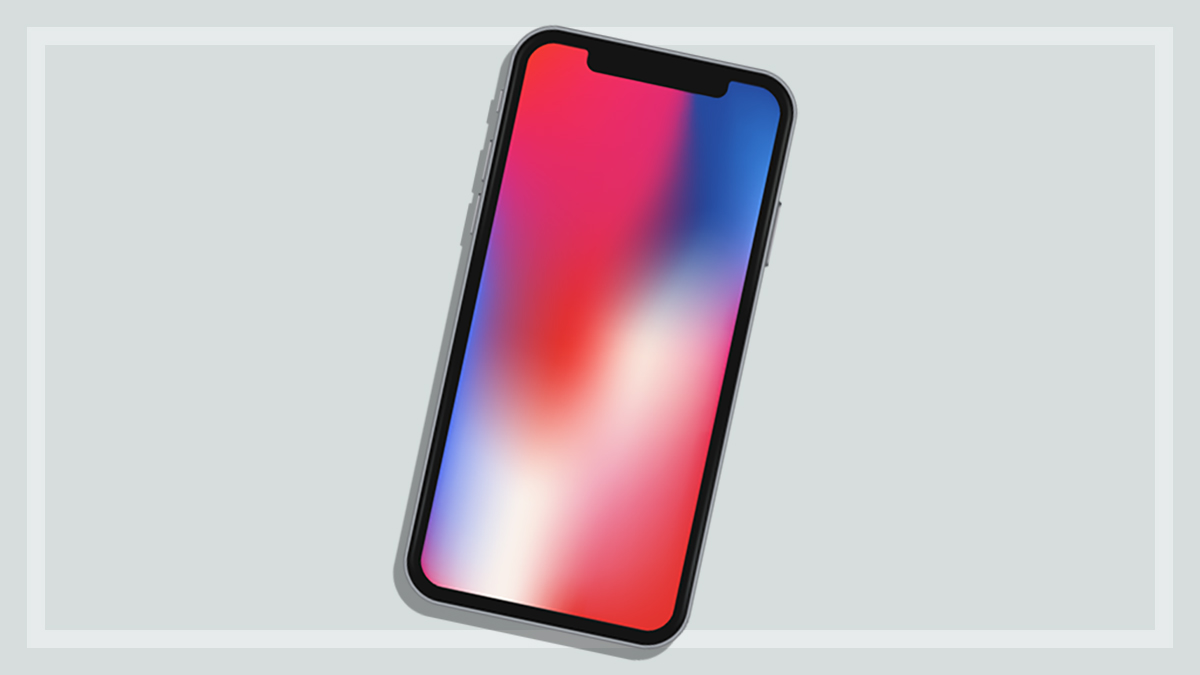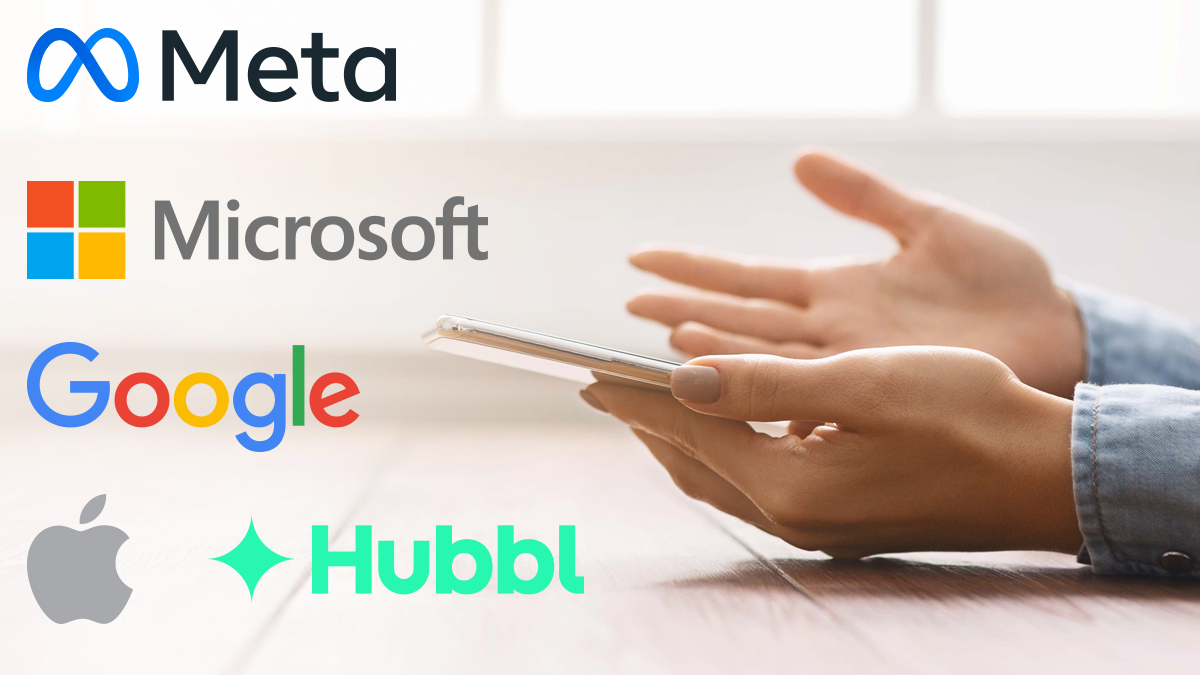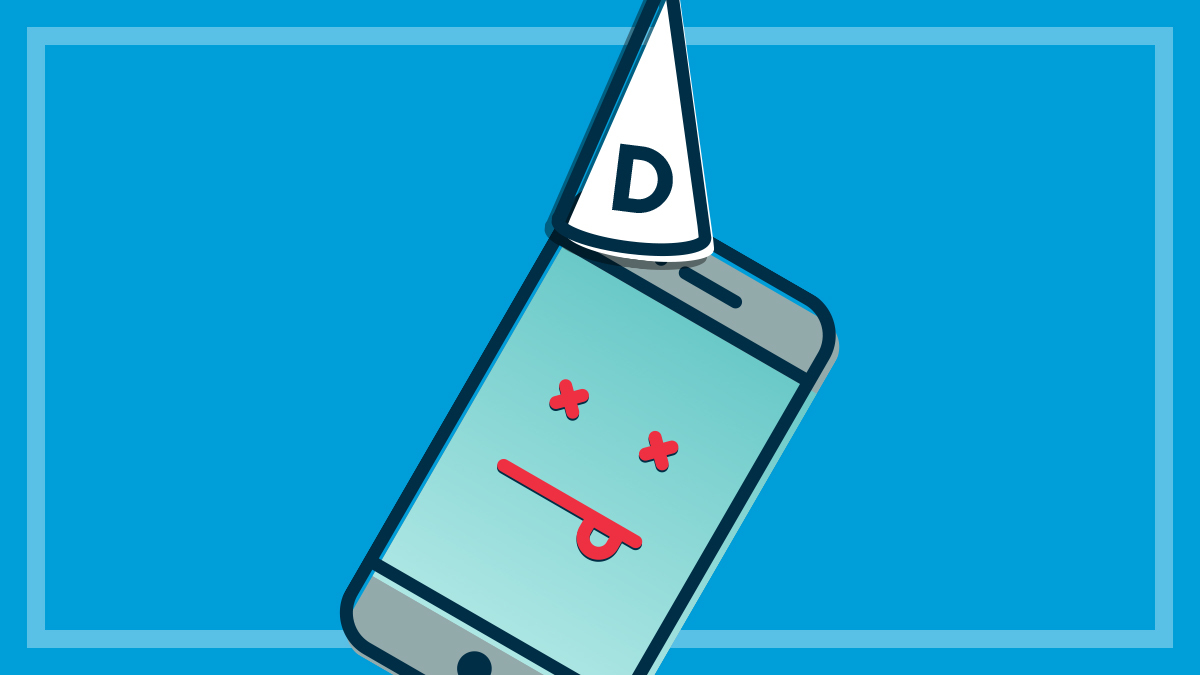Get our independent lab tests, expert reviews and honest advice.
The simple way to find a lost or stolen smartphone, tablet or computer

If your smartphone, computer or tablet is lost or stolen, you can find, lock or erase it remotely. This feature is called “Find My Device” on Windows and Android devices, and “Find My” on macOS, iOS and iPadOS. Follow these steps to get it up and running on your device.
On this page:
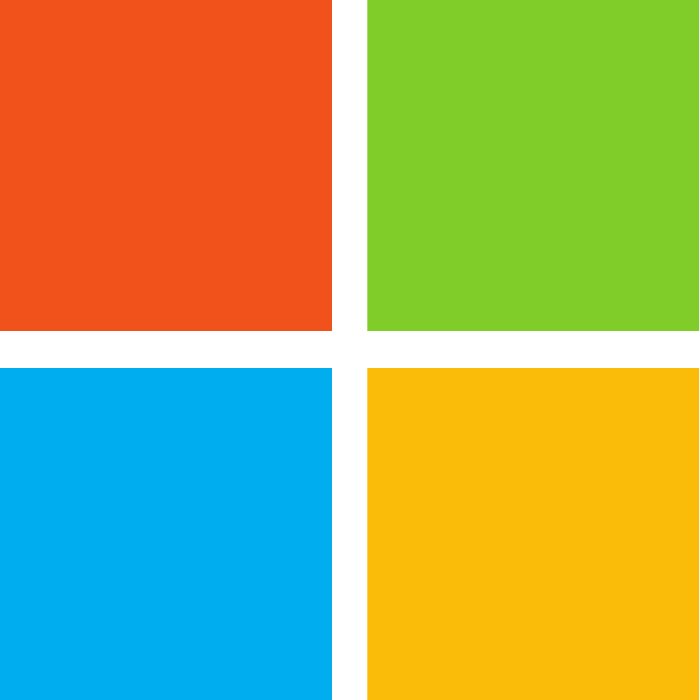
Windows 10 and 11
OS version: Windows 10 build 22631 and Windows 11 Pro build 22621
Find My Device works with any Windows 10 or 11 PC, laptop, Surface tablet or Surface Pen as long as the device is on, connected to the internet and has the feature enabled (including location tracking).
However, PCs and laptops don’t usually have built-in GPS, so location tracking may not be precise, often relying on where you last connected to the internet. This means the stated location might be off by a few houses or more, and it won’t automatically update its location the next time it’s turned on, unless whoever does so connects it to the internet.
How to set up Find My Device on Windows 10
Press the Start key and type “find my device”, then select the top result.
Click Change, then select the device that you want to track.
You may be asked to turn on location tracking. To do this, select Turn on the location settings > Change.
To find your device name, go back to the Settings Home screen, then select System > About and look under Device specifications.
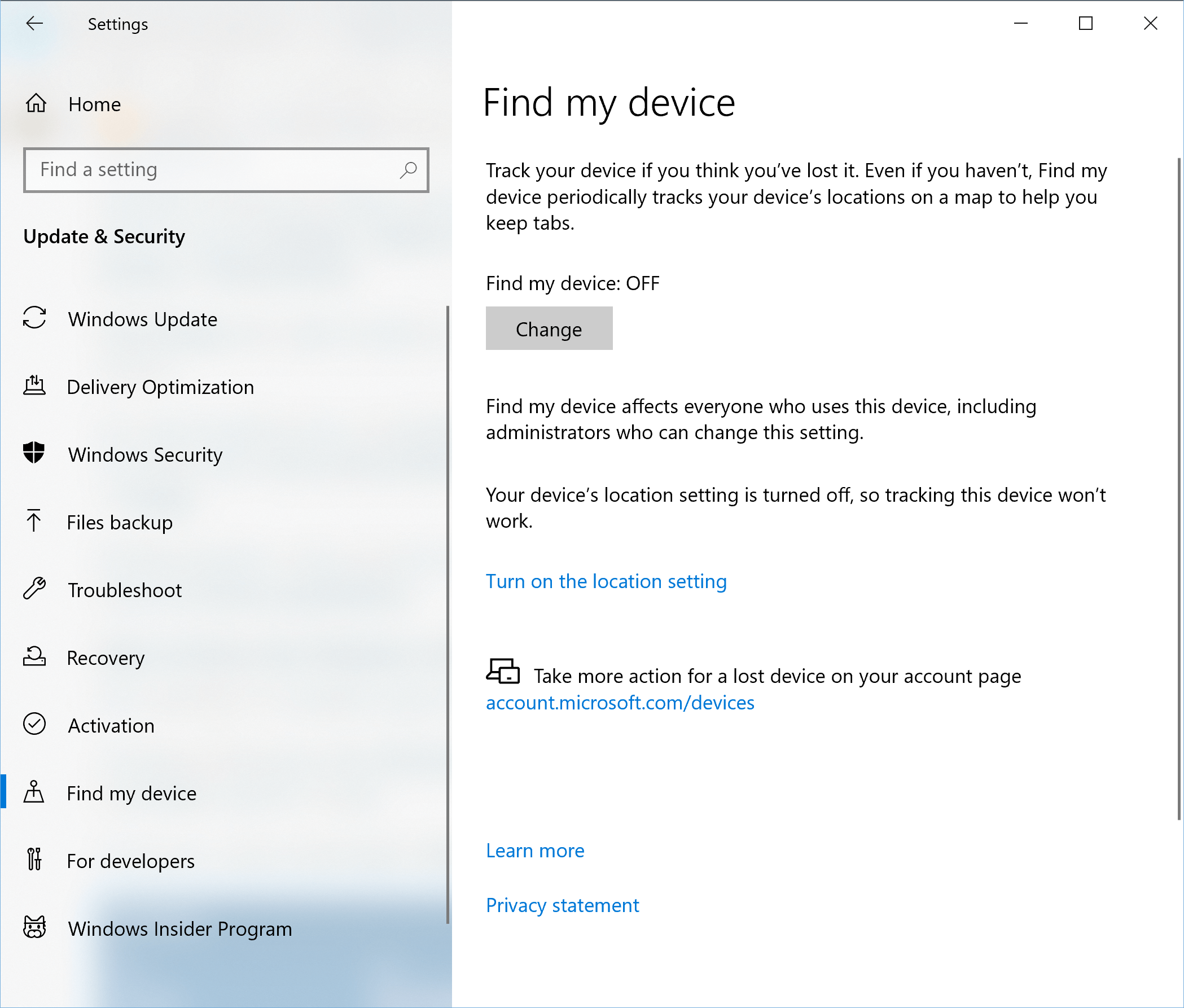
Setting up on Windows 11
Press the Start key, type “find my device” and select the top result. Toggle on the Find my device option.
If there is a message warning that location settings are turned off, click Location settings and, in the next screen, toggle on Location services.
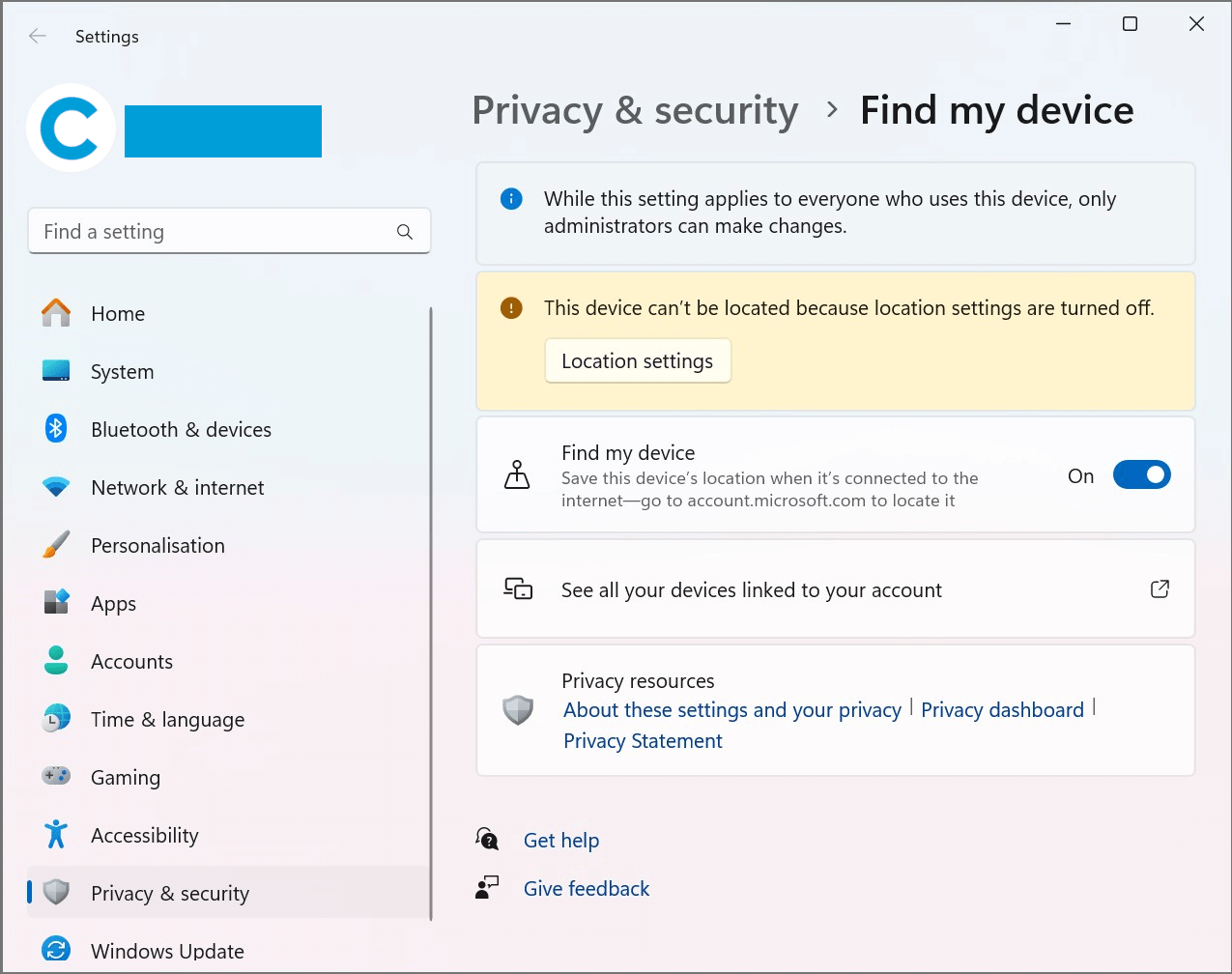
Using Windows Find My Device
On a computer or smartphone, go to account.microsoft.com and sign in. At the top of the page, select Devices > Find My Device. Pick your device and press Find My Device to see it on a map.
To lock your device, select Lock and follow the prompts.
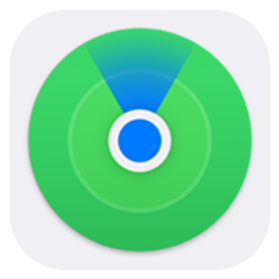
Apple devices
OS version: iOS and iPadOS 17, macOS 14.2.1 Sonoma
Find My combines the earlier Find My iPhone and Find My Friends features into one single app on an iPhone, iPad, iPod touch, Mac, Apple Watch or AirPods.
Find My lets you keep tabs on your friends (with their consent) and your Apple devices. It has a “My Network” feature that lets you find GPS-enabled devices without the need for them to be connected to a cellular network, though it’s less accurate.
How to set up Find My on a Mac
To enable location services, click the Apple menu in the top left corner of the desktop, then System Settings > Privacy & Security > Location Services. Turn on Location Services, then turn on Find My in the same menu screen.
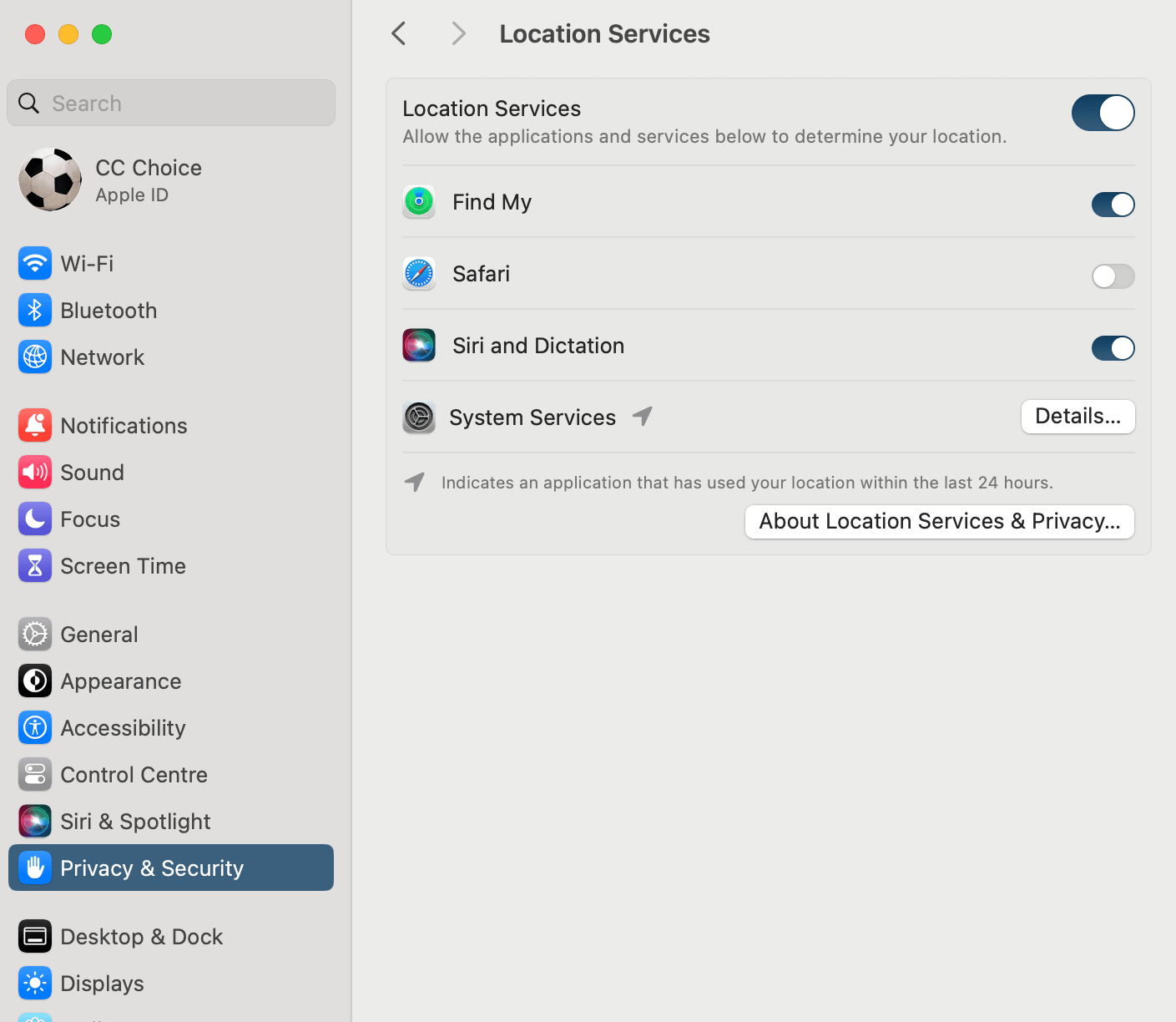
How to set up Find My on an iPhone or iPad
Open the Settings app. Tap on your name, then Find My. Next tap Find My at the top of the screen (Find My iPhone or Find My iPad), and turn it on.
Apple recently added the ability for some devices to be found, even if they’re offline. To enable this, turn on Find My Network. This only works for devices that have built-in GPS, meaning it will only work for iPhones and iPads that have Wi-Fi + Cellular.
If you’d like to share your location with others, go back one screen and turn on Share My Location.
You also need to enable location tracking. In the Settings app, scroll down to Privacy & Security, then tap Location Services and make sure it’s toggled on.
Setting up on older Apple devices
If you have an earlier version of iOS or macOS, the feature is called Find My iPhone and set-up is a bit different, as it’s found under Settings instead of being a separate app.
If your macOS version is too old for the Find My app, you can still access all the features via icloud.com. Simply log in with your Apple ID, click on the Apps icon in the top right, and choose Find My.
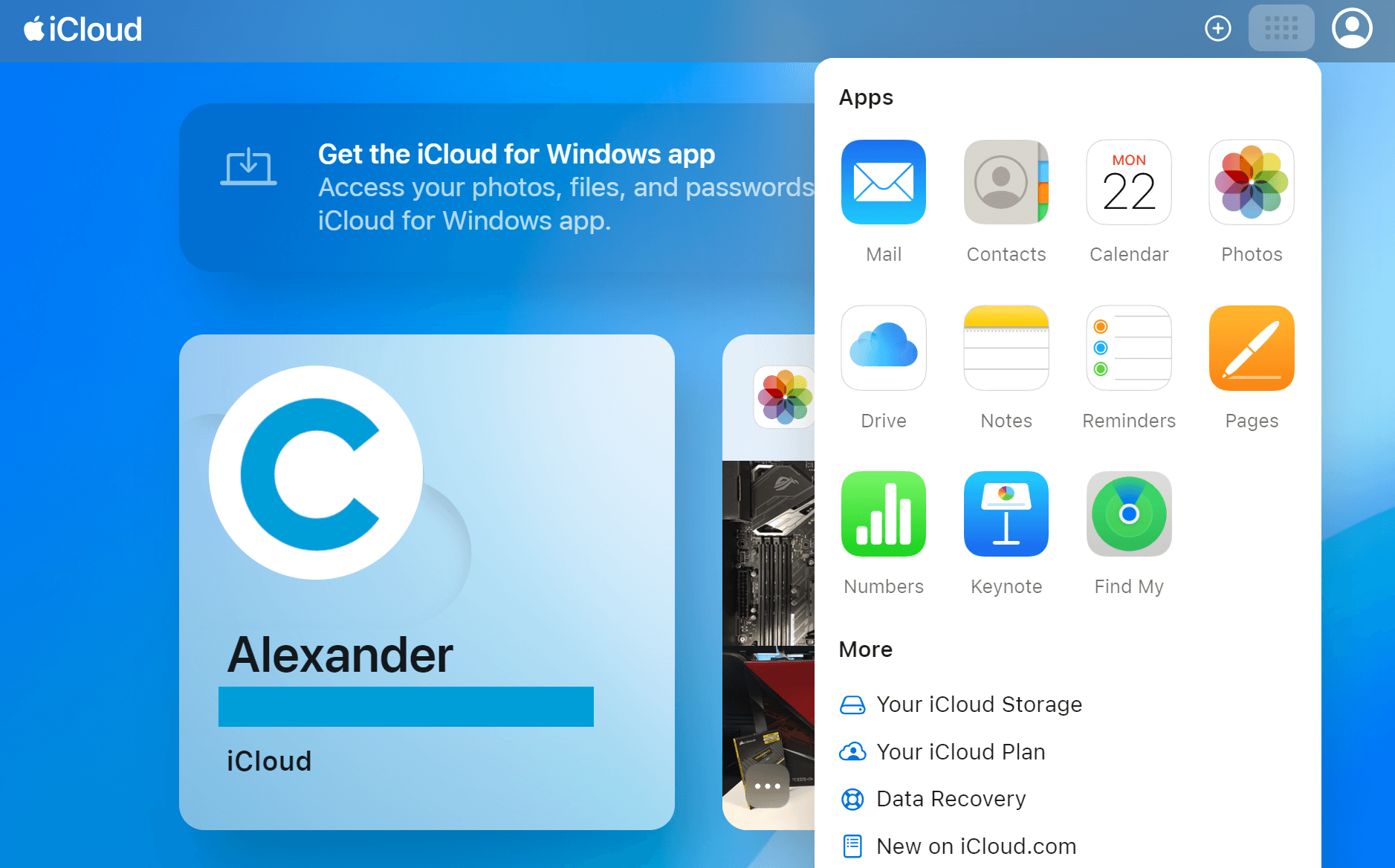
Basics of the Find My app
Launch the Find My app and you’ll see three tabs: “people”, “devices” and “items”. iPhones and iPads also have a “Me” tab for sharing your location with others and other settings such as notifications and friend requests.
People: This contains your contacts that were in the Find My Friends app and your Apple Family Sharing group. Clicking a contact opens a menu with contact details, directions to them, and notification options. Once set up, any paired Apple Watch or AirPods will automatically activate their Find My feature.
Devices: Each device registered to you is listed here. It provides directions to each device, lets you mark any as lost and gives you the option of erasing them remotely.
Items: Some Apple products, such as Airtags or some third-party items, aren’t classified by Apple as “devices”, but are still compatible with Find My.
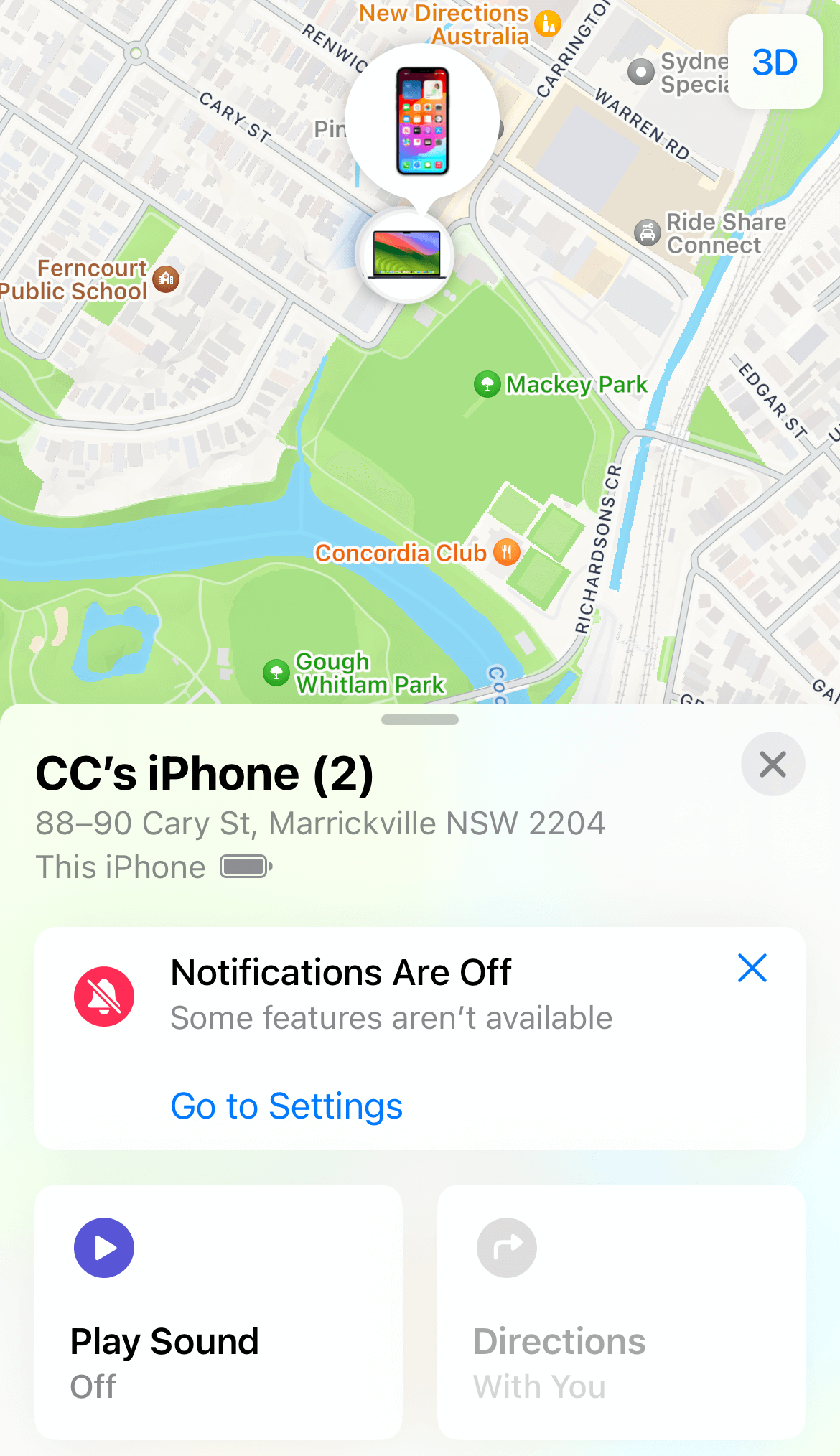
How to find a lost iMac, iPhone or iPad
Open the Find My app or log in to icloud.com, then select your device to see its location. If it’s nearby, select the information icon next to the device name and click Play Sound. If not, click on Directions to help track it down.
You can also select Mark As Lost. This locks your device with a passcode and posts a message such as “This phone has been lost. Please call me” (along with your phone number) to the lock screen. Lost mode also turns off Apple Pay.
As a last resort you can remotely Erase This Device, which deletes everything, including any payment information. But once you do, you won’t be able to use Find My to track your device anymore.
Note: If your device is off or offline (unless it has GPS and you’ve enabled Find My Network), you won’t be able to find it. However, any request for its location, command to lock, or data erasure will activate the next time it connects to the internet.
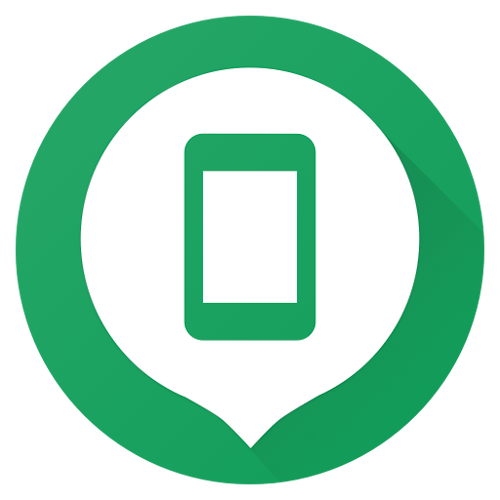
Android devices
OS version: Android 14
Android devices have different settings menus and features – yours may differ slightly, and some products may use a different method laid out by their manufacturer.
How to set up Find My Device for Android
The vast array of Android devices means the method and instructions for setting up any Find My Device feature can differ. These are the instructions for the base version of Android 14.
Once you’ve linked a Google account to an Android device, which you almost certainly did back when you originally set it up, Find My Device is usually on by default.
To check, open your App Tray and type “find” (sometimes the app is called “Find Device” in the app tray, but it will display the full “Find My Device” name when opened). It should prompt you to sign in.
You can also go to Settings > Privacy & Security > Device finders. Under “Find my device”, it should say “On”. If it doesn’t, select Find My Device and tap the toggle.
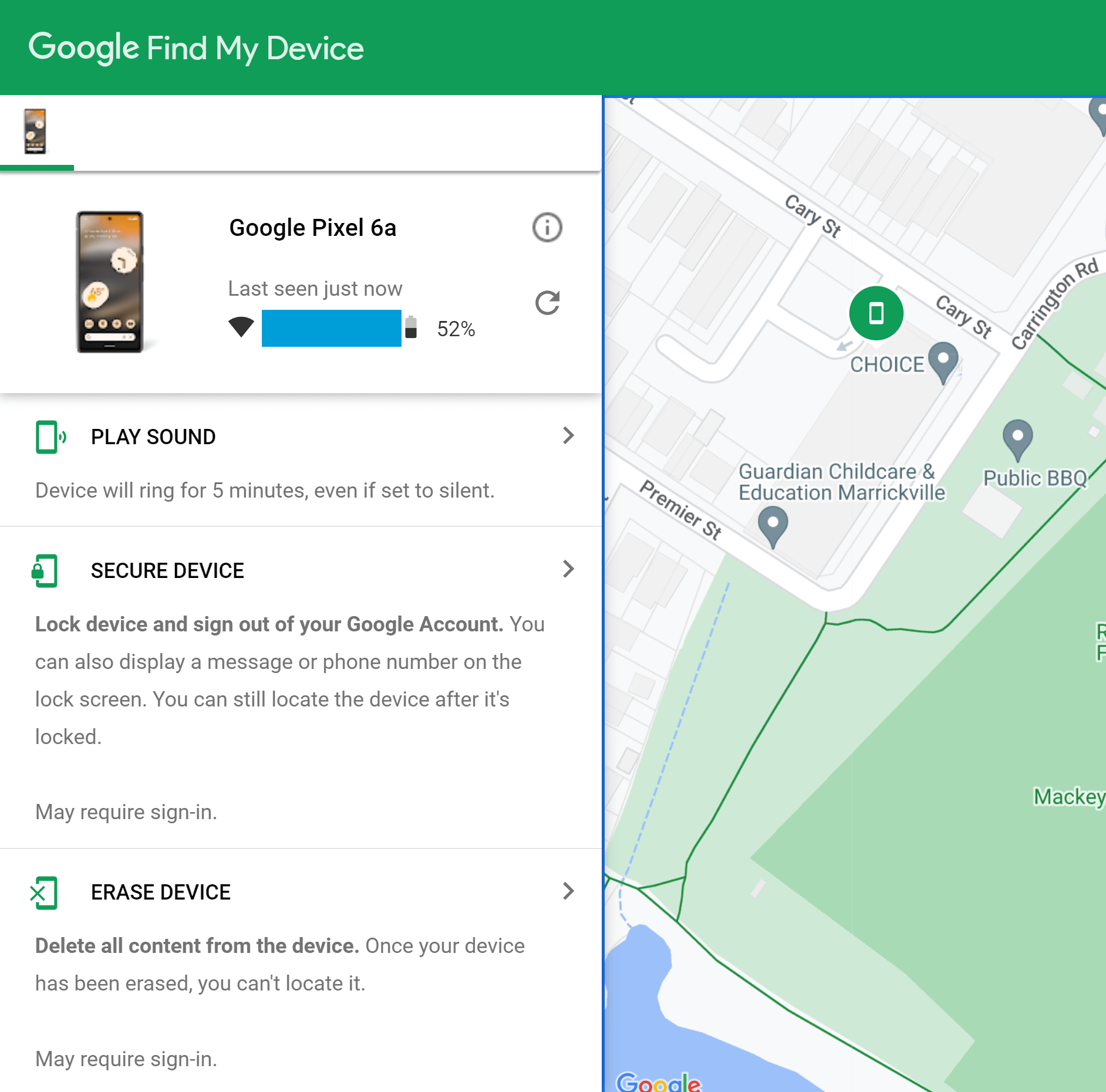
How to find a lost Android
Find My Device can find an Android phone or tablet with varied success, depending on whether or not the device has built-in GPS. While all Android phones have GPS, only some tablets do (usually those with Wi-Fi + Cellular connectivity, but not always).
Either download and open the Google Find My Device app on an Android phone or tablet or go to google.com/android/find and sign in.
In a web browser, your devices appear across the top of the screen. In the app, your devices should appear in a list. Select your device to see its map location, battery life, and what Wi-Fi or cellular network it’s connected to.
If it’s not nearby, tap SECURE DEVICE to lock it and display a message such as “This phone is lost, please contact…” (along with your contact details) on the locked screen.
If things are particularly dire, you can erase all content from it by hitting ERASE DEVICE. However, once you’ve done this, you will no longer be able to locate it.
If you’ve just misplaced it somewhere in the near vicinity, you can make your Android ring at full volume, even if it’s set to silent.
This also works by asking a Google Assistant device, such as a Nest speaker or mesh router, “Google, find my phone”. But this may only work if you’ve taught your Google Assistant to recognise your voice.