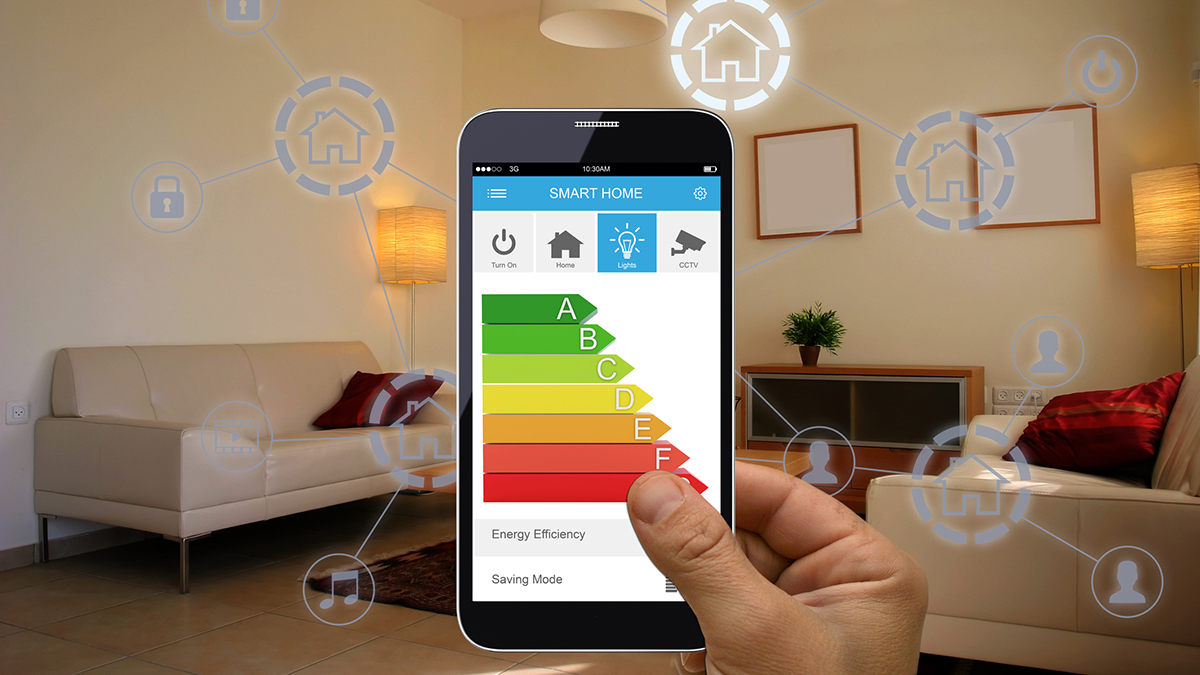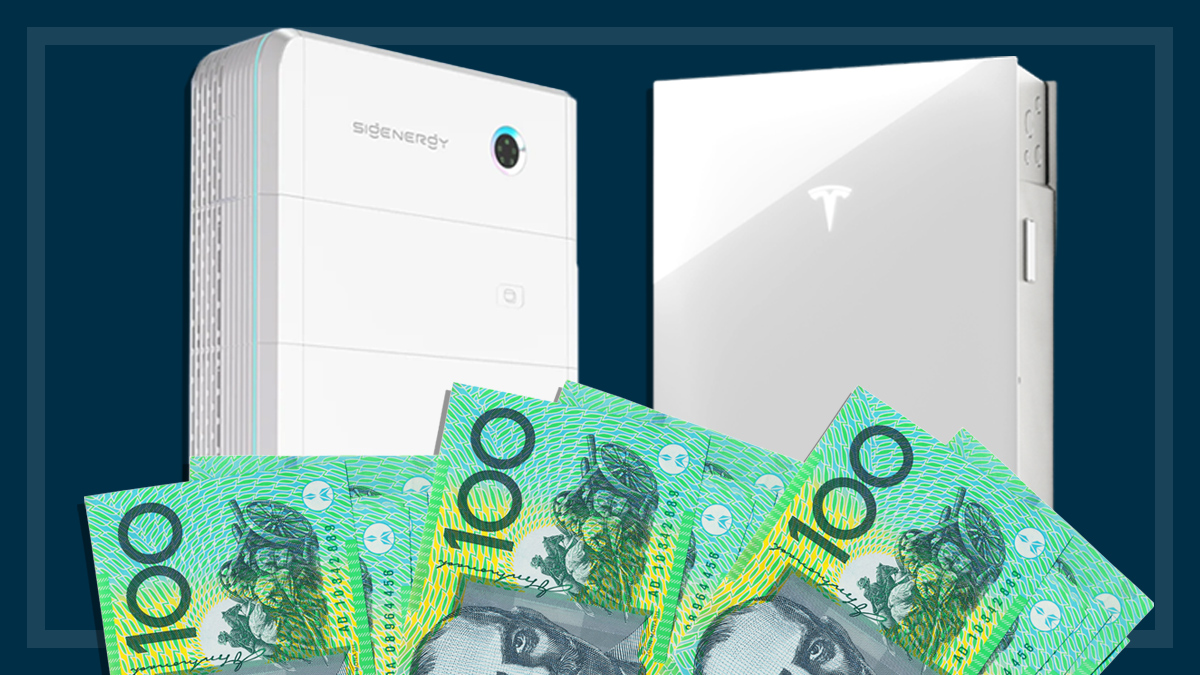Get our independent lab tests, expert reviews and honest advice.
Google Nest Cam and Doorbell review

CHOICE verdict
Google’s latest smart security camera and smart video doorbell are separate devices and can be used independently, because the doorbell has a camera built-in. If you’re already in the Google devices ecosystem they double-team nicely to help you stay aware of what’s happening just outside your home, or inside as well. The Google Nest Doorbell and the Google Nest Cam are the company’s first battery-powered doorbell and indoor/outdoor camera. They integrate with the Google Nest Hub and Google Home app, and let you keep tabs on things via your smartphone (whether it’s Android or iPhone).
Price: $329 each
Contact:
store.google.com/auThe Google Nest Cam and Doorbell are intended to detect and issue alerts for movement nearby, such as people, animals and vehicles, and the Google Nest Doorbell can also detect when packages have been left for you. Google says this recognition processing is done on the device, which should be faster and more secure than sending information off to a Google server for processing.
Both devices are battery powered, which makes it easier to deploy them wherever you like or move them around, but you can also wire them in if you choose. However, there isn’t an option for a portable solar panel, which you can get with some other security cameras.
Google Nest Doorbell: what you need to know
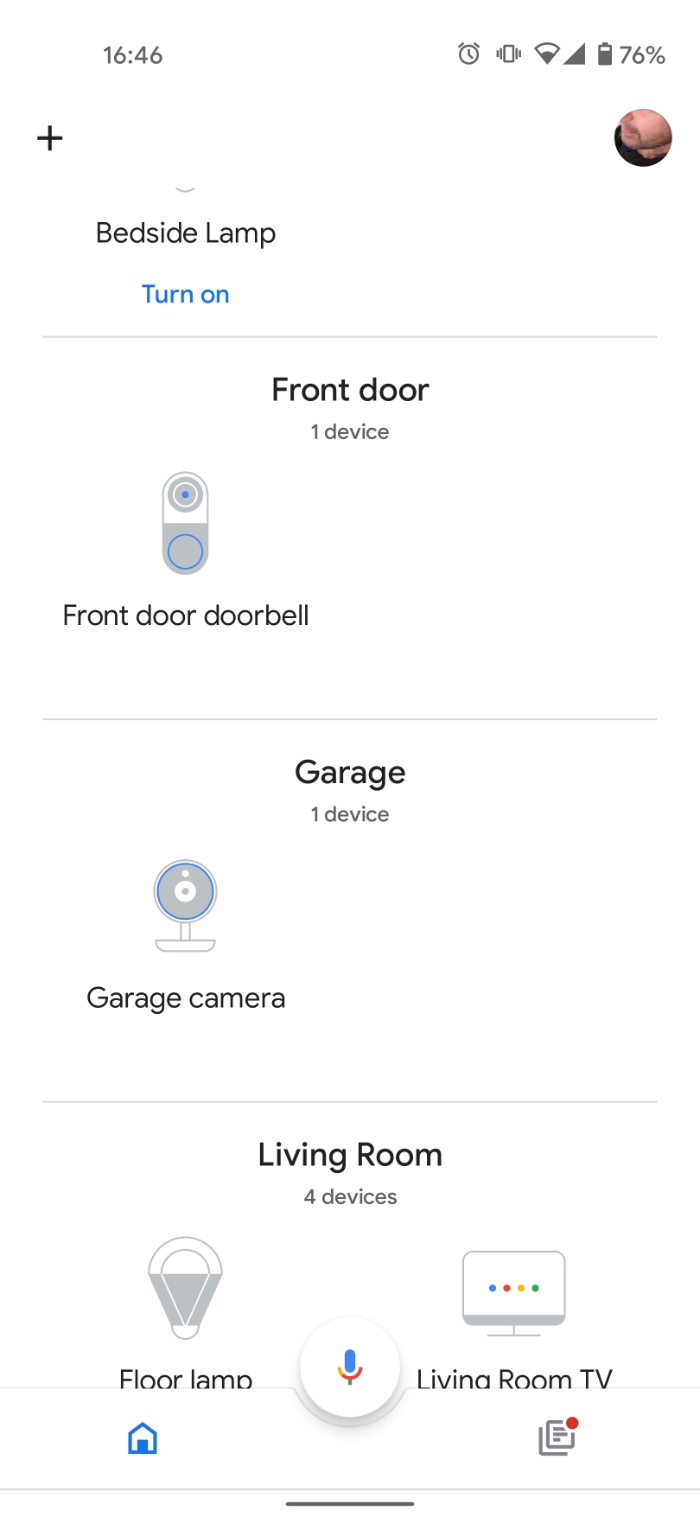
The kit for the Google Nest Doorbell includes all you need for installation, including a metal mount, angled base and and all anchors and screws required. You need to use the latest version of the Google Home app on a smartphone to install it.
Doorbell installation
The Google Home app runs you through the hardware installation, including how to drill holes and mount the base, and how high the doorbell needs to be so that it can detect packages. This is set at just 1.2m off the ground, whereas a typical doorbell might sit higher up.
To set up the doorbell, in the Google Home app select the product, scan the QR code on the doorbell itself, opt in or out of sending back crash and stats data, and then plug it into a power source via its USB-C connection. The app then connects to the device automatically, and you specify which network to join (2.4GHz only).
Enter the password, tell it the doorbell’s location (e.g. front door), it will auto-update then take you through the hardware installation (including tools needed, optimal location, and checking the Wi-Fi signal). The way the doorbell mounts to the base is a little bit tricky and seems like it would be flimsy, but it’s not.
How the Google Nest Doorbell works
Once installed, the doorbell button’s LED surround lights up when someone approaches. If pressed, it sends an alert to your phone and, if enabled in the settings, the Google Assistant will tell you someone is at the door on all linked devices (e.g. Google Home speaker and a linked TV).
However, you need to use the phone app to talk to the person at the door and view doorbell footage. You can’t talk to the doorbell via a Google Home smart speaker, and the doorbell’s video isn’t shown on a linked TV (though it may be able to stream to a device with a built-in screen, such as a Nest Hub Max, but we didn’t test this).
There is a slight delay from doorbell press to receiving an alert, but you can set up automatic responses
There can also be a few seconds’ delay from doorbell button-press to notification on your phone, especially if your internet connection is in heavy use, as the data is relayed to and from Google servers. Friends might stick around long enough for you to answer, but you can expect most postal workers and couriers to be gone before you can get to the door.
There are some pre-set recordings you can use to answer with, such as “we’ll be right with you”, “we can’t answer the door”, and “you can just leave it”. We found the way this works to be a bit quirky. If you don’t look at the alert on your phone and the person presses the bell again, Google Home doesn’t announce it a second time.
But even if somebody doesn’t press the doorbell, you’ll get an alert. If motion is detected, the device will tell you. By default, it will give alerts for people and packages (this worked in our tests when we carried a box to the door). It can also be set to give alerts for other types of motion (like cars and animals, but these were not tested).
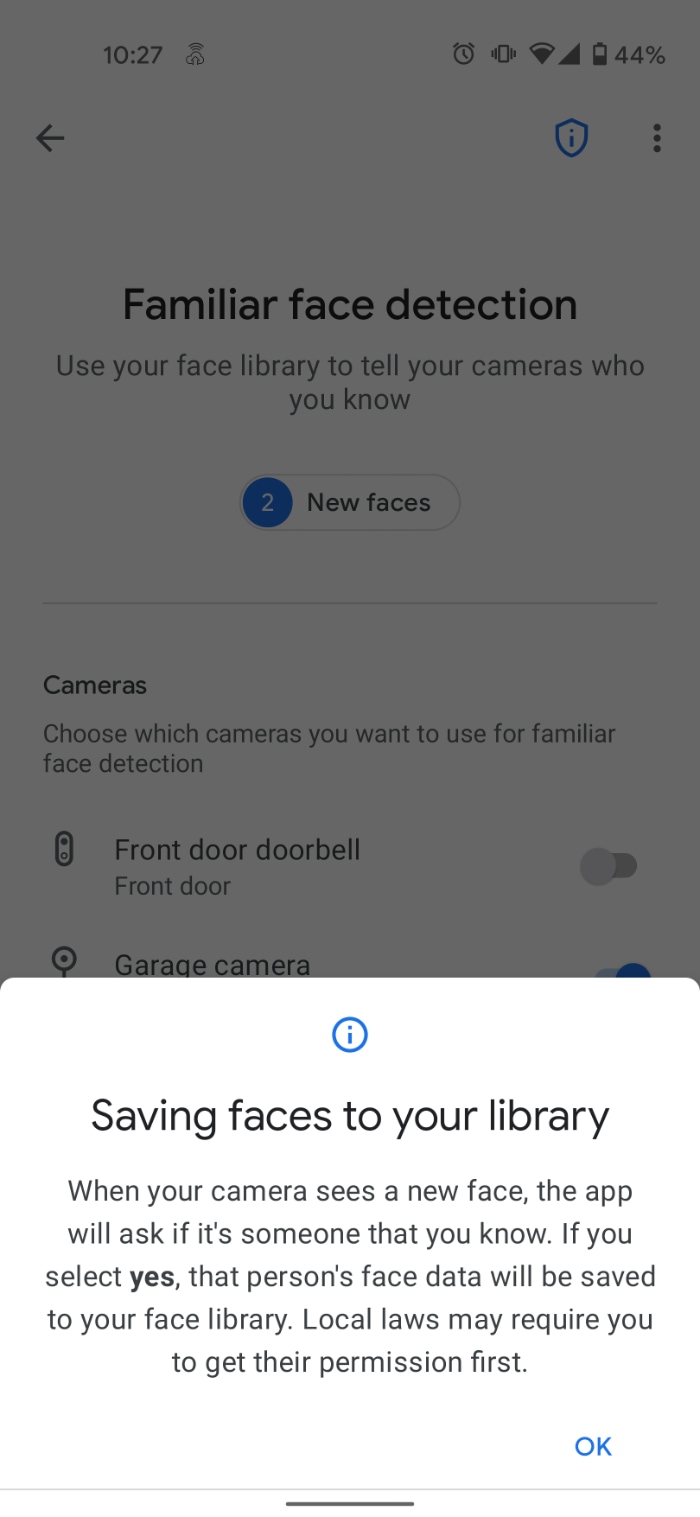
If you enable “familiar face detection”, then the doorbell will use any familiar faces you have tagged in your account to compare them against its footage. You can add names to faces to personalise the experience. For example, when your friend Elias presses the doorbell, Google Assistant will announce (and the alert will say) “Elias is at the door”. Otherwise, the Assistant will just say “someone” (or “some people”) is at the door.
Viewing the recording timeline in the Google Home app is easy, and you can download any recorded videos that you wish to keep.
Doorbell camera image quality
In our test setup in a suburban home we found image quality to be a mixed bag. When installed in a doorway, backlighting was a problem with a porch light in the background. Night-time footage was better as the night vision (infrared LEDs) kicked in and we could clearly see the face of the person at the door. Night vision turned off when the doorbell was placed closer to the light source and the person was better illuminated.
The aspect ratio of the footage is taller than it is wide, which makes it a better fit for a phone screen. The field of view is adequate, as we could see either side of the doorway easily, and depending on the position, we could see the width of the front yard.
Battery life will vary depending on the amount of use the doorbell gets, and the supplied tool (or a small flat-head screwdriver) is needed to remove the doorbell from its mount to charge it.
Recording costs
You can use the doorbell without paying for a Nest Aware subscription, but the catch is that you only get three hours to view recorded footage before it disappears. A Nest Aware subscription costs either $9 per month or $90 per year and will retain footage for 30 days.
Google Nest Cam: what you need to know
As with the doorbell, the indoor/outdoor Google Nest Cam comes with built-in battery, infrared lights for night-time viewing, and installation hardware – wall anchors, screws, and a rounded base which lets the magnetically-attached camera be positioned for best viewpoint.
It has a wide field of view without much distortion. There are only two image settings: high and max. It’s set on max by default and we found the image quality clear and well defined in our testing. We rate its image quality as very good for both day and night viewing.
Onboard storage will hold an hour’s worth of recordings if your internet drops out
The cam captured motion and sent notifications to our smartphone. It records motion events to the Cloud only, but also has some local storage that allows it to keep recordings if the internet drops out (Google says it’s an hour’s worth). We tested this and found it did indeed record events while the Wi-Fi network wasn’t available.
As with the doorbell, you get only three hours of recordings unless you have a Google Nest Aware subscription.
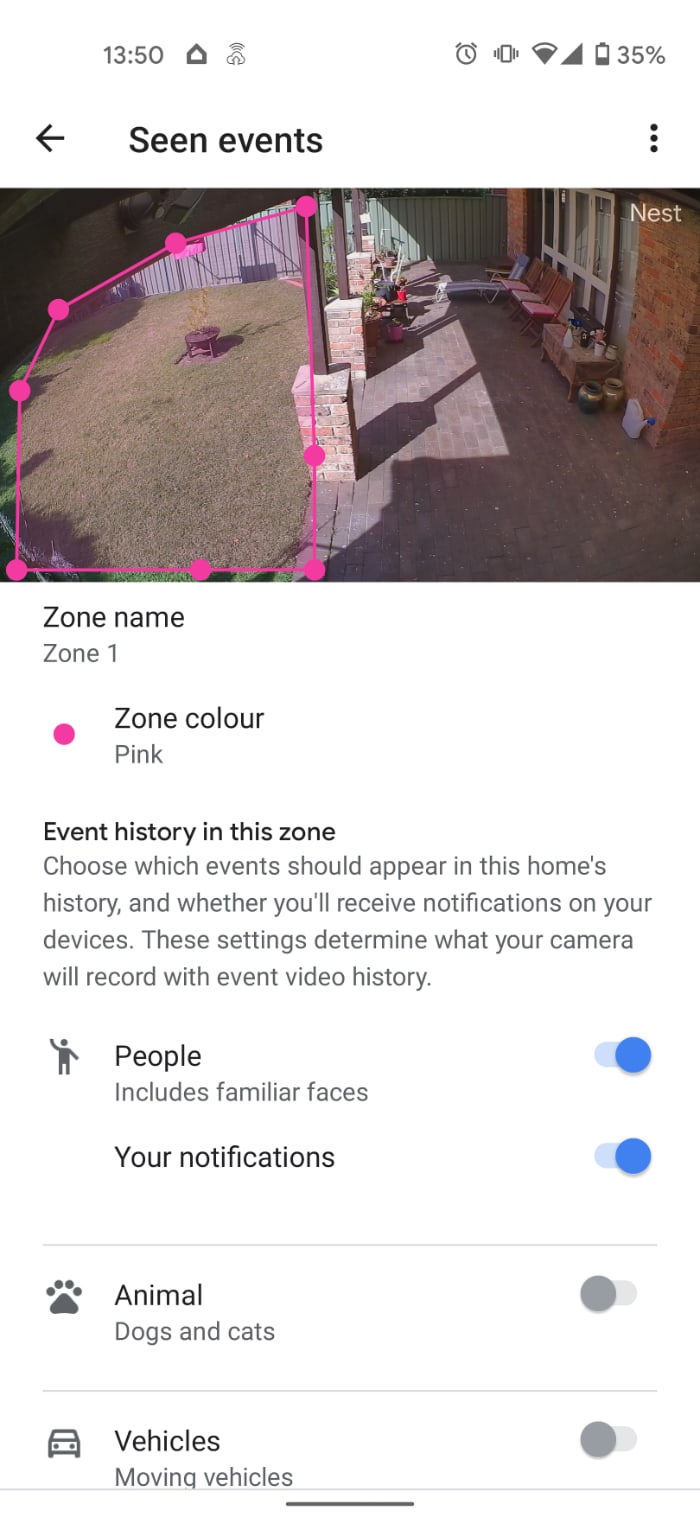
Zone and face alerts
You can set up zones to monitor just a particular area, such as a section of your yard, and you can customise what types of events will alert you if they occur in the set zone. For example, you can create a zone and tell it to only alert you if it detects people.
As with the doorbell, you can set the identity of any friendly faces that are seen in recorded footage. We found this also worked at night, but not all the time. In only one out of three tests did the alert say who the person was, but this is only to be expected, as night vision is always a less accurate proposition than daylight viewing.
Unlike the doorbell, however, we couldn’t get the Nest Cam to stream to our Chromecast-enabled TV via the Google Assistant. Telling Google to show the “Garage” on the “Living room TV” produced a response saying the camera doesn’t support the sending of video to “remote screens”. It seems as though you can only view video on a screen if you have a Google Assistant with a built-in screen, such as Google’s Nest Hub Max.
Camera image quality
All up, the camera provides very good image quality compared to others we’ve seen. You can’t do any manual recordings or screenshots within the app, so you have to rely on the footage that’s recorded after motion has been detected.
The build is good and the installation is very straightforward – just follow the detailed steps in the app. But be sure to have the latest version of the Google Home app installed before you start. If you have automatic updates specified on your phone this shouldn’t be an issue.