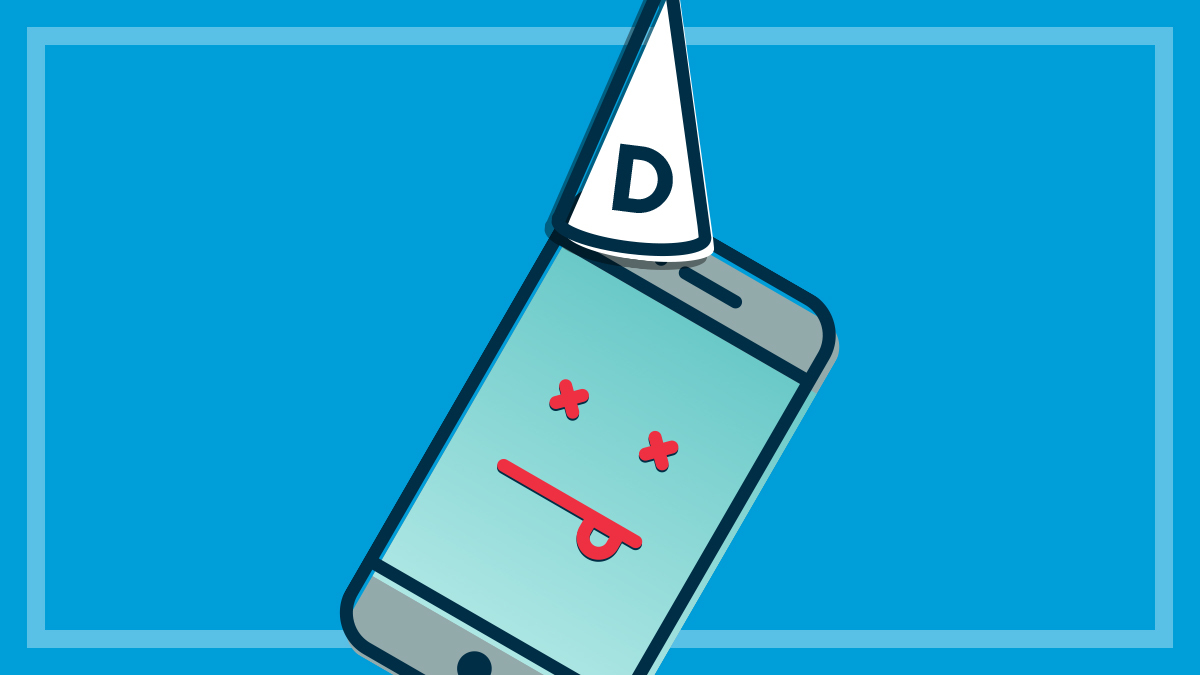Get our independent lab tests, expert reviews and honest advice.
Game of Thrones – best TV settings to watch dark shows

Need to know
- The best way to get high-quality viewing is to download the episode, rather than streaming.
- Newer 4K TV models will do a much better job rendering dark scenes.
- If you can't wait, our article gives you the key TV settings to look at.
Fans have been raving about episode three in the generation-defining Game of Thrones. But while most have been sharing their excitement (no spoilers, here), others were frustrated they couldn’t experience all the glory of the battle because many of the scenes were just too dark and blotchy.
The outrage compelled cinematographer Fabian Wagner to defend himself, saying: “[GoT]has always been a very dark and cinematic show” advising viewers to avoid watching the episode on their mobile phones, keep the viewing environment as dark as possible and adjust TV settings,” Then: “I know it wasn’t too dark because I shot it”
In a perfect world we’d all get to enjoy the atmosphere and detail as intended by the cinematographer. But if you can’t, how can you best re-create all the magic, tension and drama in your own living room?
It really comes down to what you watch the episode on, when you watch it and what you expect in terms of detail over atmosphere.
What CHOICE experts say
When it comes to dark scenes, TV screen technology and the type of media you use to watch the show matters. CHOICE TV experts say high spec TVs are generally better at rendering darker visuals. You’ll get the best results for Episode 3: The Long Night if you:
- Wait until the UHD or 4K Blu ray version is released at the end of the series, and watch it in a dark room on a large 4K TV that scored well in our test for HD and 4K performance.
- Wait until it appears on the Foxtel schedule and record the show rather than download or stream it. Again, try and watch it on a large 4K TV that scored well in our test for HD and 4K performance.
- Download the stream and watch it on a TV that’s no larger than 55-inches.
- Stream live and watch it on a mobile device in a dark room with your headphones on.
Getting the best out of dark scenes on a regular TV
While we can’t all go out and buy a 65-inch OLED TV, there are a few things you can do with your TV to see enough detail in shows that have a lot of dark scenes (think Game of Thrones, The Walking Dead, Stranger Things and basically any similar genre series).
Use the TV menu to take your picture settings back to defaults
- First try out some of the TV maker’s suggestions – Cinema, Movie – and see if this does the trick.
- Some of the latest TVs also have a ‘HDR effect’ mode where it attempts to enhance the dynamic range of the picture to reveal more detail in dark areas of a scene.
- Then check on a challenging scene on the show and pause it so you can see the changes in action.
Try adjusting the settings yourself
- You’ll probably need to try a few times to get the picture right.
- Once you change these settings you’ll still need to change them back to watch other styles of TV show.
- Play with the Brightness setting and raise the brightness level to see if you can get more detail in the scene without washing out the rest of the picture.
- Raise the settings in small increments and keep an eye on the whole scene.
- Next try the Backlight setting, and finally Contrast to help bring out the subject more.
- It will probably still be hard to see a difference on an episode like The Long Night, more than on a show with more areas of dark and shade.
- The last resort is to adjustColour or Colour Temperature settings. You may find this doesn’t help much on an episode like The Long Night because the colour range available to help bring out the subjects is limited.