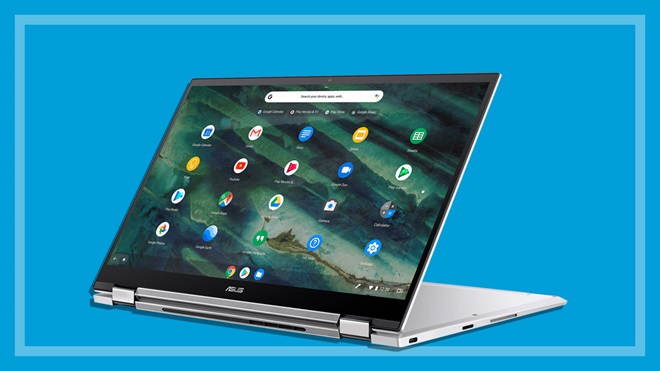CHOICE verdict
The Asus Chromebook Flip C436FA breaks with tradition to give you hardware that matches mid-range Windows laptops – at a price to match. Traditionally Chromebooks have tended to be low-powered with long battery life but little onboard storage. This 14-inch model is one of the new breed of powerful Chromebooks that offers high-end Intel processors and the option to install Linux. We tested it with an Intel Core i5 processor (CPU) but you can get it with an even more powerful Core i7. It's light and compact, and the price compares with some really good mid-range Windows 10 laptops.
Price: $1849
Contact: asus.com.au

This compact 14-inch Chromebook is light and has such thin screen surrounds it feels more like a 13-inch model.
Powerful spec
For a mid-range laptop, this model is a bit unusual. In addition to the 10th-generation Intel Core i5 processor, it has a 256GB solid-state drive, rather than the usual low-power Pentium-level processors and 32GB to 64GB you often get with Chromebooks. We put it to the test courtesy of Asus.
The Chromebook line has always tended to be lightweight in processing power, storage and energy use. They do well in the education market as student laptops. The hardware inside this Chromebook Flip C436FA is a big contrast.
Chromebooks usually don't need powerful processors because the Chrome operating system is lightweight and designed to work mainly online – with apps that come exclusively from the Chrome web store. You can also now run many Android apps (though they won't usually be optimised for the larger screen).
As well as Chrome and Android apps, the powerful spec gives the option of also using Linux
For work, you get the suite of online-based Google productivity apps, which also work in offline mode, and there's plenty of built-in storage on the 256GB solid-state drive, or you can pop in a microSD card.
However, this is one of the new breed of powerful Chromebooks that also offers power users the Linux on ChromeOS environment, and the higher spec would be welcome for that, though we didn't test it.
A Chromebook is best suited to those already in (or switching to) the Google environment of cloud-based productivity apps. To this end, the Chromebook really does need an online connection to be at its best, and this can only be done via Wi-Fi as there is no SIM slot. (A hotspot from a phone will suffice when a connection away from home and office is needed.)
You can install many apps that you already run on your mobile phone, which gives the Chromebook a neat advantage over a Windows laptop if you tend to use your Android phone or tablet more than your Windows 10 laptop. It gives more continuity in the interface, and app availability across devices is not as complicated to manage (e.g. just access your already-purchased apps from the Play Store and install them on the Chromebook. Multi-device access can be a bit trickier on Windows).

Dual-action screen hinges let the screen rotate.
Body and screen
The body is quite thin (13.7mm) and light enough (1.1kg) to use in your lap for long periods and to carry around daily. Though it has a 14-inch screen, the thin screen edges make it feel more like a 13-inch model.
The screen has wide viewing angles and is colourful and bright – all good attributes for tablet use. The glossy screen can be quite reflective though, which could be annoying.
The USI stylus can be used across a range of compatible touch-enabled devices
Dual-action screen hinges let the screen rotate all the way around for tablet use or presentations, and the supplied powered stylus can be attached magnetically via the microSD slot when not in use.
The stylus conforms to the new Universal Stylus Initiative (USI) 1.0, designed to allow a stylus to be used across a wide range of touch-enabled devices, including laptops, phones and tablets.
The unique hinge gives the rear of the laptop base a little lift when used in laptop mode, which is designed to provide a better typing angle and audio when on a hard surface. The downside is that the screen edge can tend to dig into your legs a bit when used on your lap.
The hinges are a bit loose and sometimes allow the screen to shift off its intended tilt angle when you pick up the laptop to move it to another location.
Keyboard and touchpad
The full-size backlit keyboard feels soft and responsive, with a generous 1.2mm key travel, but the keys are printed in lowercase letters and the lettering contrast isn't strong, which can affect visibility. Some keys may not always be easy to read, depending on the way ambient light shines on them. This is similar to other Asus laptops we have tested that have backlit keyboards.

The keys are printed in lowercase letters and the lettering contrast isn't strong.
To use the keyboard backlight, you need to press the ALT button at the same time as the brightness keys (which is not obvious, but now you know). An accurate fingerprint reader sits at top-right above the backspace key, and the power button sits on the left side of the chassis.
The touchpad is on the large size and feels smooth, but we found it a tad skittery. We tried changing sensitivity in the settings, but this didn't remedy this behaviour. We got used to it after a while though.
We felt some heat on the left palm rest while using the Chromebook, but the amount will depend on how hard the CPU has been working, so you might or might not feel this while typing. By the time it gets warm enough to be noticeable, you'll also hear some fan noise.
Performance and battery
As you would expect from a 10th-gen Intel Core i5 CPU, we had no problems with performance, however it's nothing to boast about. Our benchmarking results put it in the same class as a Windows 10 laptop running on an AMD Ryzen 5.
That's not to say that it can't be used effortlessly for switching between apps, and running apps for drawing, online communication, and playing video files. It's fine for all that stuff; it just doesn't feel special considering there's a 10th-gen Intel Core CPU running the show.
Unlike many low-power Chromebooks this one has a fan. Pushing the CPU hard results in some warmth on the left palm rest and some noticeable (but not objectionable) fan noise.
The battery gave us an average lifetime of five hours and 45 minutes under heavy load with the screen set at maximum brightness of 282nits (measured). Normal use should easily give you a full day.
Should you buy?
While this might be one of the best Chromebooks around, it's also one of the most expensive. With the traditional Chromebook price advantage gone, you have to ask yourself if you really like ChromeOS (and some people do) or would you prefer a Windows 10 laptop?
We're on your side
For more than 60 years, we've been making a difference for Australian consumers. In that time, we've never taken ads or sponsorship.
Instead we're funded by members who value expert reviews and independent product testing.
With no self-interest behind our advice, you don't just buy smarter, you get the answers that you need.
You know without hesitation what's safe for you and your family.
And you'll never be alone when something goes wrong or a business treats you unfairly.
Learn more about CHOICE membership today
Stock images: Getty, unless otherwise stated.