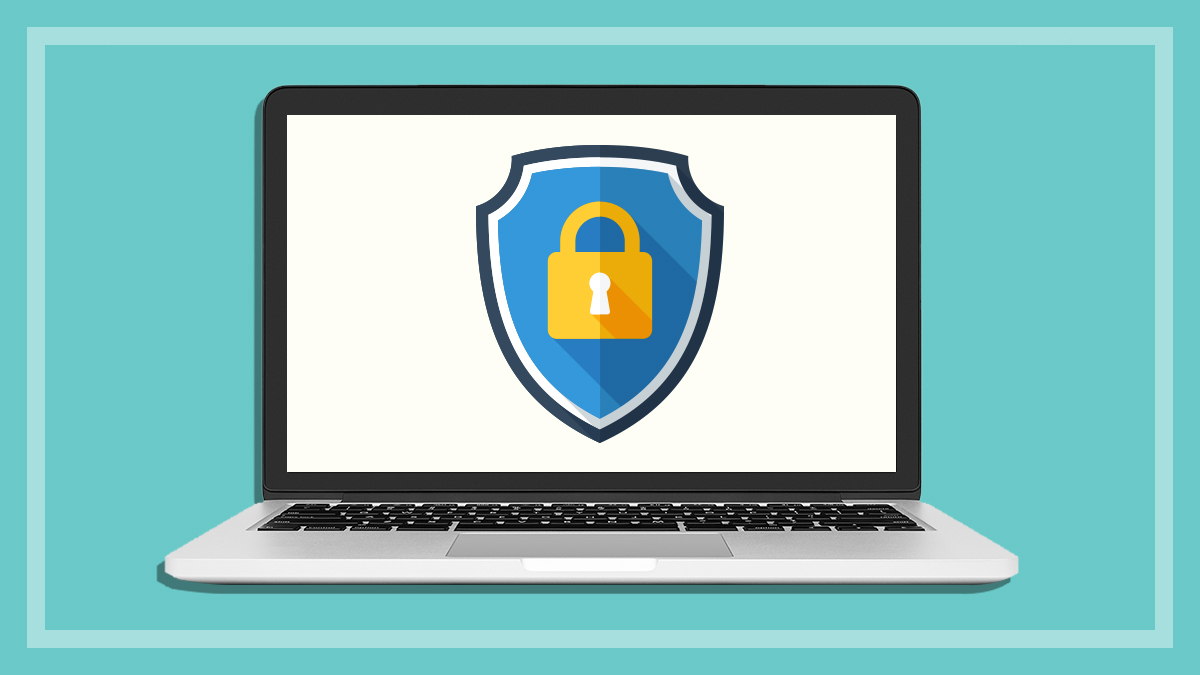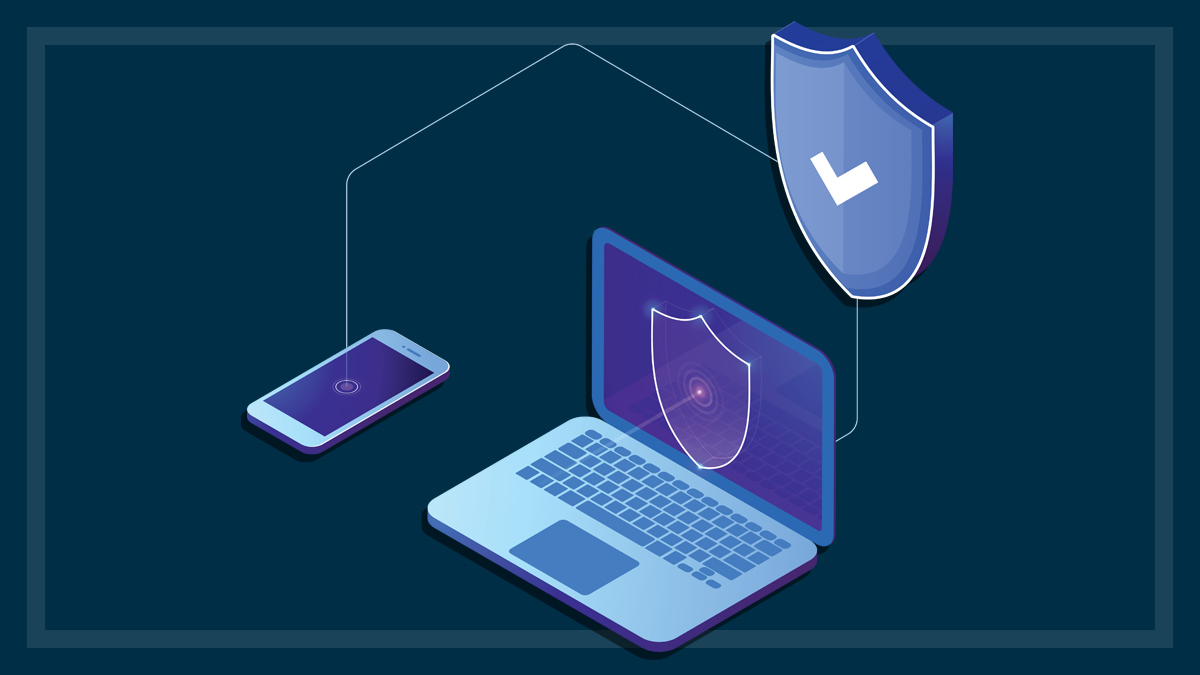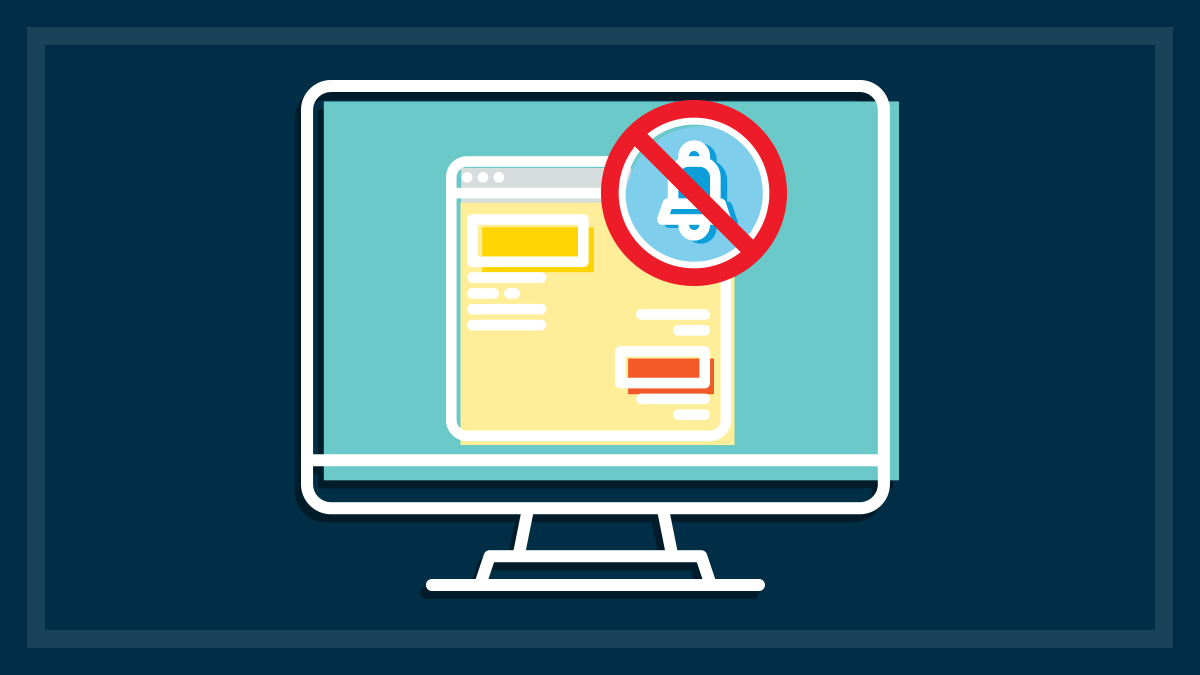Get our independent lab tests, expert reviews and honest advice.
How to uninstall Adobe Flash and Internet Explorer

Need to know
- Outdated apps can be risky to keep on your computer as they don't receive important security updates
- Some safe apps aren't pushy about updates, so you should be proactive
- Adobe Flash and Internet Explorer are important ones to remove, but there are some other common culprits
On this page:
- How to uninstall Adobe Flash
- How to uninstall Internet Explorer
- How to enable IE mode on Edge
- How to remove outdated desktop programs
Not only is outdated software often useless, it can also be dangerous to have installed on your computer. Programs that can access the internet, directly or via other programs, need regular security updates to keep ahead of enterprising hackers. Once those updates stop, your PC is wide open to certain kinds of attacks.
Many apps don’t prompt you to update them. That, or you might casually click “Ignore” every time you’re prompted (we’ve all done it). This is a sure-fire way to create vulnerabilities on your PC.
If you have older apps you haven’t updated in a while, have a look around in their menus and see if there’s an update available. Some apps or software might have been discontinued and should be removed entirely.
Why you should remove Adobe Flash

Adobe Flash was once the video player technology of choice the web over, but those days are done. Adobe ended support for Flash in December 2020 and not just because of declining popularity. It was more resource-intensive than modern alternatives and was already often flagged as a security risk before being put out to pasture. Apple ditched it years ago and most major modern web browsers actively block it by default.
But Adobe Flash lives on in a dormant state within the storage drives of many PCs. The good news is that it’s easy to uninstall.
The only downside might be that interactive features of some older and neglected websites won’t work anymore. But if they’re still running on Flash, you don’t want to be using them anyway.
How to uninstall Adobe Flash
Adobe released a special Windows uninstaller for Flash. After visiting the link and downloading the uninstaller, exit all browsers and other programs that use Flash. To be sure, just close all the apps you have open.
To run the uninstaller, go to your default downloads folder (most likely Quick access > Downloads) and double-click on the file uninstall_flash_player.exe. If you can’t find the file in your Downloads folder, press the Start key and type “uninstall_flash_player.exe” to locate it.
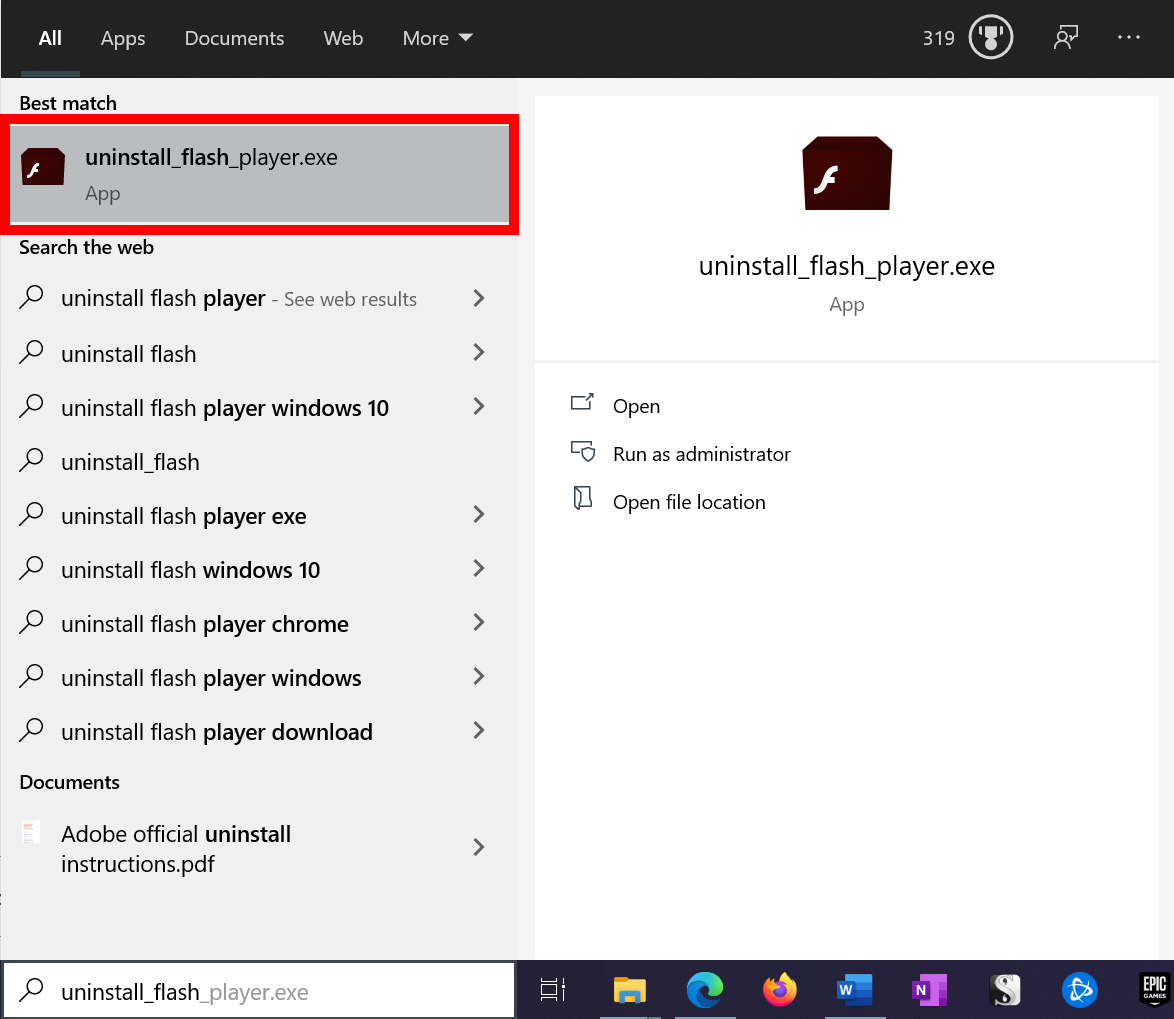
Follow the prompts and click Yes if asked to allow the uninstaller to make changes on your computer.
Click Uninstall and then Done. Once the program closes, restart your computer.
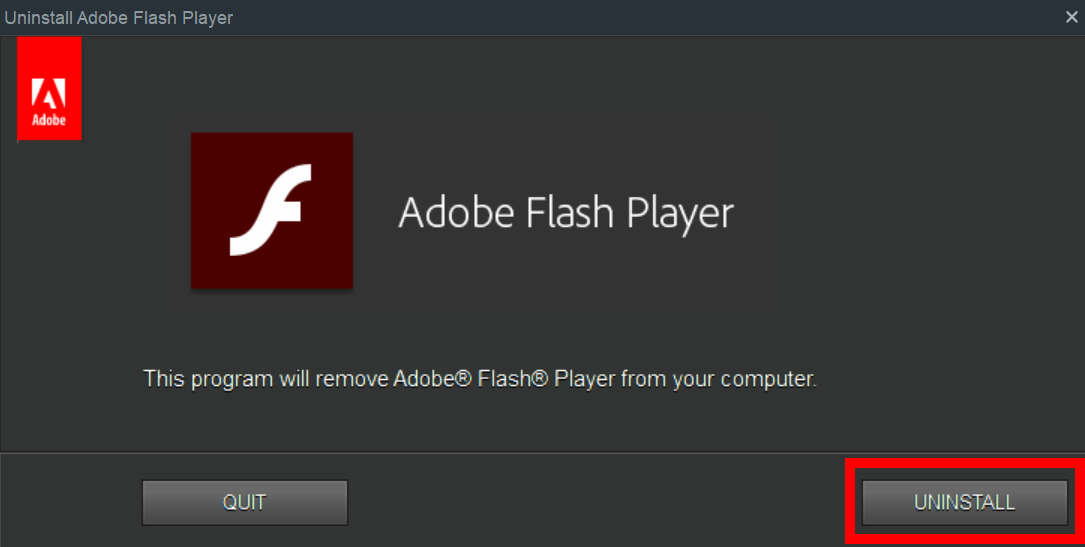
Once your computer reboots, you should check if the below folders exist and, if they do, delete all files within them. If they’re not there, don’t worry about it.
The folders are:
- C:Windowssystem32MacromedFlash
- C:WindowsSysWOW64MacromedFlash
- %appdata%AdobeFlash Player
- %appdata%MacromediaFlash Player
Some of these folders can be hard to find. The best way to make sure you don’t miss anything is to open Windows Explorer and type the above into the dialogue box one at a time then hit Enter.
Why you should remove Internet Explorer
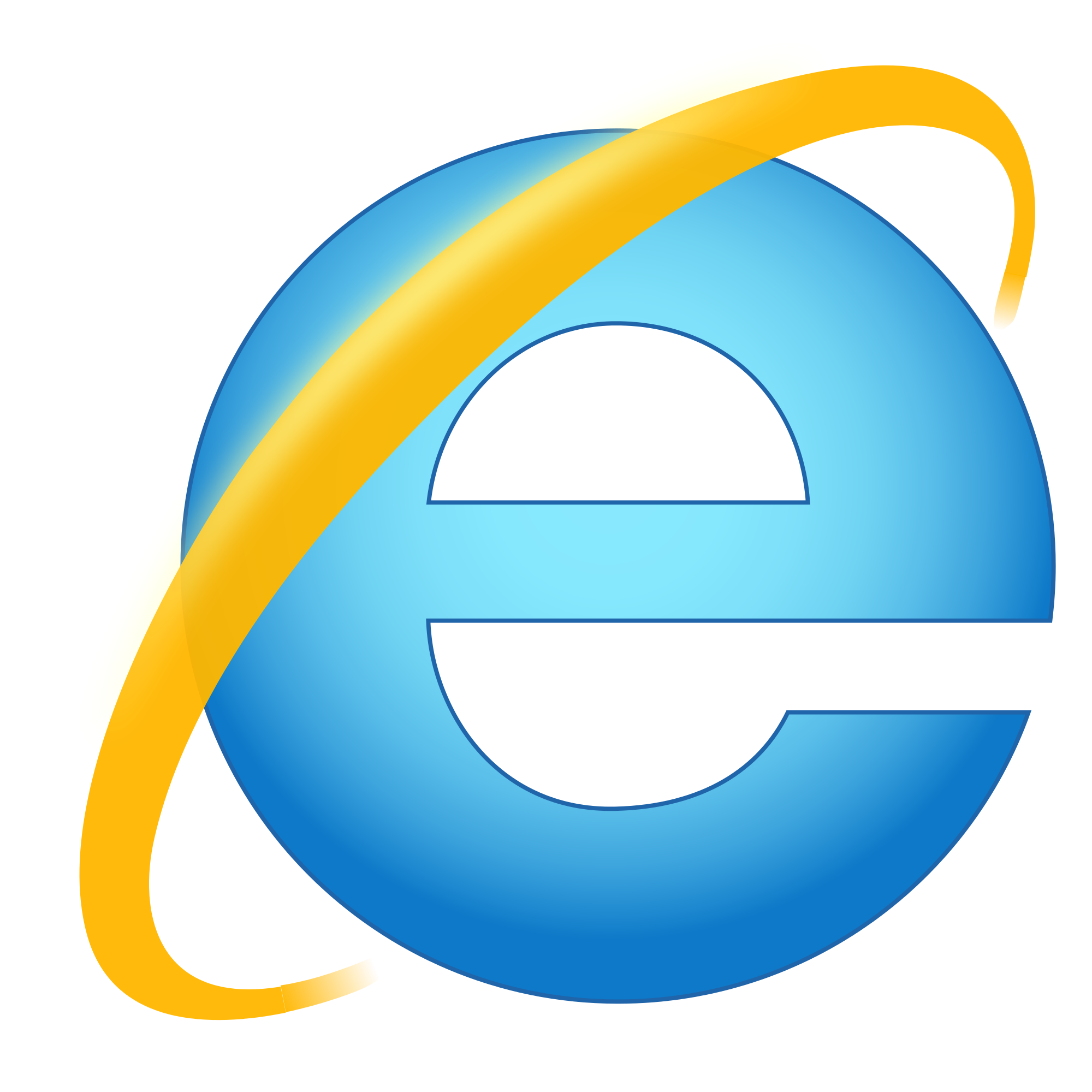
Internet Explorer (IE) had a long run, but Microsoft will begin ending all support on 15 June 2022. That means no more security updates, and more and more websites won’t work on its outdated software. Many already don’t. If you’re one of the 5.21% of people – according to netmarketshare.com at the end of 2020 – still using Internet Explorer, it’s time to finally move on.
You can either switch to its replacement, Microsoft Edge, or to a different browser such as Google Chrome, Firefox or Brave. Edge in particular has an IE mode that lets older, Internet Explorer-dependent websites run within a modern, secure browser.
But removing Internet Explorer isn’t as simple as a regular program uninstall. It’s quite spread out across your system, so you need to disable it from within Windows settings then restart your computer.
How to uninstall Internet Explorer
Go to Settings > Apps, and then on the left select Apps and features. On the right-hand side, click Programs and Features under “Related settings”. If you can’t see this option, expand the window.
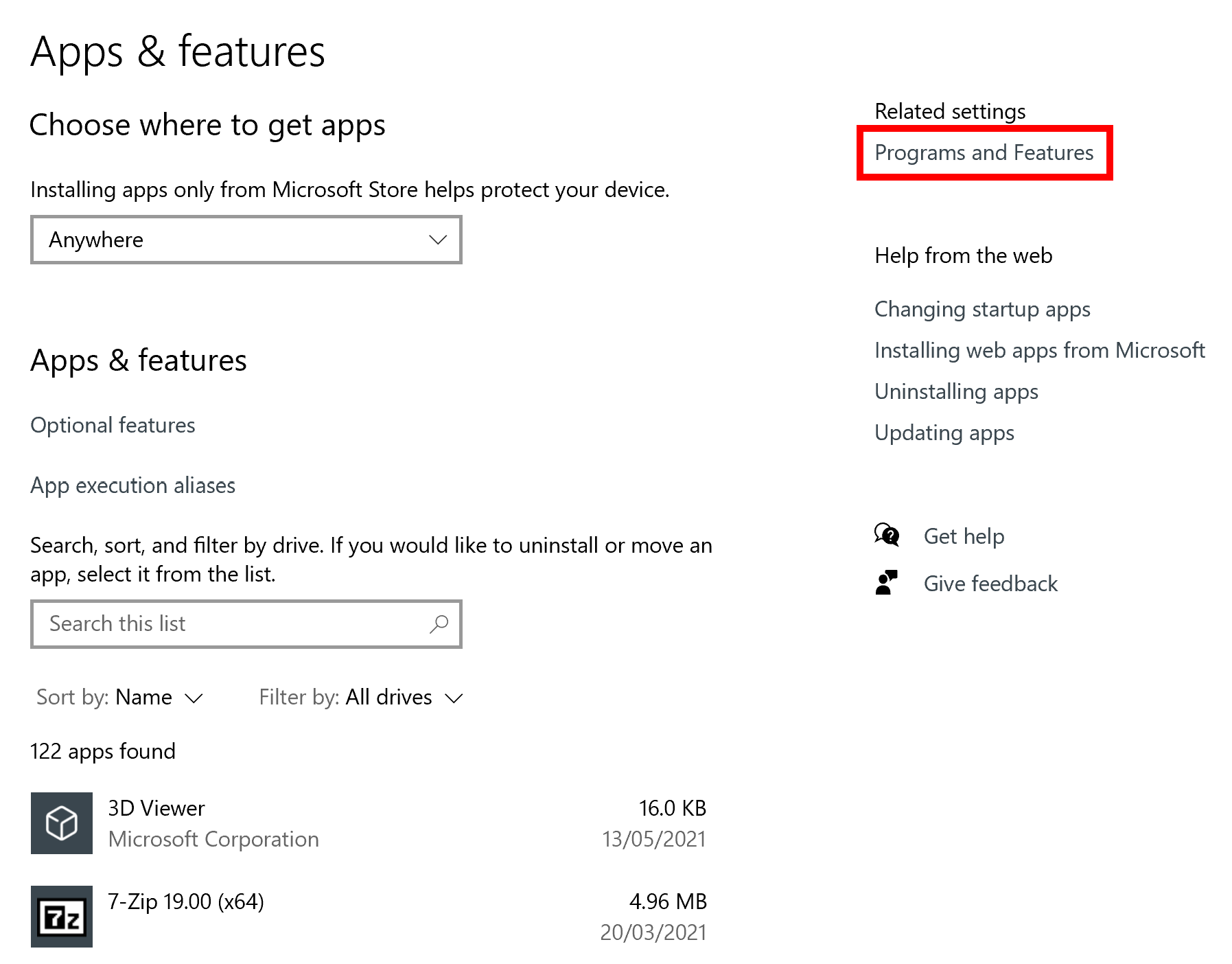
On the left side of the new tab, click Turn Windows features on or off. Scroll down until you see Internet Explorer 11 and uncheck the box. Click OK and then Yes to the warning prompt.
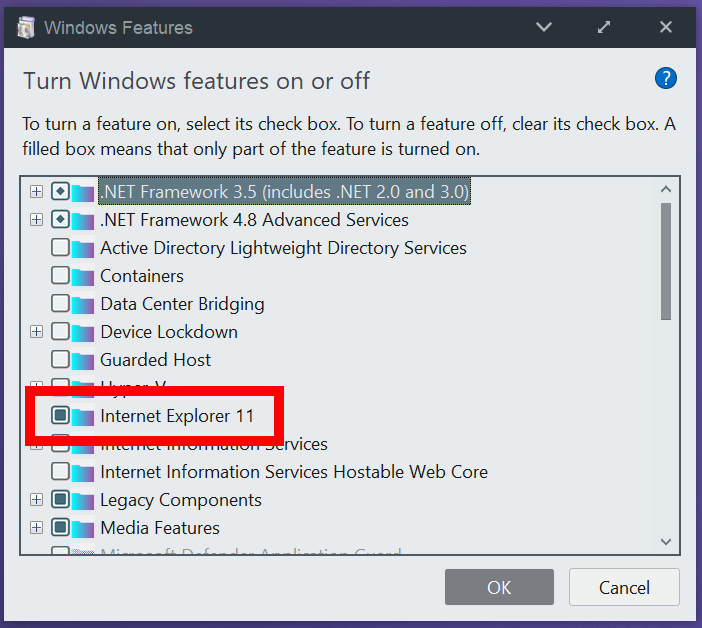
A process box will open. Once it says “Windows completed the requested changes”, click Restart now to restart your computer.
How to enable IE mode on Edge
If you do run into an old website that needs Internet Explorer, Edge’s IE mode is easy to enable.
Open Edge and click the … icon in the top and select Settings. Click Default browser on the left and enable Allow sites to be reloaded in Internet Explorer mode by clicking the slider next to it and then restarting the browser when prompted.
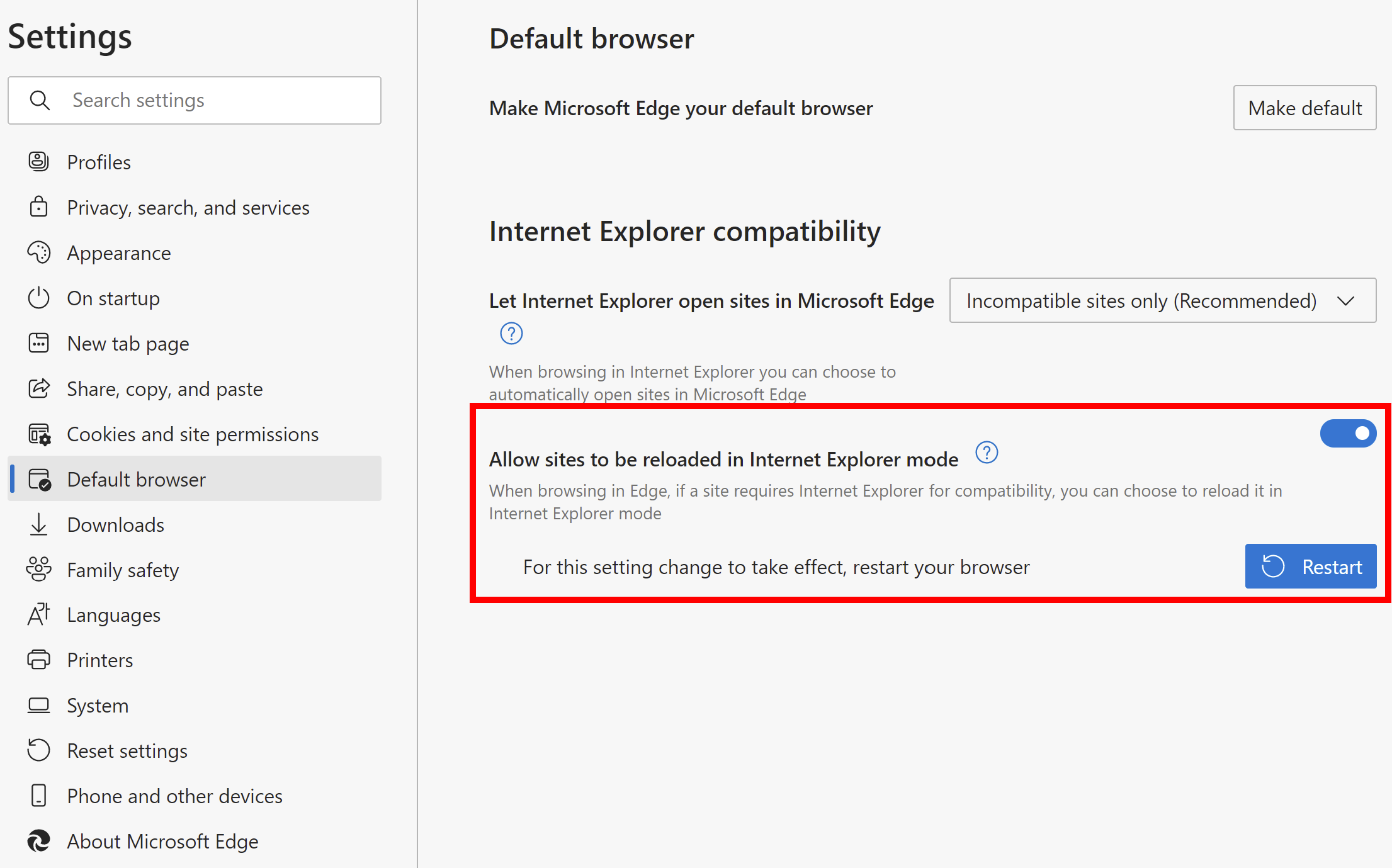
To use this feature on a web page that requires IE, from the page select the … icon > More tools > Reload in Internet Explorer mode. If you haven’t enabled IE mode, this option won’t be available.
How to remove outdated desktop programs
Apps that aren’t in some way baked into Windows 10 can usually be uninstalled in the same way.
Press the Start key and type Add or remove programs then select the result.
In the search box of the new page, type the name of the app. Select it and click Uninstall.
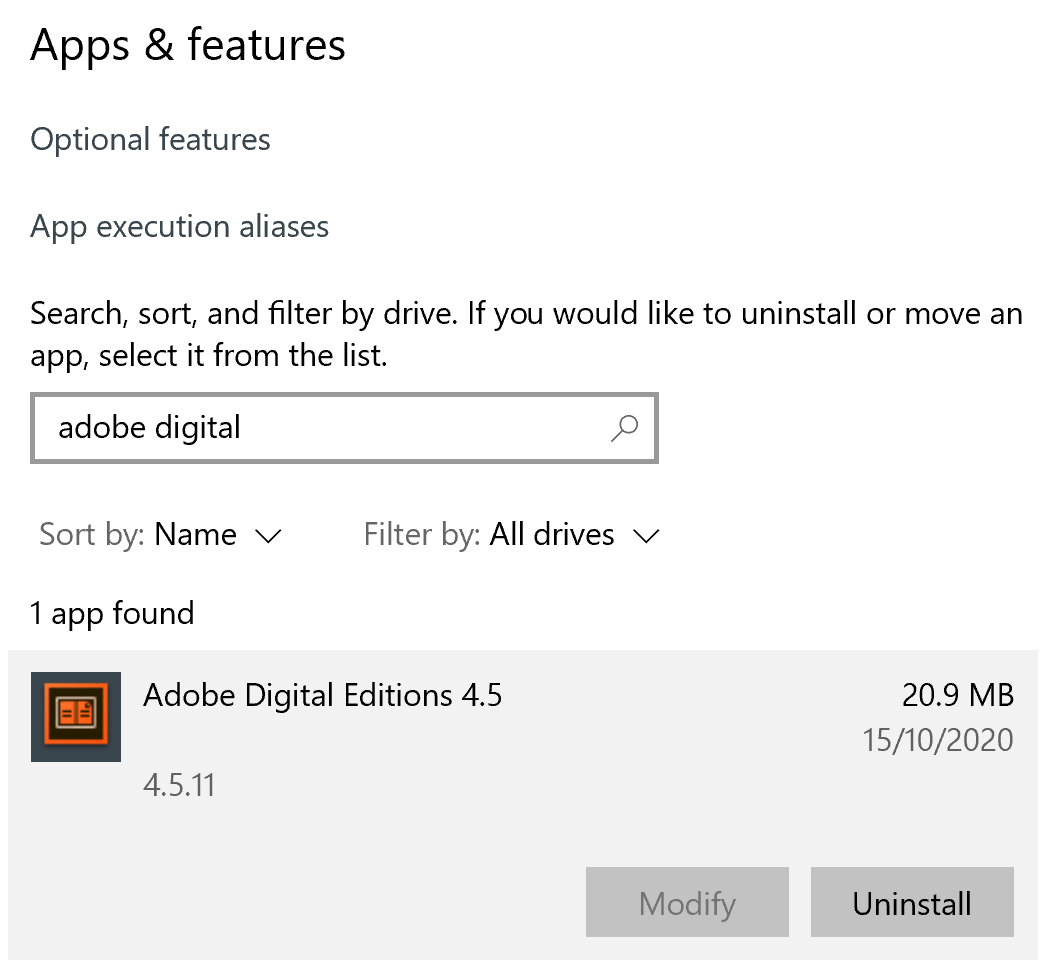
While you’re there, scroll through the list of app names and see if there are any you don’t recognise or need.
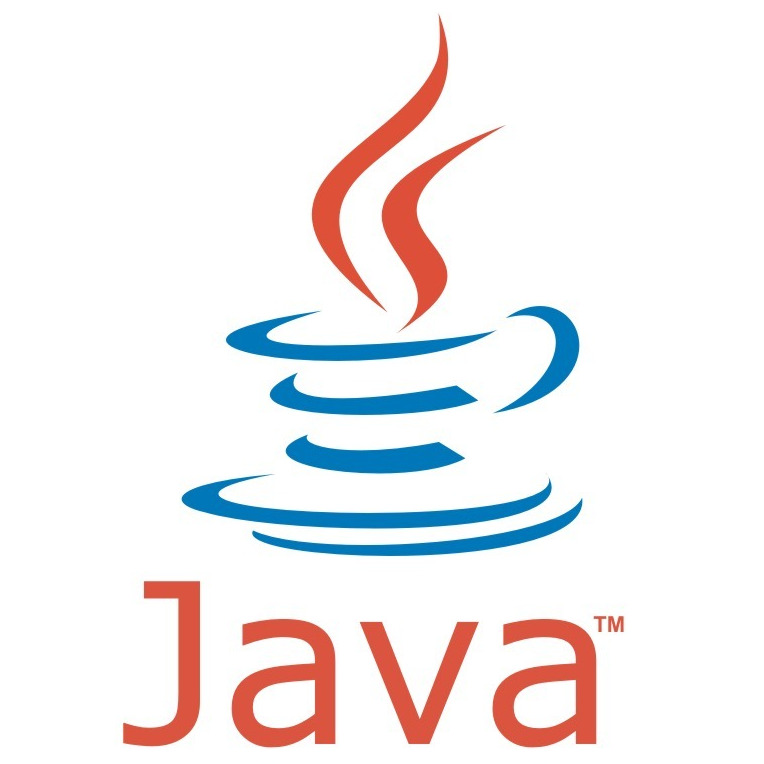
Java
A once-ubiquitous web browser plugin, Java has had a steady decline after a lifetime of security controversies. As with Flash, it’s no longer supported by major browsers, so you might as well get rid of it.

Apple QuickTime for Windows
This once hot piece of video software is now out of date and a security risk for Windows 10 users. It’s still a current and safe app on macOS, but Apple hasn’t supported it on Windows since 2016, leading to critical vulnerabilities.
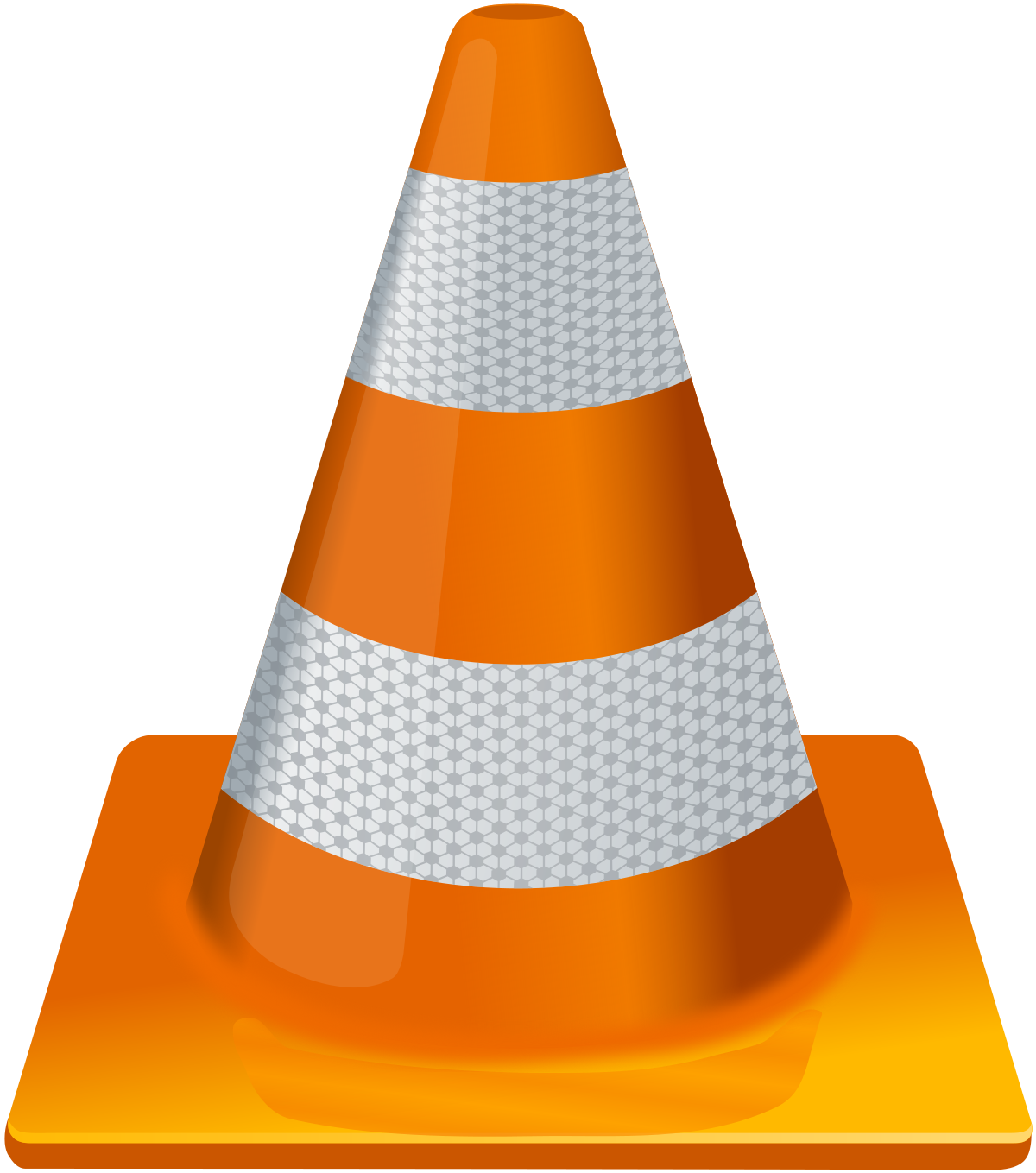
VLC Media Player
VLC Media Player is a fantastic media player that’s still supported and its current versions are safe to use. However, it’s not pushy about its updates, so many users have older versions and malicious actors know this. If you use VLC, open the program, click Help then Check for updates. If you have it but don’t use it, you might as well uninstall it.

WinRAR
WinRAR is an old-school file extraction program, but it’s not needed anymore because Windows has this functionality built in. It’s not so much a security risk as it is an annoyance, as it will regularly prompt you to upgrade from the free to the (unnecessary) paid version. There are some niche use cases for WinRAR, but if you have one you’d likely already know. You can uninstall it safe in the knowledge that you won’t lose any file extraction capabilities.

uTorrent and BitTorrent
These two torrent programs have developed a bad reputation thanks to security concerns and uTorrent quietly installing its own crypto currency mining software on people’s computers a while back. You might as well switch to the open source qBitTorrent, which has the added benefit of not having flashing banner ads. And as an open source program, anyone in the community can check if it’s doing anything sneaky in the background of people’s computers.
Any browser you don’t use
Web browsers are famously the biggest weak point on any computer. They use a huge range of technologies and access content from all over the world. If you have older browsers kicking around on your storage drive, you might as well remove them. If not, a guest user might spot their favourite browser and fire it up, not knowing updates are crucially needed.
You can’t uninstall Edge, but you can at least unpin it from your Start Menu and taskbar if you don’t use it.