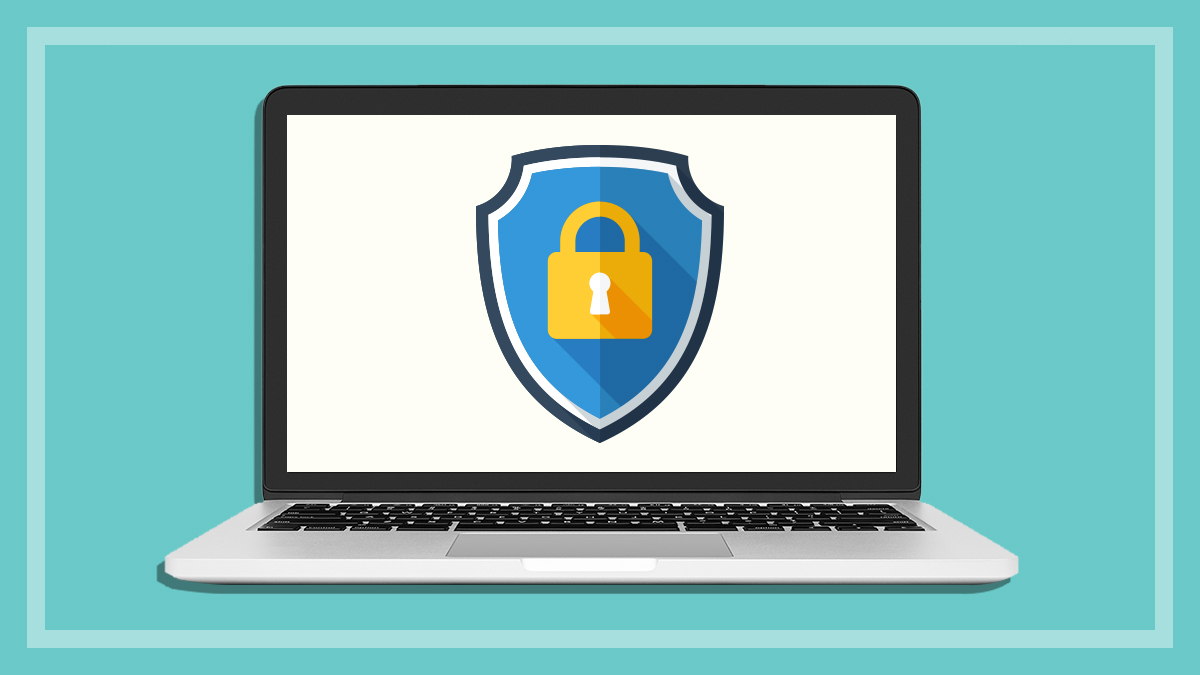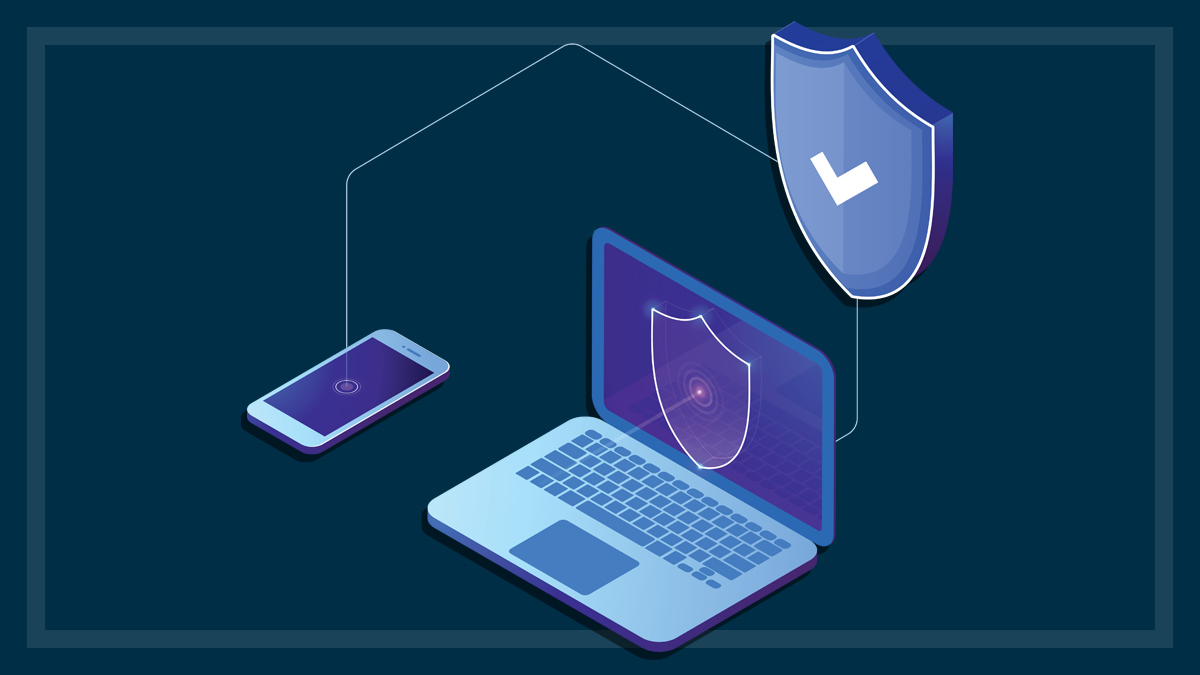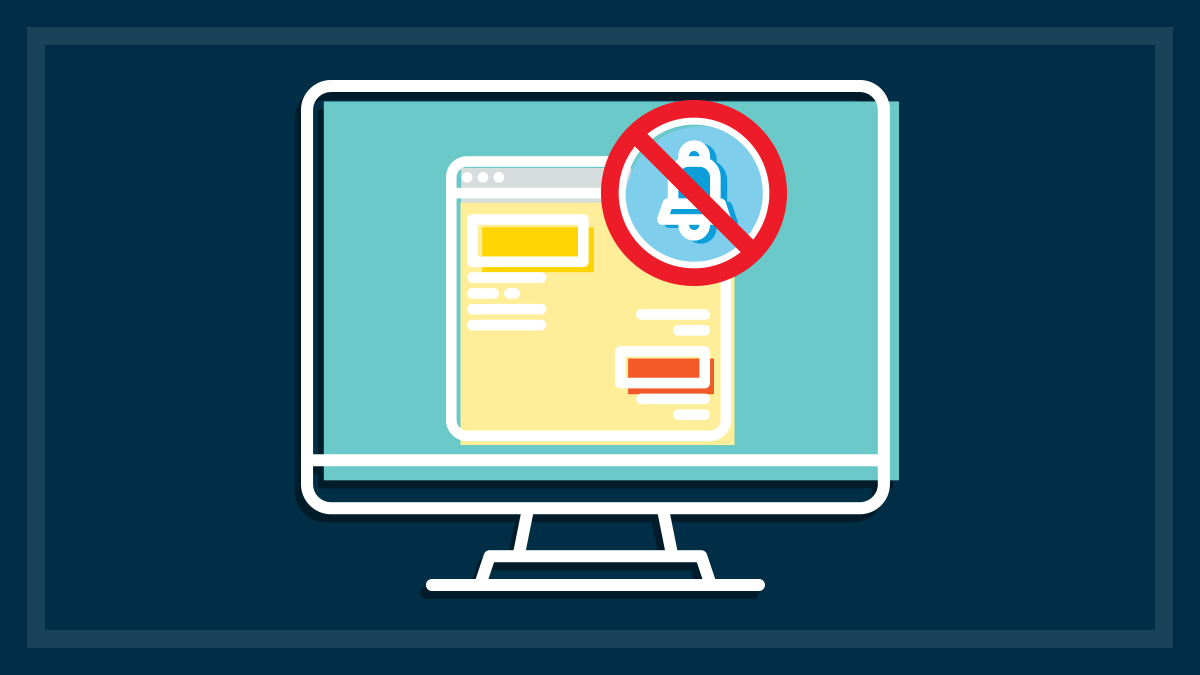Get our independent lab tests, expert reviews and honest advice.
Parallels Desktop for Mac 18 review

CHOICE verdict
Parallels Desktop for Mac has long been a popular way to run Windows on your Mac computer – or Linux and even other versions of macOS for that matter. And the latest version makes it even easier to install and run Windows 11, even on Apple’s M-series processors. As always, you can run Windows in its own space and switch to the macOS environment at a touch, or you can fully integrate both operating systems so that all your Windows and Mac programs just run seamlessly as if they were native Mac programs. It really does give you the best of both worlds, letting you bring some Windows-only features to Mac and vice-versa. You also get a big bunch of handy utilities in the included Parallels Toolbox, and remote access to Mac or Windows from mobile devices via Parallels Access.
Price: From $139/year
Contact:
parallels.com/au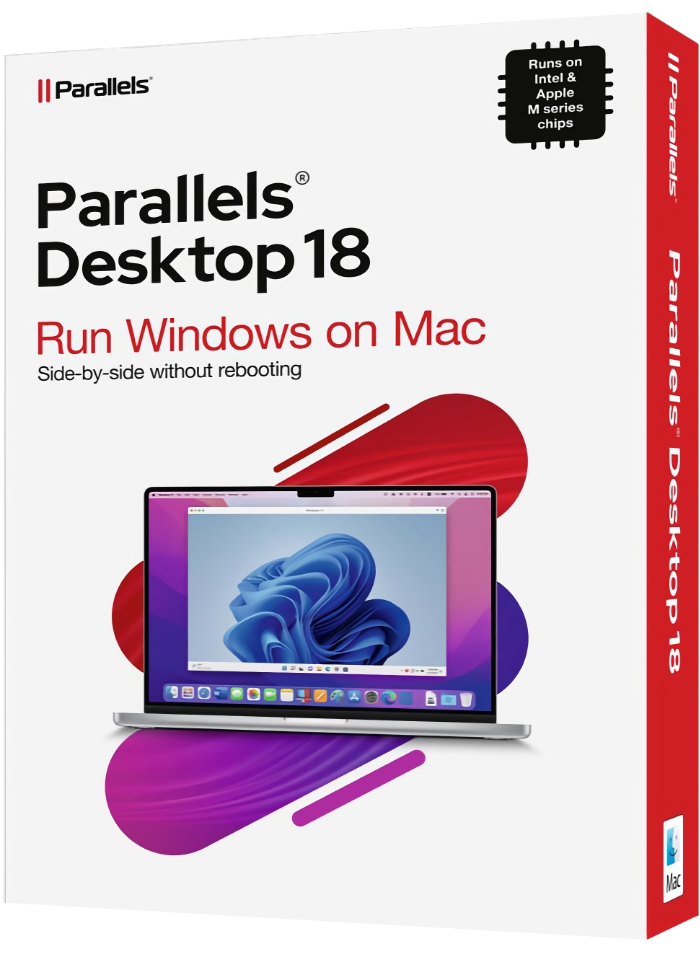
M-series Macs can do Windows 11
Parallels gets updated every year to keep pace with Apple’s major OS upgrades and it has lifted the bar once again for running Windows on Mac computers. Parallels Desktop for Mac 18 brings with it a swathe of enhancements to performance and compatibility to let you run Windows or Linux as a virtual machine (VM) on a Mac.
Parallels 18 is compatible with the latest, recently released, macOS 13 (Ventura) and is optimised for Apple’s latest ProMotion display (at frame rates up to 120fps) and the expanding range of M-series chips.
It supports macOS Ventura’s new Stage Manager desktop organiser software on your host Mac, integrating Mac apps and Windows apps seamlessly in the sidebar.
You can run “guest” VMs of Windows 10 and 11, as well as a range of other operating systems including Linux distros and even other versions of macOS.
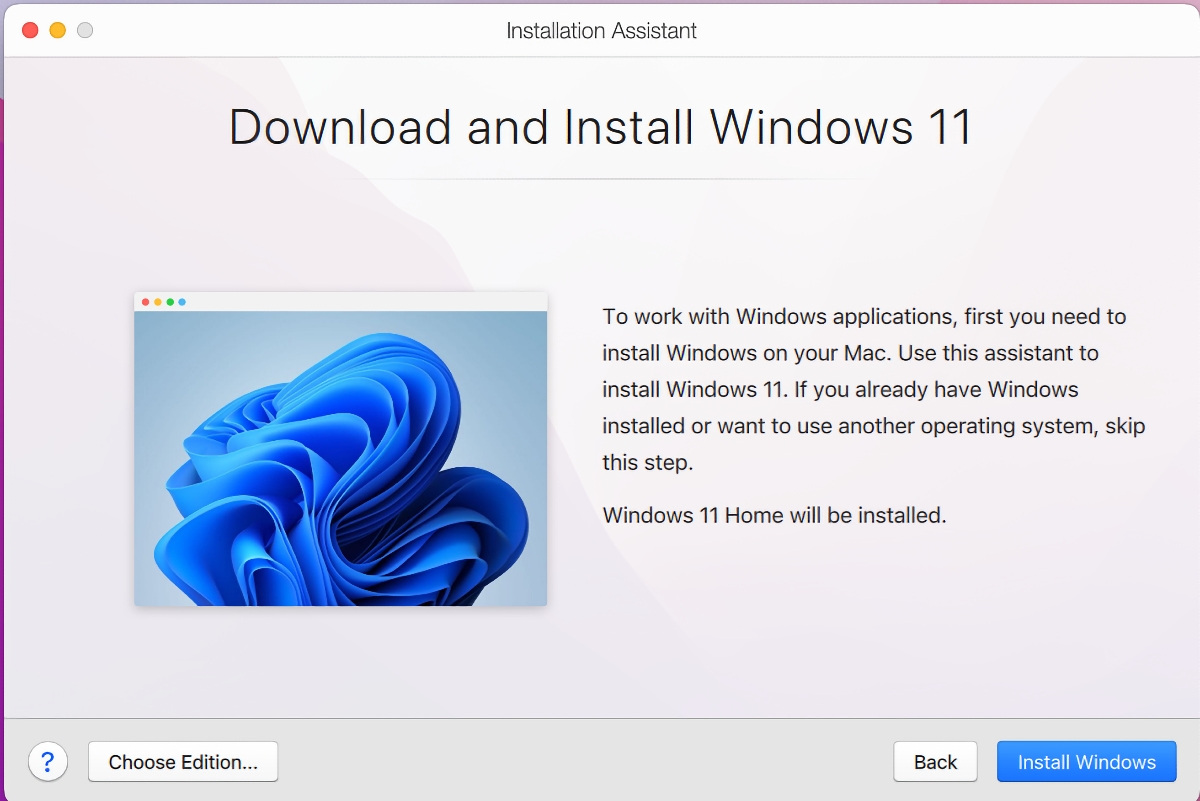
No TPM security chip issue
If you’re using an M-series Mac, the catch is that it needs to use an ARM version of Windows or Linux. But again, Parallels makes installation super easy.
You can download Windows for ARM free by joining Microsoft’s Insider Preview program, or you can use the built-in downloader to install a new copy of Windows from within Parallels.
Parallels 18 gets around the need for having a TPM security chip to run Windows 11 by providing a virtual TPM chip. You can also install several ARM versions of Linux from within Parallels 18.
You might ask “If you have a Mac, why would you want to run Windows?” and there are various answers. You might have switched to Mac from Windows but still have some favourite Windows programs you want to run. Perhaps you use Windows at work and a Mac at home and want greater compatibility for a work-from-home scenario.
If you’re buying a new Mac to run Parallels and Windows, go for at least 16GB RAM
If you’re looking to purchase an M-series Mac and want to run Windows or other operating systems under Parallels, strongly consider opting for more than the basic 8GB (gigabytes) of RAM (memory) that comes with some models. While you can actually run Parallels with just 8GB of RAM on your Mac, having 16GB RAM will give you a much better result overall.
The reason for this is that you will likely be running at least two full operating systems (macOS and Windows) plus the programs that need to run under each and you’re doing it all at the same time. And you may want to run Linux and older macOS versions too. For that sort of scenario there’s really no substitute for having heaps of RAM on hand.
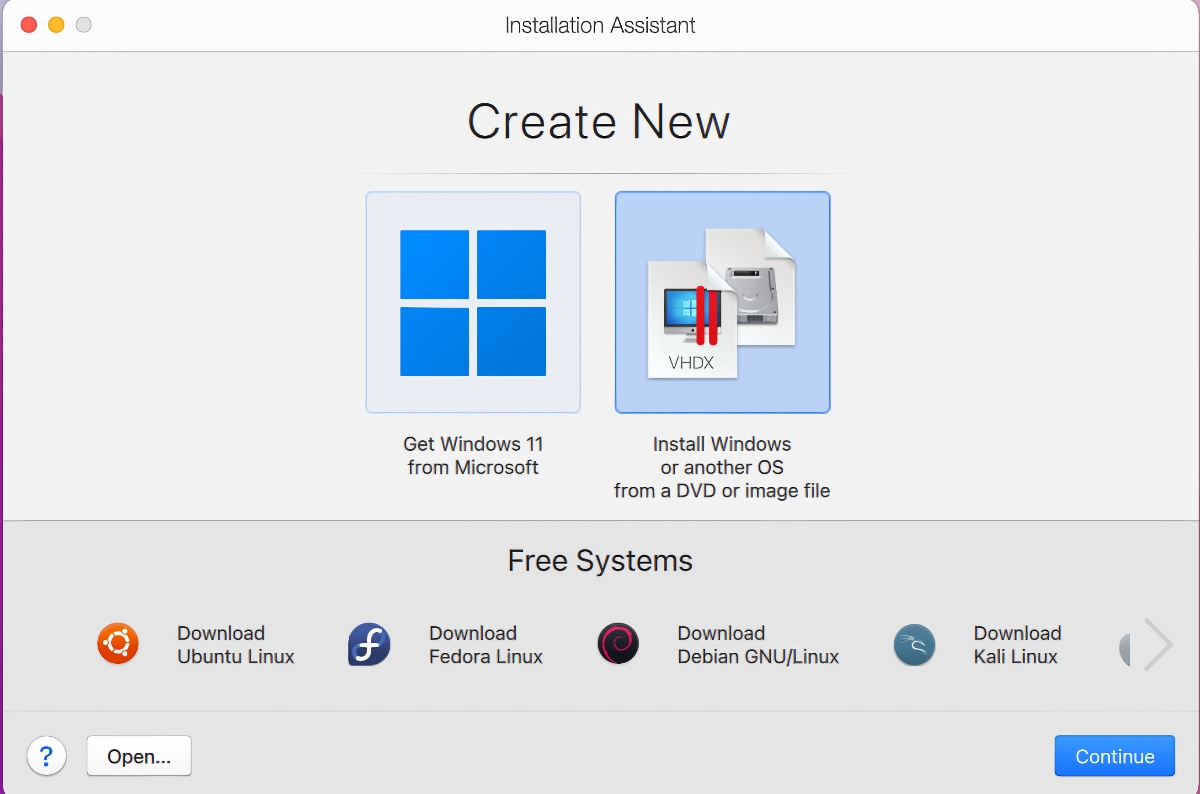
Wide-ranging compatibility
Parallels 18 engineers have worked with Microsoft to provide improved compatibility. Parallels claims 99.99% of Intel (x86) applications run under Windows 11 on ARM, including heavyweight programs such as AutoCAD and games. There’s also improved USB 3.0 to support live data streaming devices, such as webcams and video capture and streaming devices.
And if you’re a gamer, running Windows under Parallels is an attractive option that can give you access to the enormous range of PC games not available for Mac.
You can connect a game controller to the Mac, switch over to Windows and start playing. It automatically shares Xbox or PlayStation DualShock Bluetooth game controllers with Windows and Linux.
Most Windows programs should run, including heavyweight programs such as AutoCAD and games
As well as the latest macOS Ventura, Parallels 18 runs on (as host) the older macOS Monterey, Big Sur, Catalina and Mojave. You can run VMs of much older virtualised operating systems though, going all the way back to MacOS X Lion, Windows versions back to Windows 2000 and a range of Linux distros.
Parallels Desktop 18 will run in the Standard, Pro, and Business editions on Macs with either Intel or Apple M series chips. For most general users, the Standard edition should be fine, but there are also Pro and Business editions that add numerous features for people such as developers and system administrators.
Performance tips
The big question always asked of a virtualisation is – how fast is running Windows via Parallels compared with running Windows natively on Mac hardware (e.g. via Boot Camp)? Well, if you have an M-Series Mac the Boot Camp option is off the table completely because Boot Camp doesn’t exist for Apple Silicon models.
But if you want the best results, you should be using a solid-state drive (SSD) – either internally or externally – and plenty of RAM.
Each operating system under Parallels runs in a self-contained virtual machine (VM). The good news is that if you don’t have a large enough SSD in your laptop, you can run all your VMs from a portable SSD with USB (or preferably Thunderbolt) connection. SSD prices have been falling consistently for several years so go for a decent size – say 1TB (terabyte) or even 2TB and you can fill it up with as many versions of macOS, Windows and Linux as you like.
How many VMs you can run at the same time is more dependent on your RAM. So, as we said earlier, if you can add more memory to your machine or you’re looking to buy a new computer to run Parallels, go for 16GB (gigabytes) of RAM or more.
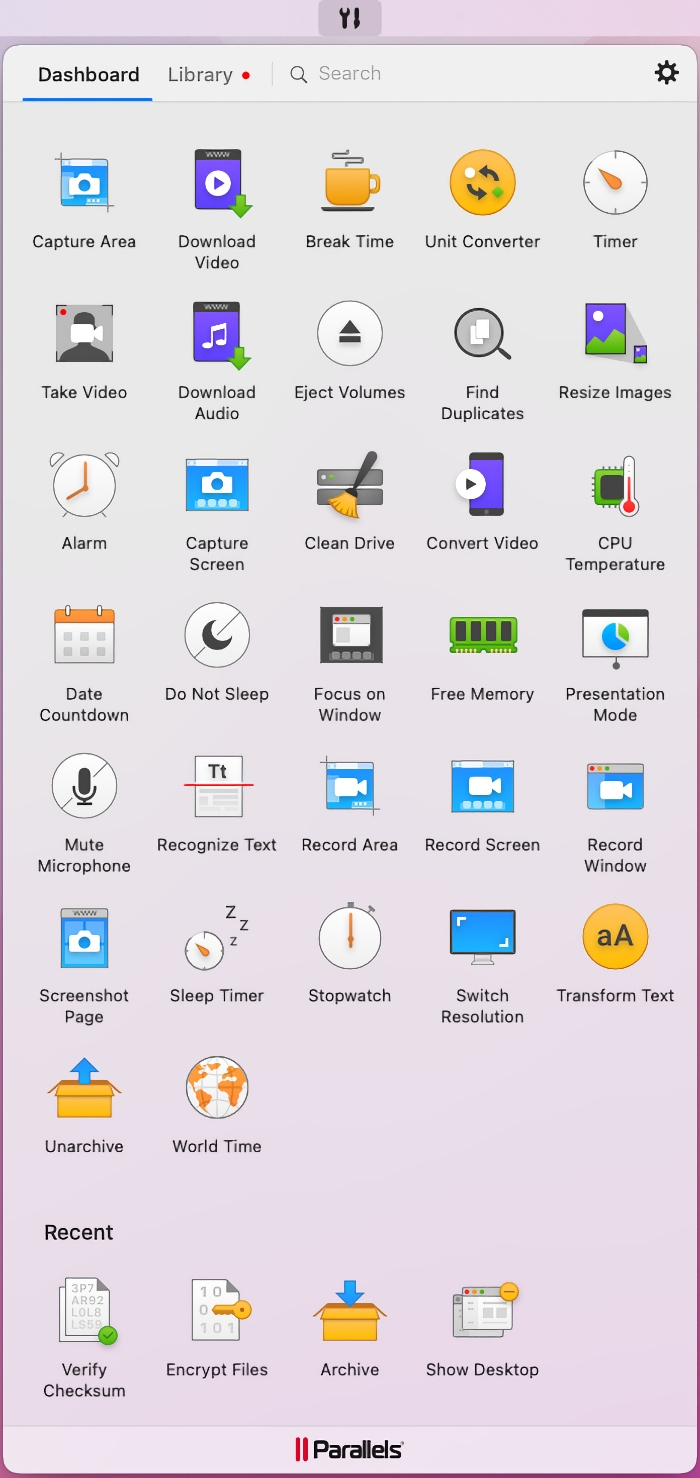
Toolbox and remote access
Parallels Desktop subscriptions include subscriptions to Parallels Toolbox for Mac and Windows, and Parallels Access. Parallels Toolbox is a set of more than 50 very helpful, if not essential, productivity tools for Mac and Windows all gathered together for easy installation and access.
More tools are added each year and you can use them from within Windows or the Mac environment. These little apps can be real timesavers for the sorts of tasks that you do frequently, such as downloading videos, screen captures, resizing images, alarms, freeing up memory, encrypting files and much more.
You don’t have to use them all to love this package, just pick a few regular go-to apps and you’ll be more productive, and you know that there are plenty more for when you need to do something more unusual.
Parallels Access, as the name implies, helps you easily get remote access to your computer from anywhere over a local network or the internet.
CHOICE tip: If you’re not a Parallels expert, for best performance leave the program configured at the default settings it sets up at installation and see how it goes for a while before changing anything. Parallels picks the best RAM settings based on your hardware and balancing the memory and performance needs of both Windows and Mac.
Maintain Mac compatibility
Parallels can be helpful even if you don’t want to run Windows or Linux. The latest macOS Ventura is a major upgrade and if you haven’t yet decided to take the plunge, Parallels can let you try it out while keeping your existing macOS.
Likewise, you might want to upgrade to macOS Ventura but don’t want to lose some older programs that may not be supported, so you can also run older macOS versions in virtual machines under Parallels and use your old programs indefinitely.
Alternatives
Boot Camp is an option for Intel-based Macs, letting you install Windows to run directly on the Apple hardware without emulation, but Boot Camp is not available for M-series Macs. However, besides Parallels Desktop for Mac you still have another option in VMware Fusion, which has also updated its virtualisation software to support the Apple Silicon chips in the latest Mac generation.