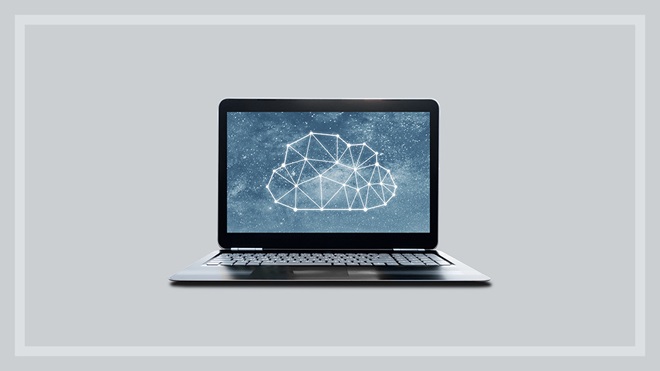Need to know
- You can get by with a surprisingly small amount of storage if you don’t use large programs
- Subscription services, streaming and cloud storage are key
- Ongoing cost is a factor, but might not be as much as you think
Sometimes the simple life seems so attractive, but it's rarely found in the fast-changing world of personal computing. But the arrival of fast, reliable internet via the NBN can make a minimalist PC life possible, and even desirable.
By shifting everything to the cloud, including storage and apps, you can do away with managing multiple local storage drives and say goodbye to backing up your data. It'll likely take a load off your PC too. That's the dream anyway, and here's how it could work for you.
The basics
You don't have to switch to a Chromebook to get a lot of the advantages of running a lightweight cloud-based computer. You can do it with your Windows PC by dropping desktop apps and storage and replacing them with cloud-based equivalents.
Thanks to cloud storage, cloud syncing, cloud apps and streaming services, you can create a standard, personal ecosystem across all your devices, including using the same software and file storage method. And if your local storage drive dies, all your important stuff is already saved to the cloud.
Admittedly, this full-on cloud approach won't work for professionals such as designers or video editors who access and save large amounts of data regularly. But for home and even business users whose day-to-day digital life doesn't go far beyond browsing, office suites, organisation apps and media, it can be a very viable alternative.
Cloud storage and productivity suites
For general file storage, consider a cloud service that has both syncing and offline use.
- Syncing generally means each time you edit a synced file, the changes are saved in real time to the cloud storage file. If done right, it's not much different to editing files that are saved on your computer.
- Offline use means you can download files for when you don't have an internet connection, but they're automatically backed up when you're online again.
When these features work together, a locally stored file you alter while offline will automatically update in the cloud and on other devices the next time you're connected.
Combined with the rest of this minimalist strategy, you might be surprised at how little storage you need for files that aren't media or heavy software.

Google One is free to use for anyone with a Google account.
Google One
Google One storage – via its Drive application – is free to use, but limited to 15GB (gigabytes), including Gmail inbox storage. Paid plans start at $2.49 per month for 100GB and range to 10TB (terabytes) for $62.49 per month. And there are discounts if you pay by the year.
Google's office suite is free to use for anyone with a Google account, works across all major operating systems, and automatically saves to and syncs with your Google cloud storage.
Its real-time syncing is excellent. For example, if you have a Google Docs document open on two devices, you can edit the document on one and see the changes happen in real time on the other. You can also save Google Suite files for offline use on PC, iPhone and iPad, and videos, images, and PDFs on Android.
However, for most non-Google files, it's just a regular cloud storage service with no real-time syncing.

Microsoft OneDrive is a great option for anyone who uses the Microsoft Office suit regularly.
Microsoft 365
Microsoft 365 (formerly Office 365) offers online storage and syncing via OneDrive as well as Microsoft's Office suite of apps, which work across all major operating systems. It's a good option for anyone who uses the Microsoft Office suite regularly and wants a good syncing experience.
The Personal plan is $99 per year or $10 per month and comes with 1TB of storage for one person. The Family plan is $129 per year (or $13/month) for up to six people, each of whom get 1TB each, for a total of 6TB.
Syncing and offline storage works with any file saved to your OneDrive folder, which appears as a regular section in your PC's Windows Explorer app, alongside This PC and Network. The benefit of OneDrive is that any file you edit is automatically synced across all devices.
Other cloud storage services such as Dropbox and Box, among many others, can also automatically save files to the cloud. But they don't sync quite as effectively – if at all – and not all support offline file access.
Video and music
For movies and TV, freeing yourself from the huge local storage demands of video means using Netflix, Stan, Disney Plus, or any one of the other numerous video streaming platforms for movies and TV. You can also rent or purchase content from iTunes or Google Play, then easily stream them to your TV.
For music, you can sign up to Spotify, Apple Music, and YouTube Music, among others, or use radio apps such as iHeartRadio.
These apps can cast their content to media devices such as (some) smart TVs, set top boxes, Chromecasts and smart speakers, either via computer or mobile device.
Photos
You can save photos manually or automatically from your phone to cloud storage services such as Google One, OneDrive or Dropbox, and similar.
Also consider using Google Photos, which has unlimited, free storage and syncing for photos and videos, along with good organisation and search tools.
But unless you have an eligible Google Pixel phone, unlimited storage limits or reduces photos to 16 megapixels (which is still large) and videos to 1080p (full HD).
Apple's iCloud is another paid option and is not just for Apple users (though that's where it works best) – there's iCloud for Windows too.
iCloud includes:
- iCloud Drive storage
- 5GB free or pay monthly fees of $1.49 for 50GB, $4.49 for 200GB and $14.99 for 2TB
- storage of photos and videos
- multi-device sync
- various applications in the cloud including office apps for Mac and Windows users with real-time collaboration
- an optional family sharing plan that covers six members.
Cloud drawbacks
Cloud and streaming services can't do everything, and the things they can do often don't compare favourably to the alternatives.
Running apps and software
Most apps and software won't run from cloud storage – they need to be installed locally. This includes many office suites, media players, editing software, games, and just about anything else.
But in the unlikely event your storage drive dies, it probably won't take too long to download all those apps and games again if you have a fast, reliable internet connection (this means NBN, forget all this if you're still just on ADSL).
It's slower than restoring from backup software, but it saves you the hassle and cost of performing regular backups just to hold onto your programs.
And if all your important files are stored online, then your software is all you need to worry about reinstalling.
Movies, TV and music
Streamed video and music don’t have the same quality as good physical media. The same usually goes for digital media you’ve purchased and downloaded.
Even if you can stream a movie in 4K resolution, the sound and image quality won’t beat a Blu-ray if you have a good TV and sound system.
Compressed music files such as MP3s also can’t live up to the rich sound you get from a high quality CD or other physical media format.
Ongoing cost
On their own, subscription services are relatively affordable. But multi-service costs can quickly add up.
Paying $99 per year for Microsoft 365 is much more expensive over the long term than a one-off payment of $199 for Office Home & Student 2019 (or using the free LibreOffice suite).
But the added cost gets you the all-important 1TB of OneDrive cloud storage and syncing, more apps such as Outlook and OneNote, and ensures you always have the latest Office features.
Given its popularity, $14 per month for a standard Netflix plan might not sound like much to many people. But if you also sign up to other services such as Stan, Disney Plus, Binge, Amazon Prime Video, and YouTube Premium, among others, the overall cost adds up quickly.
Spotify Premium costs $12 per month for a single user to access millions of songs, which is a similar price to other music streaming services. But if you only have a small set of albums or songs you listen to, you'll save money by just buying those albums and downloading or transferring them to your devices.
Add together an office suite or cloud storage subscription, one or more video services, and a music service, then you can easily spend close to $600 per year or more.
But before you're turned off by the cost, try to figure out how much you currently spend per year on media. Blu-rays can be $20 or more a pop. A new TV series on DVD can cost $30 or more per season. New digital movie rentals are generally $6 or more. Music albums can be upwards of $20 each. And if you pay for Foxtel, a Movies HD plan is $69 per month ($828/year).
A few well-placed online subscriptions might not work out too badly by comparison, especially considering you can access your content and personal files from almost anywhere with minimal upkeep.
Privacy
Every time you create an account on a new service, you share private information. Some services, such as Google, will track your every move, online and in the real world, as long as you stay signed in.
Familiarise yourself with the terms and conditions and privacy policy of any service before you sign up, even to a free account. It’s up to you to decide if you think it’s worth it.
We're on your side
For more than 60 years, we've been making a difference for Australian consumers. In that time, we've never taken ads or sponsorship.
Instead we're funded by members who value expert reviews and independent product testing.
With no self-interest behind our advice, you don't just buy smarter, you get the answers that you need.
You know without hesitation what's safe for you and your family.
And you'll never be alone when something goes wrong or a business treats you unfairly.
Learn more about CHOICE membership today
Stock images: Getty, unless otherwise stated.