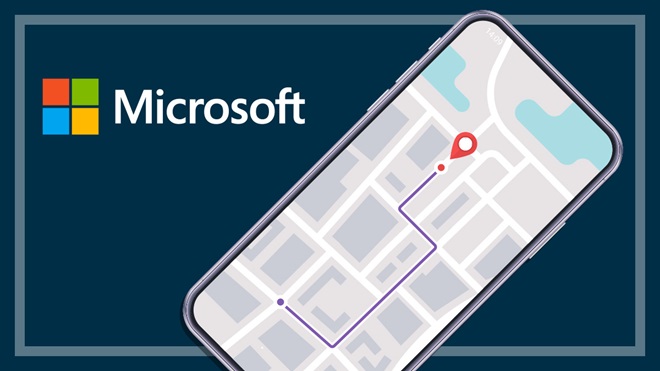Need to know
- Companies don't need GPS trackers to determine your location
- Microsoft shares anonymised location data with other companies
- You have some control over your data, but not over everything
Microsoft tracks and uses your location in many ways. The company assures people this data is anonymised before it reaches their servers, even if it's synced to your Microsoft account. But not all programs and apps on your device make the same promise.
And unlike phone apps on Android or iOS, Windows 10 desktop apps don't necessarily ask for permission or tell you what they're doing.
How does Microsoft track your location?
Since the demise of the Windows Phone operating system (OS), just about all Microsoft devices run on Windows for desktop. Currently, the most widely-used OS is Windows 10, though it will soon be replaced by Windows 11.
You might have already noted that Windows 10 devices like laptops, desktops and hybrid tablets often don't have GPS. How then does Microsoft know where you are? The answer is a little bit of everything. Its methods vary in accuracy, but by combining some or all of the below, the company can determine your exact location.
- GPS: Some Windows devices do have GPS, but they're in the minority.
- Nearby Wi-Fi networks: Microsoft actively collects location data on Wi-Fi access points. If your device merely detects one of these, it knows your rough location. The more it can detect at once, the better it can pinpoint you.
- Cell (mobile) towers: Some Windows 10 devices can connect to mobile data via a SIM card. Microsoft can tell your rough location based on which mobile towers it can detect.
- IP address: Your device's IP address can be used to determine your location, sometimes down to the suburb.
But there's more. You might list your device's time zone as being in a particular city. If your computer connects to a Bluetooth device that Microsoft or an app knows is located in your home, that's a big giveaway.
And, if you're signed into your Microsoft account on your device, your location can be inferred based on the data collected from other devices that are also signed in.
What does Microsoft do with your location data?
Some Windows 10 features work better with more accurate locations. Examples include weather, maps, and Find My Device. Some desktop apps also rely on Windows location data for special features or basic functionality.
But Microsoft shares its anonymised location data with Here Technologies, a location platform with more than 8000 employees across 56 countries, and in return it can access data uploaded by other partners.
Thanks to multiple partnerships like the one it has with Microsoft, Here Technologies has data covering more than 200 countries and territories. To provide a scope for some of its operations, more than 21 million vehicles provide real-time data, contributing to the more than 15 billion data points Here Technologies gathers daily.
This information can be put to myriad uses, just a few of which could help with supply chains, marketing, and tracking the stores you visit and how long you're there to evaluate marketing effectiveness and increase your brand loyalty.
So, Microsoft doesn't necessarily need to figure out your precise location by itself. It's potentially getting enough information to fill in the gaps from Here Technologies or any location partner it signs up with in future.
Adjusting Windows 10 location permissions
You have a degree of control over which Windows features and apps can access or gather location data on a device, or you can even disable it entirely. You can also clear your location history.
Unless you use location-specific apps, such as Bing maps, a stationary computer doesn't benefit much from giving location permissions. But if you regularly travel with a laptop or tablet, you might consider leaving it on so that you can use the Find My Device feature if it gets lost or stolen.
On a Windows 10 computer, press the Start key and type "location", then select Location and privacy settings. From here, you can toggle which Windows apps can access your precise location (Microsoft's definition of "precise" is unclear), and lock individual desktop apps out of the location data Windows has on you.

To clear your location history, click Clear underneath "Location history".
You can disable location data by clicking the toggle below "Allow desktop apps to access your location".

If you'd still like Windows to have a general idea of where you are (though it likely will, anyway), you can set a default location. Under "Default location" click Set default. When the map appears, click in the search box and start typing the city, suburb, or exact address you're after.
If you're curious how precise a bead Microsoft has on you, start typing the name of your home or workplace's city or suburb and see if they appear labelled as "Work" or "Home".

Even if you think you haven't given Microsoft precise data, it might still know a lot about where you spend your time.
These settings prevent programs accessing the data Windows gathers about you, but they don't stop them from working it out themselves. An app developer could use many of the same methods – Wi-Fi networks, mobile towers, Bluetooth connections – to paint its own picture of your whereabouts, though one that likely doesn't have the resources of the world's fourth most valuable brand.
There's no easy way to measure or block desktop apps from doing this, so be careful what you install on your computer.
Read more articles like this
We're on your side
For more than 60 years, we've been making a difference for Australian consumers. In that time, we've never taken ads or sponsorship.
Instead we're funded by members who value expert reviews and independent product testing.
With no self-interest behind our advice, you don't just buy smarter, you get the answers that you need.
You know without hesitation what's safe for you and your family.
And you'll never be alone when something goes wrong or a business treats you unfairly.
Learn more about CHOICE membership today
Stock images: Getty, unless otherwise stated.